I am happy to announce Winaero Tweaker 0.6.0.9. In this version, I have reworked the user interface of the app slightly to remove any ambiguity and make it easy to understand. The app also got a number of useful tweaks. Let's see the change log.
Advertisеment
First of all, I moved the "Reset this page" toolbar button to the right pane. Now it will appear exactly in the middle of a page with tweaks. Earlier, the button was located close to the left edge, which was confusing for many users.
The same has been done for the Category view mode buttons. When a category page is open, the "Reset this page" button will disappear now. Its place will be taken by the toolbar to change the view.
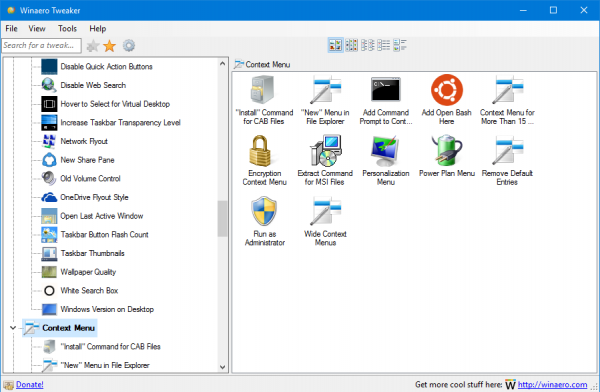 This makes the user interface more dynamic and intuitive.
This makes the user interface more dynamic and intuitive.
New features of Winaero Tweaker 0.6.0.9
I added the following new features to the app.
The ability to prevent themes from changing icons and mouse cursors: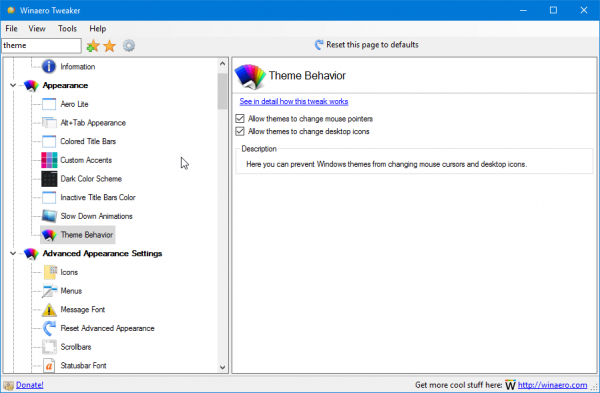
The ability to quickly enable the Auto Completion feature in File Explorer: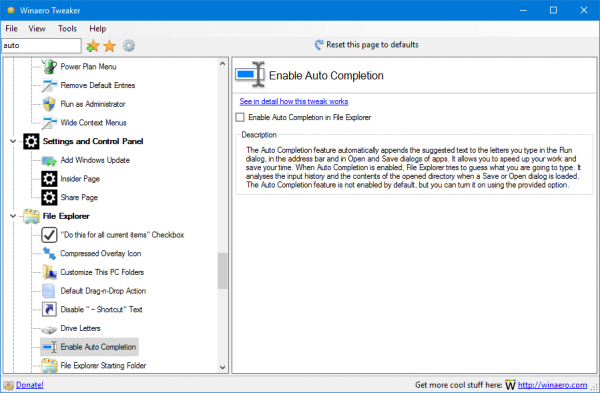
The ability to hide the Windows Insider Program page in the Settings app in Windows 10: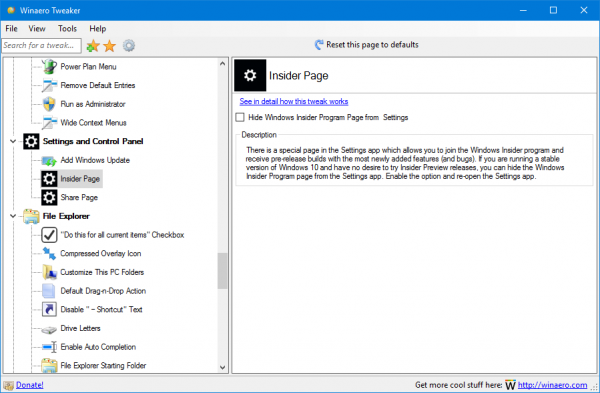
The ability to restore the good old "Open command window here" context menu item in Windows 10 Creators Update: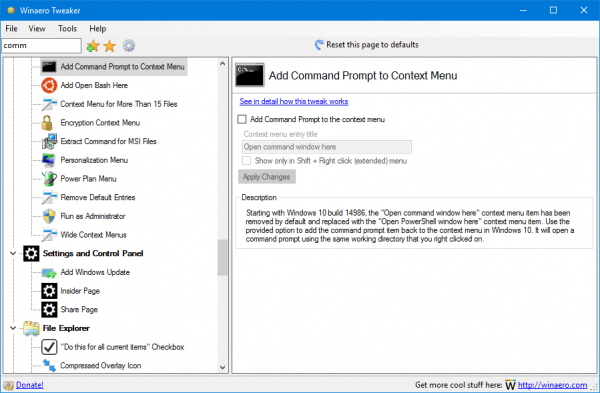
The ability to add the command "Extract the contents" to the context menu of MSI files
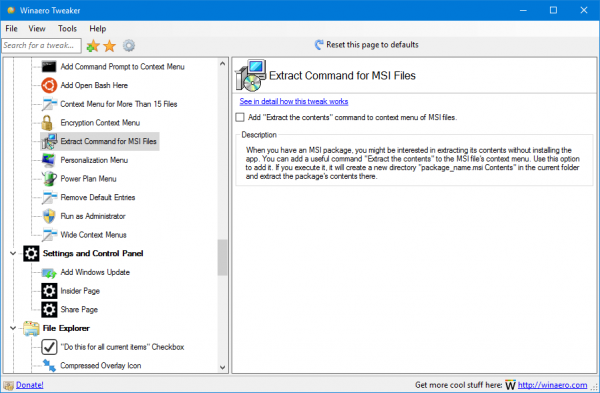 The ability to activate the new Share pane in Windows 10 build 14971 and above:
The ability to activate the new Share pane in Windows 10 build 14971 and above:
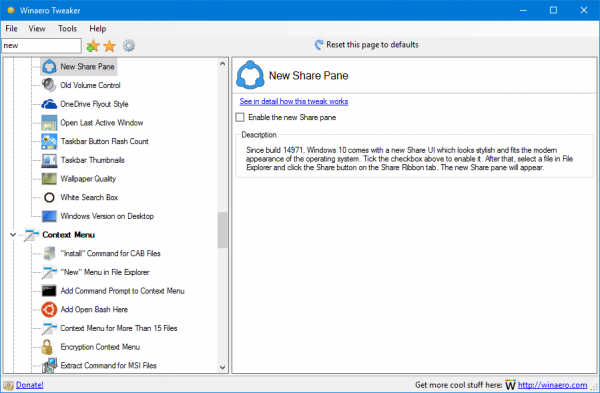 The ability to activate the new OneDrive flyout in Windows 10 build 14986 and above:
The ability to activate the new OneDrive flyout in Windows 10 build 14986 and above:
That's it. Feel free to report any bugs you find and make your own suggestions.
You can download Winaero Tweaker here:
Download Winaero Tweaker | The list of Winaero Tweaker features | Winaero Tweaker FAQ
Support us
Winaero greatly relies on your support. You can help the site keep bringing you interesting and useful content and software by using these options:
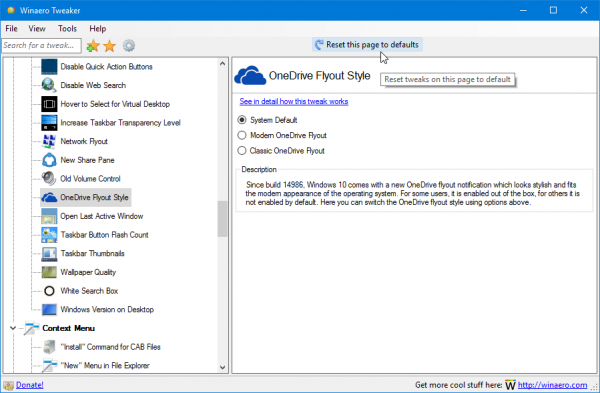
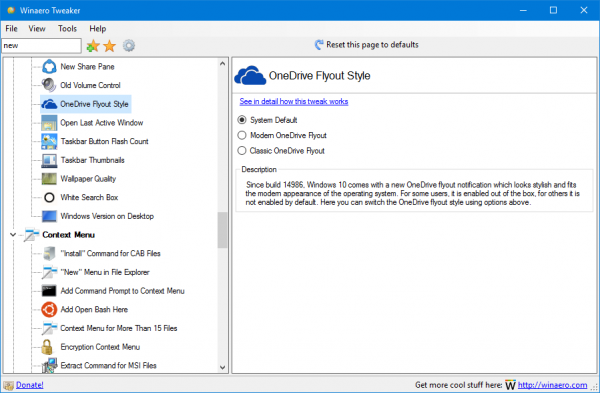

Is it possible to change the login screen background when I have lock screen disabled by Winaero Tweaker?
Appreciate your continued work on this. For Windows 10, Winaero Tweaker is the MOST essential app to get the OS to behave. Without it, it is wild and uncontrolled. I sent a donation to show my appreciation.
Добрый день! Спасибо за такой полезный твикер. У меня следующая проблема: при распаковке портабельной версии в ней нет многих пунктов из новой версии и многие из тех, что есть просто не срабатывают. На пример добавление в контекстное меню пункта установки файлов с расширением .cab или пункт открыть CMD просто отсутствует. Нет настройки для OneDrive… Это издержки портабельной версии или что-то не так?
ммм, а версия Windows какая? А пункт открыть CMD – он только для Windows 10 Creators Update, build 14986 и выше.
Well done again Sergey! Thank you.
Thank you for the kind words.
Great as usual!
Thank you, Sergey!
Thanks
Сергей, спасибо за релиз новой версии полезного инструмента!
Подскажите, пожалуйста, почему при использовании в Windows 7 отсутствует твик Wallpaper Quality (параметр в реестре – JPEGImportQuality)?
Он там не работает, увы. По крайней мере, у меня он не заработал. Это новая фишка последних релизов Windows.
I’d like for there to be a way to remove any item I didn’t want in my File Explorer’s context menu rather than just the few options currently in Winaero. Perhaps there is someway to scan the context menu’s registry keys to find out what items a user has on their machine and then in Winaero present with a list of options?
“Change Windows update settings” “method 1” doesn’t work in Windows 10 Anniversary update.
That’s why I implemented the second method.
I expected that the first one will stop working.
Hmmm… I was really looking forward for “Method 1” to work. I don’t want to disable Windows Update service.
Yes, classic UAC dialogue! Just noticed that from the last update.
Now, we just need the Windows 7-like appearances for the clock/calendar and network connections on the task tray!
Running the Latest version and love it except for one thing. I can’t seem to make the sign in screen go away after the screen times out from inactivity. Not sure what the problem is, ran the tweak closed the program, rebooted and started everything back up, let it time out and it comes back to the sign in screen???? Any Ideas?
Спасибо большое за незаменимую программу. Но к сожалению не работает опция “выключить локскрин”. Windows 10 Home последняя версия.
Есть такая проблема, да, и пока я не нашел достойного решения.
Попробуйте вот это: LockScreenGone.
Hello Sergey, thanks for perfect tweak SW, but is in it any chance to change the terrible light blue color in cursor/list rows, menus, parts of the window background etc.? It appears on various applications dependless on which “Windows” color is chosen, for example in Total Commander – the row above files list, Thunderbird – menu row, actual e-mail row in list…, Office 2003 – menu, selected cells in Excel etc. etc. … also selected item (left) on your Winaero app :-)
No such possibility I have find there. May be you (somebody) will know what is possible to do with it or can add this possibility onto your next version – I don’t believe that all other users are OK with this appearance!!!
Many thanks in advance for any ideas or tips
If I not mistaken, this color is hardcoded in the theme(visual style).
You can try to apply a third party theme.
I would recommend to start with Aero Lite.
Then you can try with some alternative theme.
Unfortunately, it didn’t work. Aero Lite theme – the same behavior except “Help corner” in Excel (I leave it switched off anyway) was gray instead of blue. No one theme from Win has any affect o this issue. May be any tweak in registry? It is only the change of one/two colors from blue to gray…
Alternate theme – OK but how to “built” it? I can install uxstyle etc. but what after? On the http://www.deviantart.com/ is one theme for Win10. Problem also is that I don’t need any new theme (I use for 20 years black screen:-) but only change blue to gray, nothing more…
Many thanks for tips anyway, if you (or anybody) will have any idea, please refer here…
Hmm. That’s a pity. Unfortunately, changing appearance is pain in Windows 10. Microsoft killed many customization options we had in previous Windows versions.
If I will get some better idea, I will leave a comment here.
Yes, they had. But interesting is that people try to solve any “ultra-minor” issues (for example how to have “brighter colors”, it exist even utility for this), but nobody solves that he has gray Windows with light blue menus and cursor bars…:-) Anyway thanks for posts.