I just released a new version of my all-in-one free application, Winaero Tweaker. This release was planned as a major release, however, I could not code all the planned features because of lack of time. Anyway, this version comes with bug fixes and some really useful features you will love.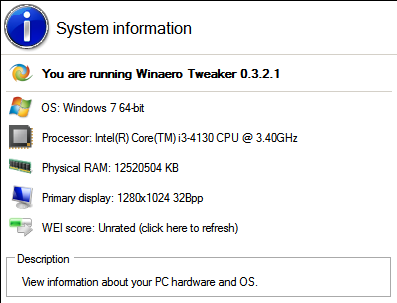 I have fixed some minor bugs in the app. Besides, I fixed "Disable Windows Update (method 2)" feature. It was not working in Windows 10.
I have fixed some minor bugs in the app. Besides, I fixed "Disable Windows Update (method 2)" feature. It was not working in Windows 10.
The following features are new to Winaero Tweaker 0.3.2.1:
- The ability to speed up menus. You might be already knowing how it works, since we have a nice article about it here at Winaero. I implemented an easy to use UI for this feature. It is available for all supported operating systems including Windows 7, Windows 8, Windows 8.1 and Windows 10.
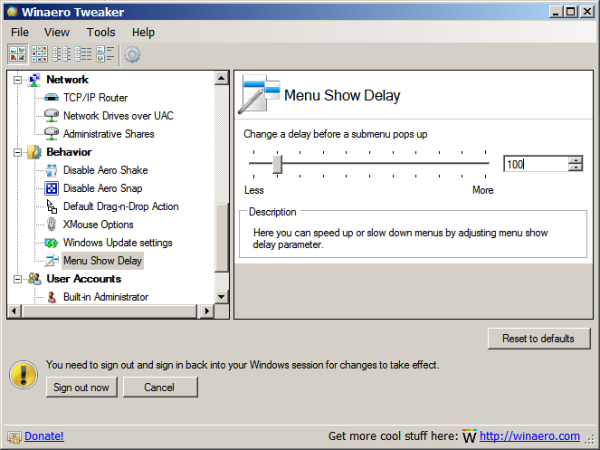
- The next one is the ability to enable UAC for the built-in Administrator account. It might be useful for users who enabled the built-in Adminstrator account in Windows 10 or Windows 8/8.1. As you might be knowing, Universal/Modern apps are not working under this account by defaut, because UAC is disabled for the built-in Administrator. It produces issues like Start menu not working. But you can enable UAC for built-in Administrator account and fix this issue.
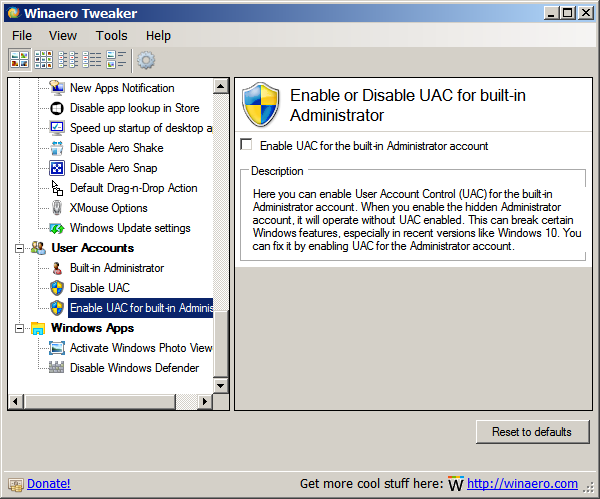
That's it. For the next version, I am working hard to bring Explorer Navigation Pane customization options to Winaero Tweaker. According to feedback, it is a highly requested and anticipated feature.
You can download Winaero Tweaker here:
Download Winaero Tweaker | The list of Winaero Tweaker features | Winaero Tweaker FAQ
Support us
Winaero greatly relies on your support. You can help the site keep bringing you interesting and useful content and software by using these options:

Where is download link?
Don
There‘s a link in the very bottom of the article.
I’ll be damned if I can find the downoad link for this new version of WinAero Tweeker!!
Winkey and +
:)
For your next release, could you find a way to use desktop icons from Windows 7? They’re much easier to see on the Taskbar. Thanks.
Regards,
Techie Bear
Hmm. OK, I will see what I can do.
i believe disabling Windows Update tasks in Task Scheduler is more useful than disabling Windows Update Service – that way Windows won’t update system and apps automatically while allowing you to check for updates every now and again.
Also after disabling insider builds i can’t enable them – is it an issue for all 10240 systems or did i change something that now prevents me from enabling insider builds
Two things about Windows 10 bug the crap out of me.
1. The Window Titles in the Titlebar aren’t centered anymore – can this be an option please?
2. I doubt you can help with this, but I’d love to be able to disable Blur and keep Transparency enabled.
The blur sure is ugly. : \
Hi Michael
1. Can be fixed by a third party theme/visual style.
2. I guess the Classic Shell app can provide such option.
Maybe it’s not too important, but it’s really confusing to have random numbers in the downloaded file name. I was initially thinking that they corresponded to the/a version number somehow, but downloading the latest 0.3.2.1 release 4 times from the same link In a span of 5 minutes resulted in the following file names for me:
winaerotweaker_[winaero.com]_1624.zip
winaerotweaker_[winaero.com]_1052.zip
winaerotweaker_[winaero.com]_1132.zip
winaerotweaker_[winaero.com]_1292.zip
And I hope you can imagine the puzzlement. I think it would be more useful if either the version number is in the download file name, or no number at all.
Thanks.
well OK. I will fix it.
Hi,
Thanks as usual for the new release. A few things I wanted to mention below. It would be great to hear back on #1 especially.
1. The latest version (or perhaps a change in one of the recent preceding ones) seems to allow changing the font in the right-click/context menu of the desktop and that of the taskbar. But it seems to succeed only on one of my devices but not an other one that I use more commonly (on either one, it does seem to change the right-click menu font in apps like Firefox, but not in the menus like the ones of those two).
I did a registry export before and after the All the changes seem to be in the values of the registry key:
HKEY_USERS\\Control Panel\Desktop\WindowMetrics\
If you know which registry value in that key that allows changing the font in those additional menus, would you be able to let us know?
2. Sometimes, things like the scrollbar width, window title height, etc. which I don’t touch during the process get changed and furthermore get overblown, so I use this direct registry editing to restore them as the tool seems to keep re-setting them to the overblown values when it’s launched.
3. Incidentally, the tool still seems to freeze even when no other windows are open while it is running. For now, it seems possible to bring up the Task Manager, right-click on the ‘Not responding’ process, and choose ‘Analyze wait chain’, which most consistently shows me the process SpeechRuntime.exe, which I kill to allow the tool to unfreeze again (but have to repeat it at every step since this killed process seems to relaunch pretty quickly.
I don’t know if this has to do with the success of changing the desktop and taskbar right-click menu fonts (on the device where it worked, the tool doesn’t freeze).
Thanks.
Huh, sorry for the extra post, but it looks like a portion of the registry key I used got deleted after clicking Post. It was:
HKEY_USERS\(long mostly numeric user/profile id, right before the *_Class one)\Control Panel\Desktop\WindowMetrics\
Please add the ability to use it on high-DPI screens. I have my DPI set to 200% and every time I change something with Winaero and re-log-in, everyting is doubled in size! I spent 2 hours twiddling all the WindowMetrics settings before I got it right again.
Also, add the ability to set the ‘small caption’ size like the normal caption. It seems to be missing entirely from the tool.
This so, so much. Having the sizes reset or double every login is extremely frustrated and it’s disappointing that this high DPI issue hasn’t been addressed yet.