I am happy to announce a new version of my app. Winaero Tweaker 0.17 is here with a number of fixes and new (I hope) useful features.
Fixes in this release
- Spotlight image grabber now displays the preview pictures again.
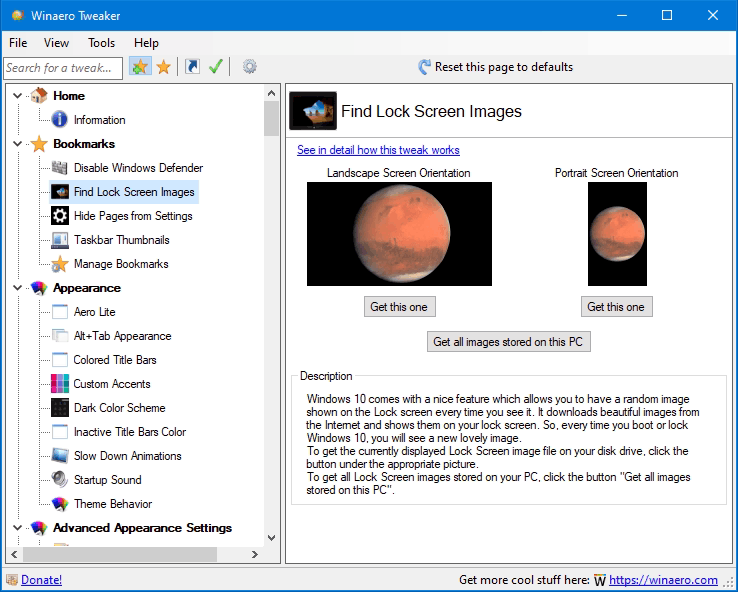
- 'Disable thumbnails' for the taskbar is now fixed, it finally works.
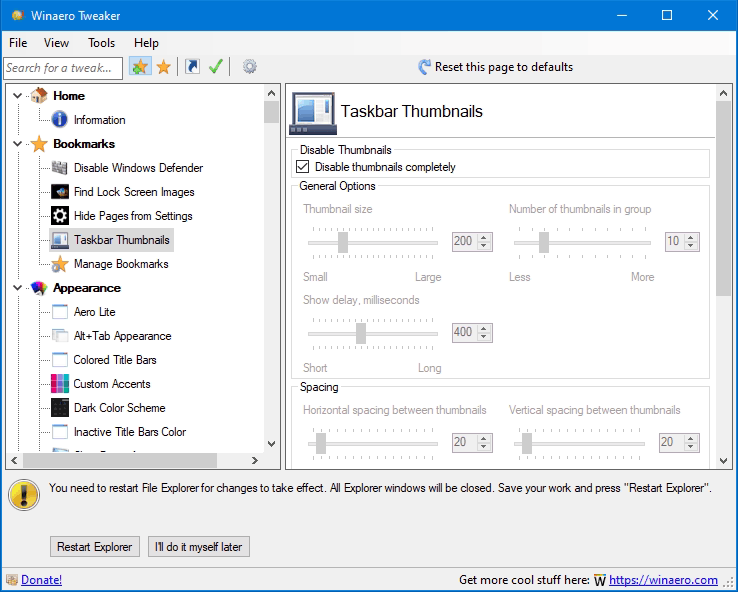
- Fixed 'Increase taskbar transparency' which has stopped working in 1903 or so.
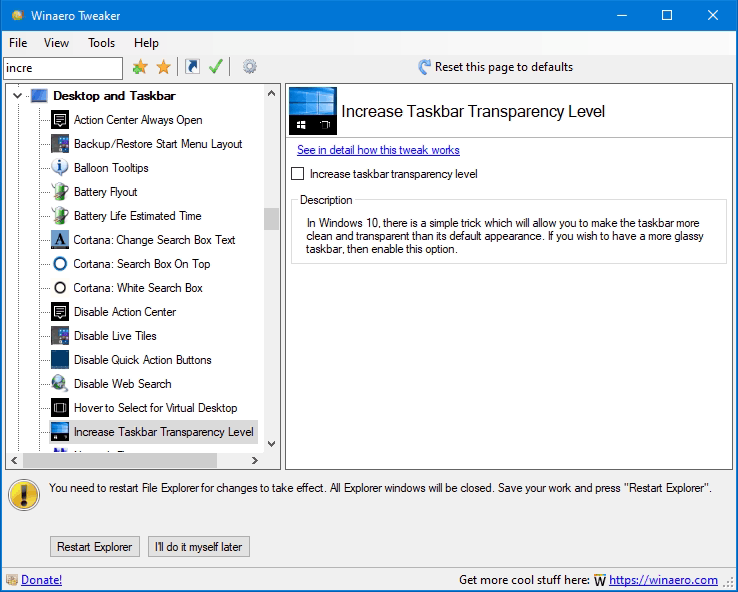
- Fixed 3 day task termination for the 'Elevated Shortcut' feature. I was very surprised to get such a bug report, had no idea that someone has elevated tasks running for days.
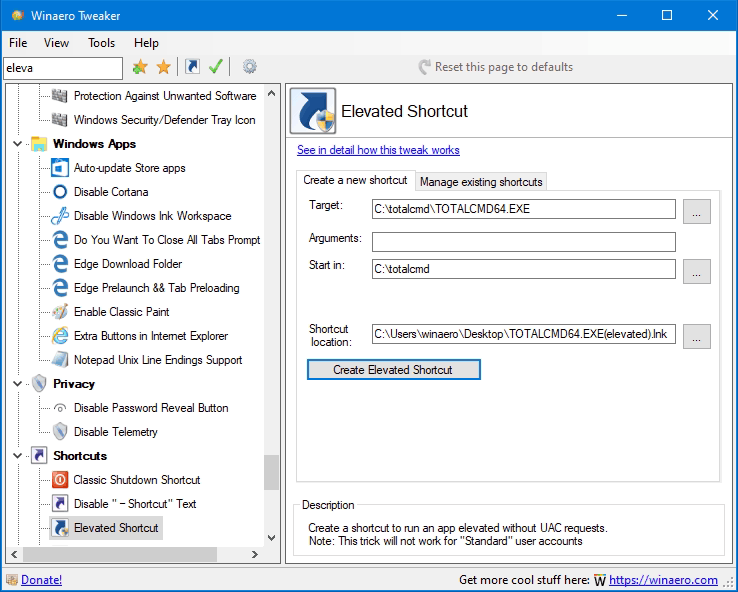
- A fix for the 'Telemetry' option which could leave the service disabled if you decided to re-enable this Windows 10 feature.
Changed behavior
- The 'Disable Defender' feature now warns you about 'Tamper Protection'. If Tamper Protection is enabled, Windows Defender won't allow third-party apps to change its settings. If you need to disable Defender, you must disable Tamper Protection first.
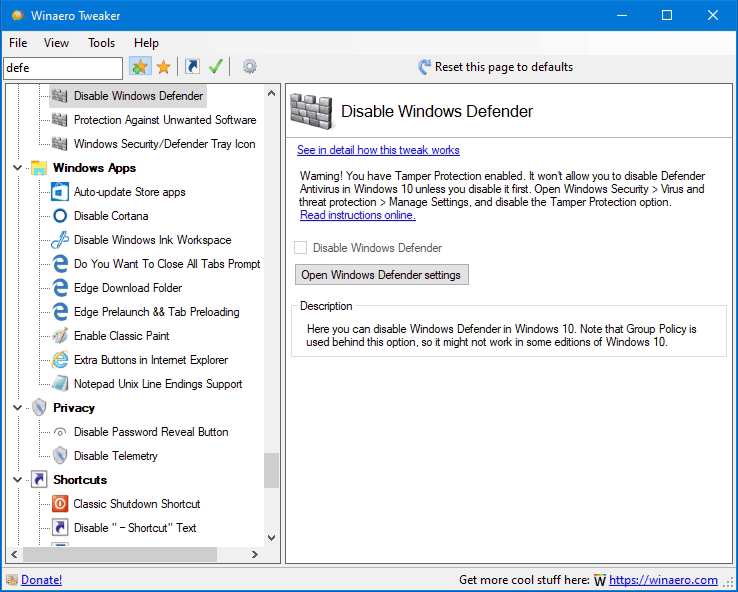
- I no longer compile Winaero Tweaker with .NET 3.5. This change only affects some of Windows 7 users who have no .NET 4 installed. Once you install .NET 4, Winaero Tweaker will work as usual. I am not going to drop Windows 7 support, but I am fed up with .NET 3.5.
New features
Run as Trusted Installer
I don't think that this feature needs to be introduced. Please use carefully!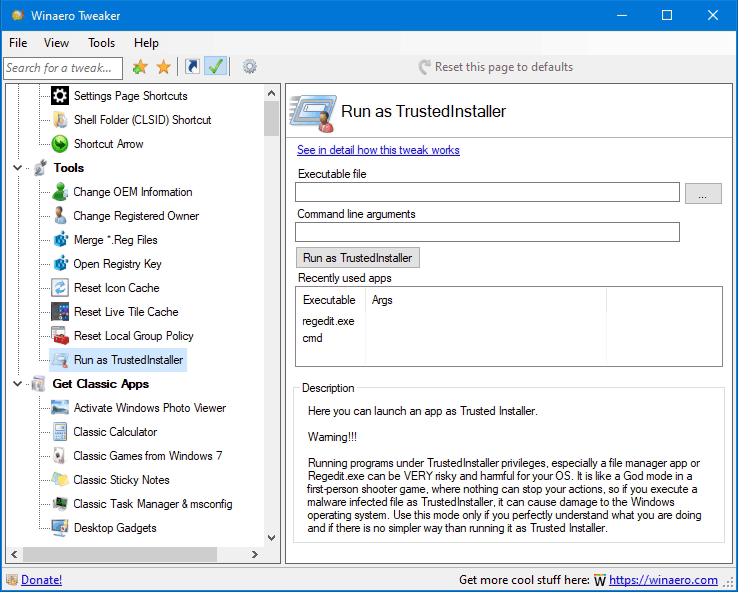
Hide pages of the Settings app
You can now hide pages of the Settings app, of your choice.
Advertisеment
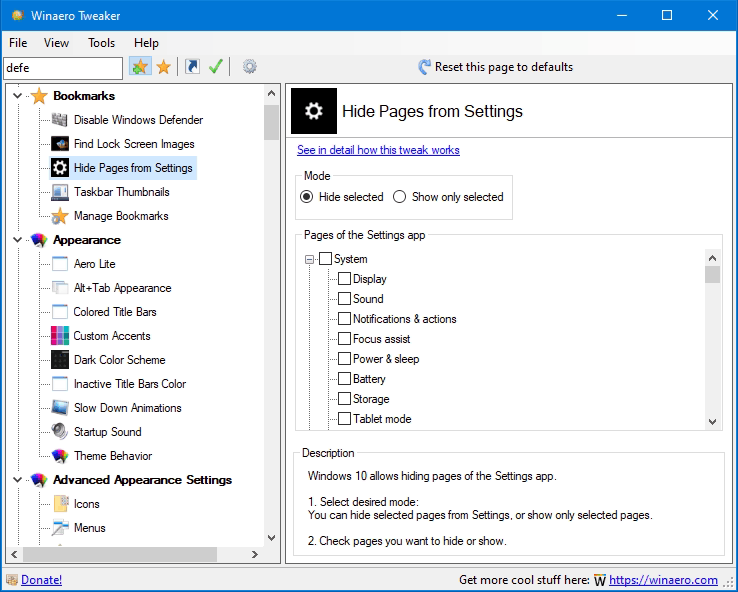
The code behind this option is shared with the Settings cascading menu option. I have also updated the list of pages to the actual list of pages.
Battery Life Estimated Time
Once you enable this option, Windows 10 will show a tooltip for the battery icon with the device's estimated battery life, expressed in hours and minutes, in addition to the percentage which is calculated in real-time.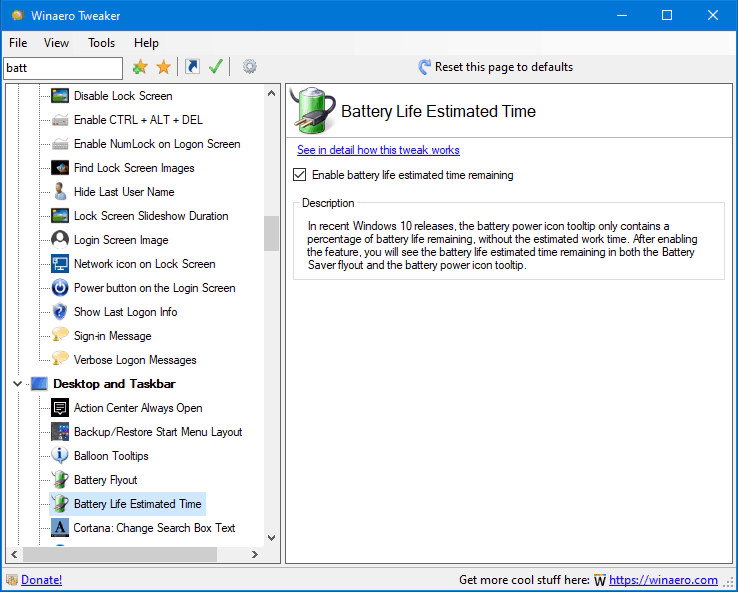
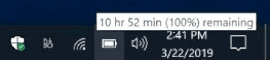
Adds a special entry to the Desktop context menu to repair the corrupted component store with one click when needed.
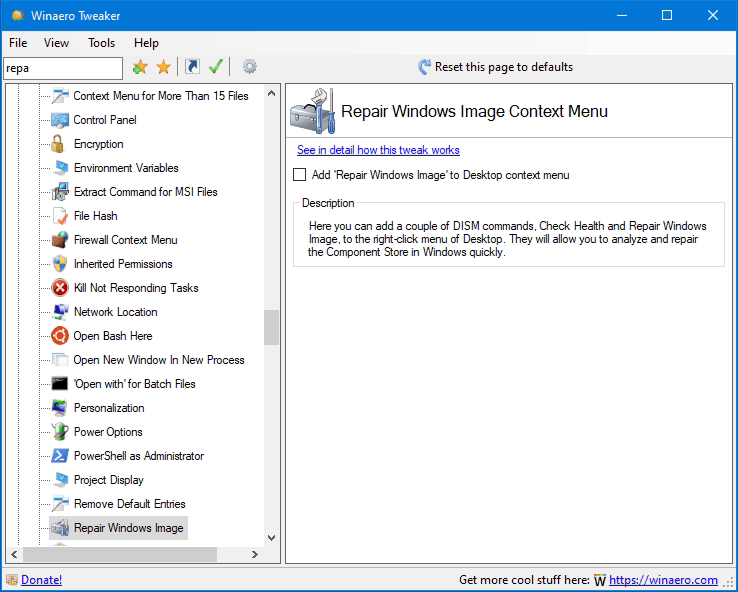
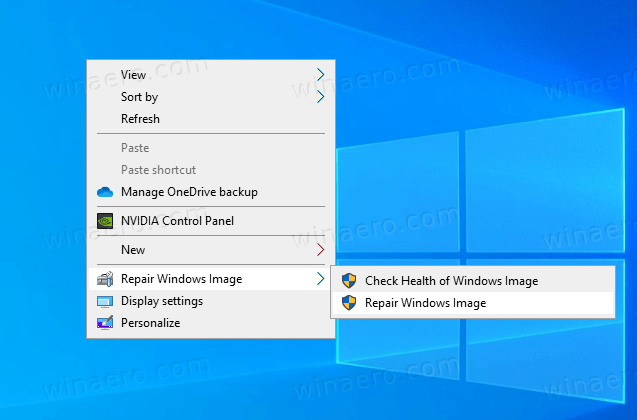
Sfc Scannow Context Menu
The sfc /scannow command is a well known way to do an integrity check of all Windows 10 system files. sfc.exe is the System File Checker tool which can be helpful in many scenarios and fix various issues with Windows 10. You can now add a special context menu entry to launch it directly with one click.
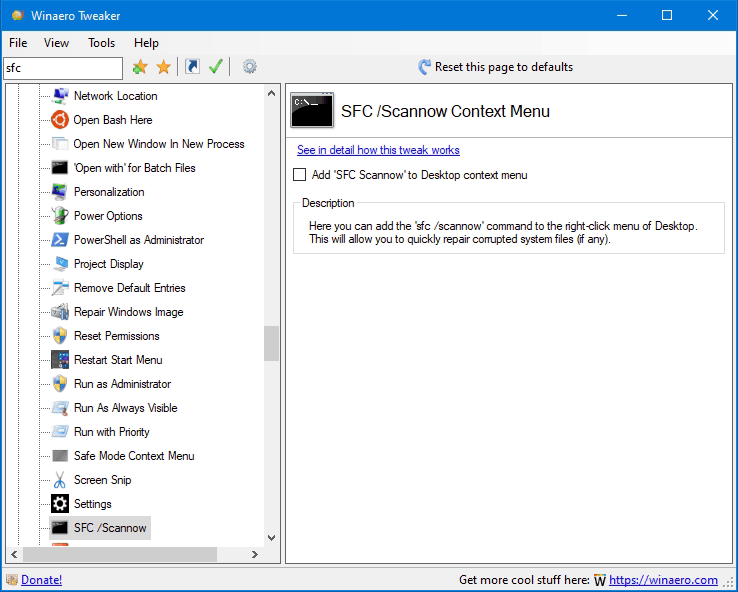
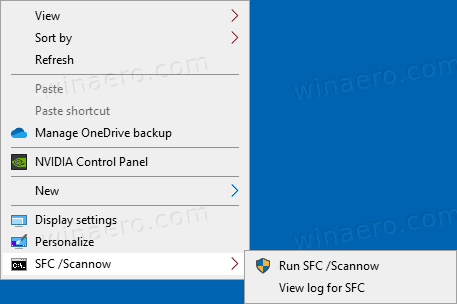
Environment Variables Context Menu
Environment variables in an operating system are values that contain information about the system environment, and the currently logged in user. By adding a special context menu, you'll be able to see and change them quickly.
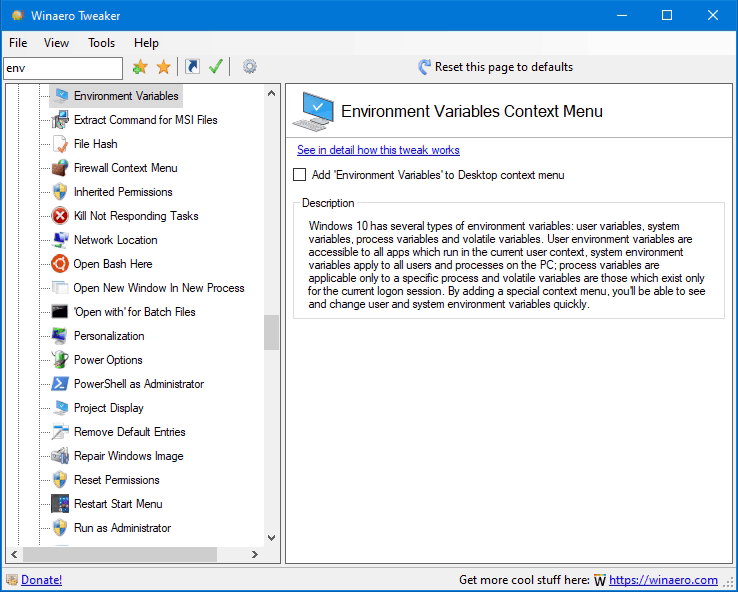
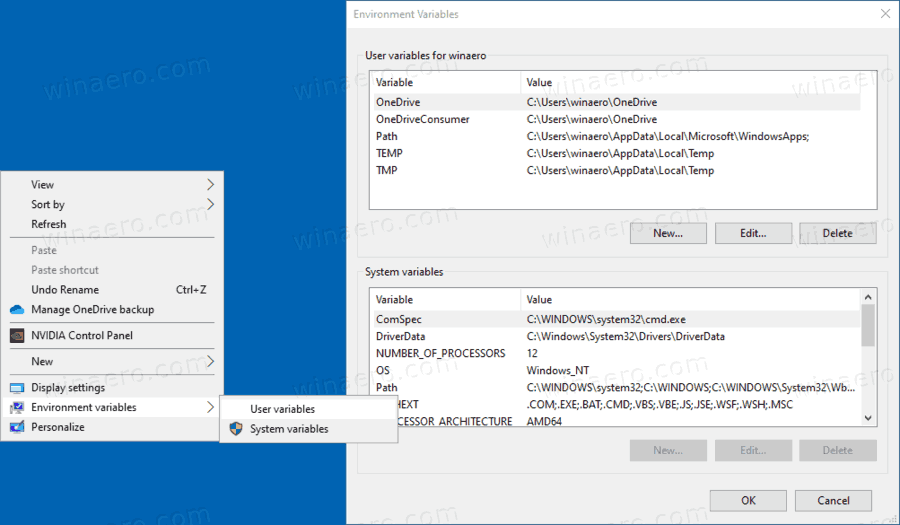
Add Classic Desktop Background to Control Panel
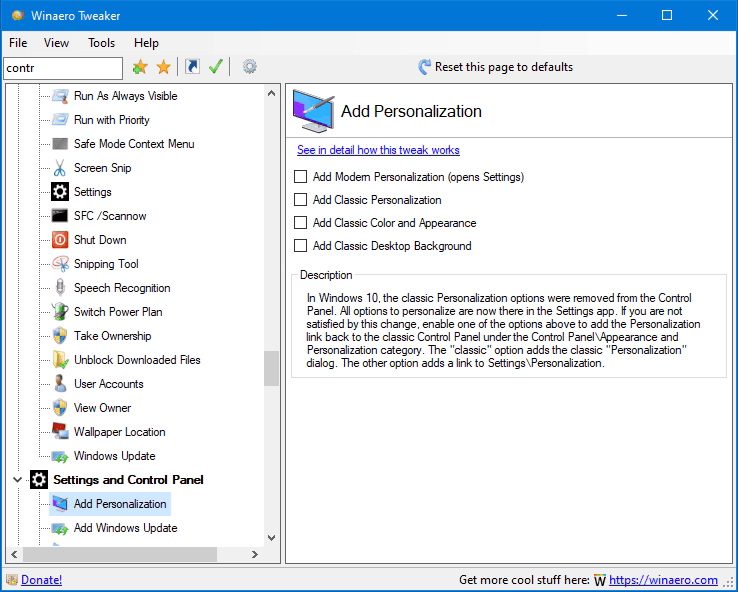
If you are not satisfied by the new way to tune up your OS appearance in Settings, you might be interested in adding the classic Desktop Background applet back to the Control panel.
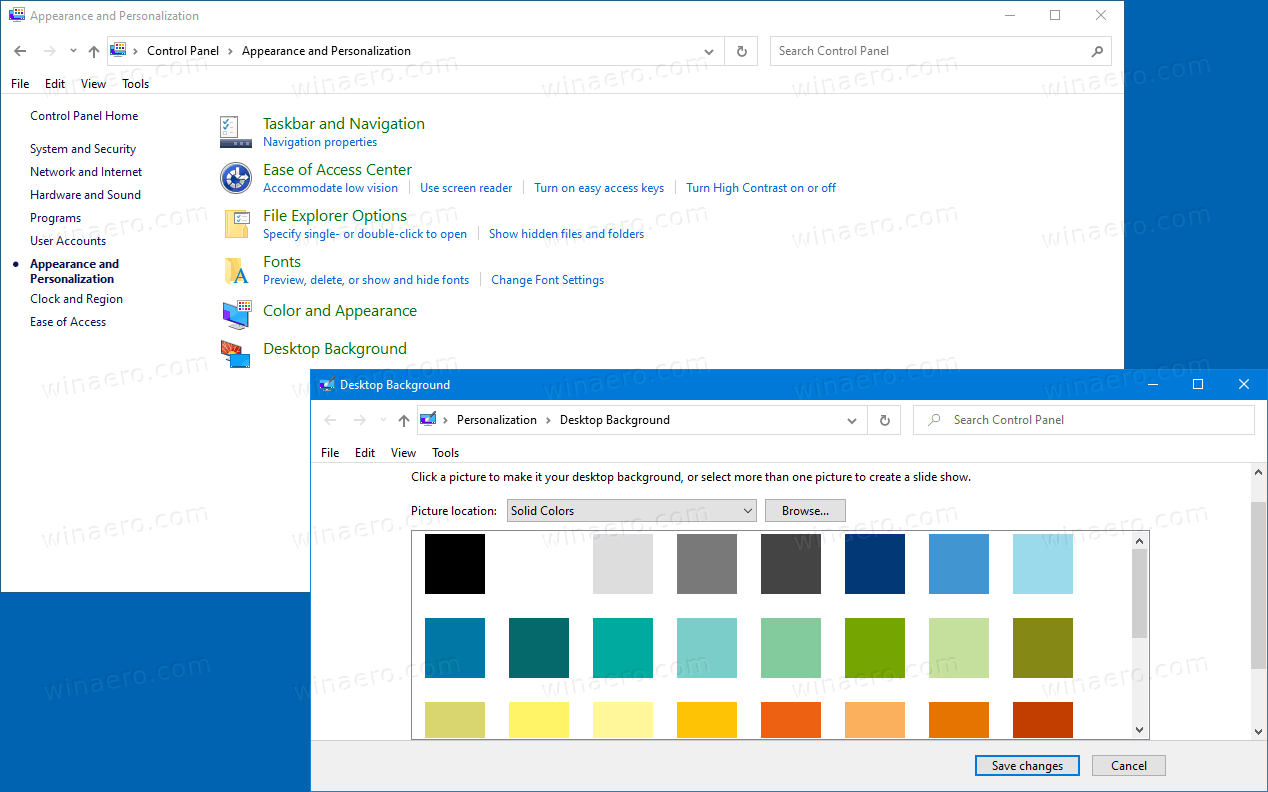
Add Classic Color and Appearance to Control Panel
Similarly to the feature above, you can add the classic color dialog back to the classic Control Panel in Windows 10.
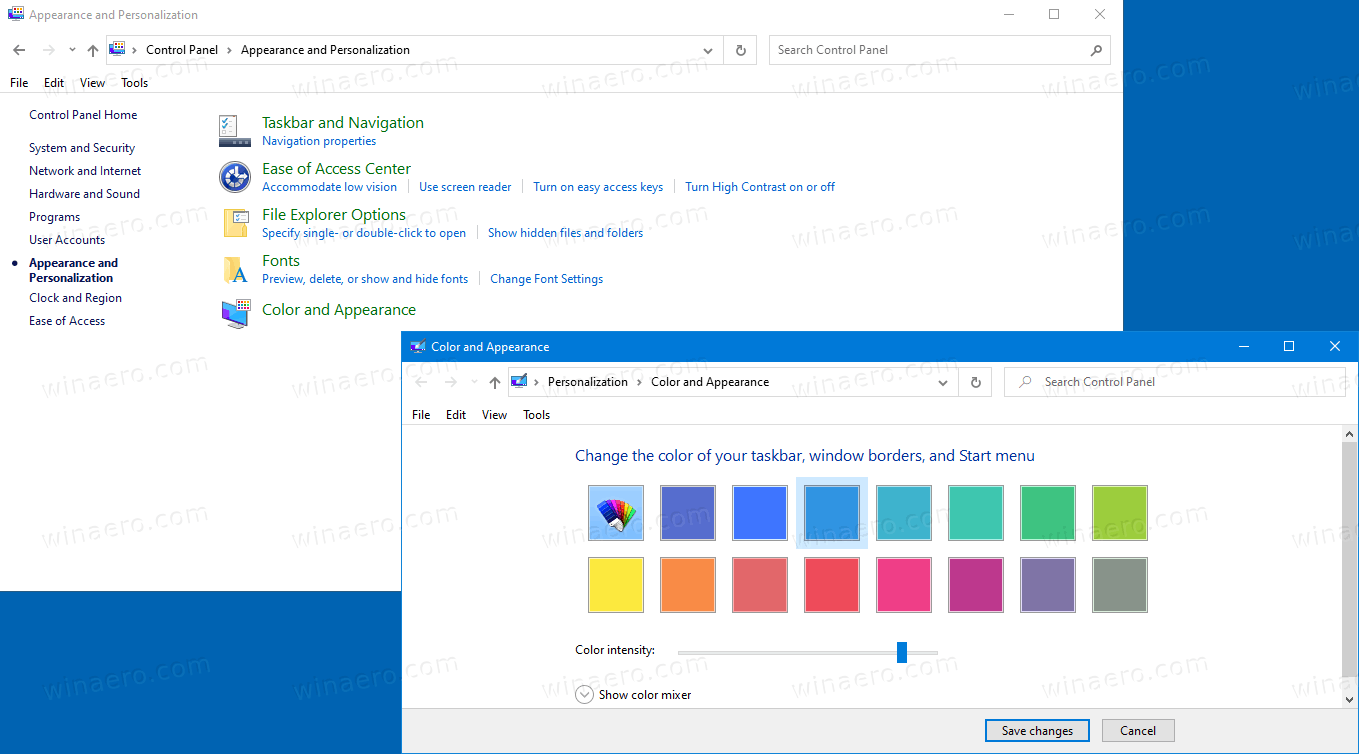
Update: Forgot to mention - Winaero Tweaker now allows exporting individual Firewall Rules
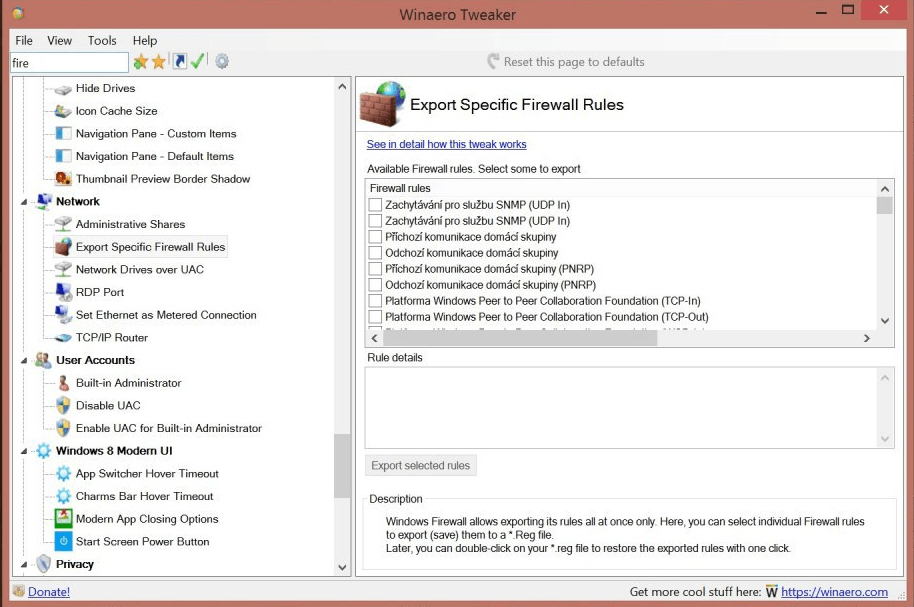
Traditionally, I would like to say BIG THANKS to each and every Winaero Tweaker user. Your support, reports and suggestions are always helpful.
Resources:
Download Winaero Tweaker | The list of Winaero Tweaker features | Winaero Tweaker FAQ
Support us
Winaero greatly relies on your support. You can help the site keep bringing you interesting and useful content and software by using these options:
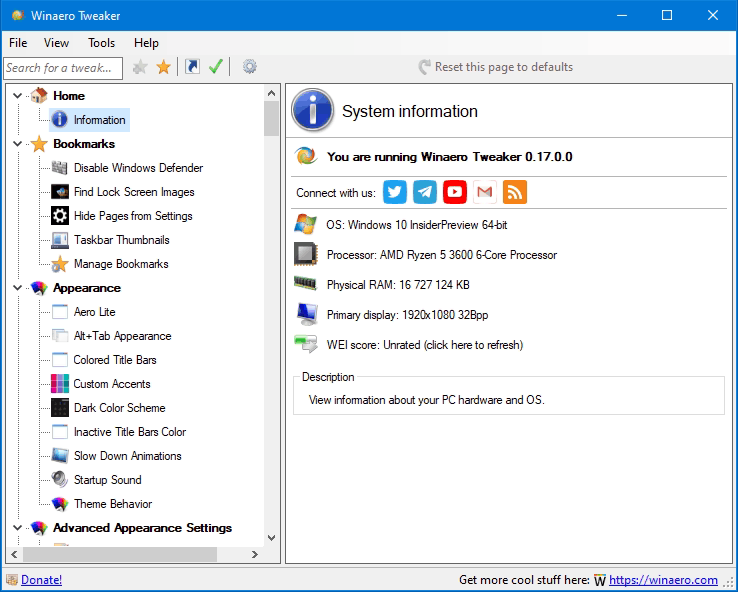

Thank you. I recently switched to Windows 10, and Winaero Tweaker immediately became a llifesafer for me. I used it virtually every day since I installed the new OS. Defender did not complain about it. I also recommended it to other people. I especially want to praise the easy-to-use navigation pane and “This PC” customization features. The many provided explanations are another plus.
Thanks Sergey for a major release. I see quite a few useful under the hood tools, over the hood now as context menu items. This is definitely a great help. :)
now we just need to confirm or verify if Winaero Tweaker 0.17 actually works with the May 2020 (20H1/2004) update
it works
I am on it already (Insider) and it works like a charm.
Thank you for the new version.
Program freezes when selecting Network\Export Specific Firewall Rules (win10 x64 pro 1909 build 18363.815)
same issue here when selecting export specific firewall item
The program freezes and stops responding
Investigating.
According to the feedback I collected, it takes up to 2 mins to make it appear.
This is unexpected behavior or some bug. I will try to get this resolved asap.
Thanks for the new release Sergey!
Question: What is this new file “Elevator.exe”? What is it used for?
My AV is saying it is unsafe, will WinaeroTweaker still work without it?
it is ‘unsafe’ because it is used for ‘Run as TrustedInstaller’. If you are not going to use this feature, then it is safe to delete it.
In fact it does nothing harmful by itself. Only launches the TrustedInstaller service and uses its session to copy.
Hello, Thanks for the release, however unfortunately I am experiencing some system hangs and “Winaero Tweaker is not responding” messages when navigating through setting tre views, specially when using the keyboard.
So something seams wrong.
Must be that ‘Firewall rules’ option. It’s a known issue now.
Hello, You’re right.
If I hide ExportFirewallRule, I’m no longer having the hang issue.
So there’s another issue here. I unselected “Enable Windows logo”, “Enable loading circle”, and “Enable text messages” in Boot and Logon>Boot Options>.
When I export my selected tweaks, the tweaks I selected in Boot and Logon>Boot Options are not included in the resulting ini file. Also there’s no log file in the app folder.
Thought should let you know.
Great job as always.
Thank you. I was sure I had already fixed that boot options bug. It looks like not! I will do!
That would be great.
BTW maybe you could also add the ability to hide the Home and Information pages as well? So I want to hide the Home tree view using the Select Visible Tweaks.
Or is it actually possible to hide it using a registry key?
Thanks.
The code ignores the Home page. Actually, this can be changed.
Will there be a silent deployment of the settings? My VBScript is not the optimum way
yes/no?
Hello Partick,
It is on the way to the user. A work-in-progress as of now.
Thank you very much, I’m looking hardly forward to it. Do you got a GitHub Issue-Tracker or something so I can get a notification? Greetings
Hi, The tweak “Cortana: Search Box On Top” doesn’t work if Bing Web Results in Cortana is disabled. Thanks
Win 10 Pro 64-bit latest updates
Taskbar on Left with auto-hide enabled
Для русскоязычных пользователей: как известно, у программы до сих пор нет русификатора, по крайней мере официального, но недавно появилась неофициальная справка на русском для программы (содержит основные сведения о программе) для версии 0.16.1. Соответственно, если у вас возникают вопросы о том, как пользоваться этой программой, можете попробовать её почитать:
https://www.youtube.com/watch?v=4ZMG3TUh0hs&list=PL9KTkyp_ir9AqkQvrkYfQ5k89Vy9fFZ1P
– ссылки на справку в описании к роликам
P.S.
Ожидать чудес от справки не стоит, только основные сведения.
Could you also add an option to add/remove infotip content?
Hi.
What is infotip content?
According to this: https://docs.microsoft.com/en-us/windows/win32/uxguide/ctrl-tooltips-and-infotips
it’s a tooltip with information about a command.
I don’t know what mc is asking for either. Why would you want to remove infotip content?
InfoTip is the popup that appears when you hover over a file, which shows file properties, like date, size, etc.; there’s a lot more properties available than what’s displayed by default.
Btw, I’ve disabled folder type discovery, because it always messes folders, and now folder type keeps reseting to generic; I’d like to set music, pics, etc. folder and subfolder type, possibly through desktop.ini FolderType, but haven’t found a way to set it for all child folders there (nor if it really works). Maybe you could add that option too.
About Folder Type discovery, could you incorporate the answer to this question into the Tweaker:
https://superuser.com/questions/1552438
Also, about Lock Screen, it seems if you disable it, Spotlight image won’t rotate, even with the following entries set in registry:
[HKEY_CURRENT_USER\Software\Microsoft\Windows\CurrentVersion\ContentDeliveryManager]
“RotatingLockScreenEnabled”=dword:00000001
“RotatingLockScreenOverlayEnabled”=dword:00000001
Can you confirm this, and is there a way around it?
Nvm the last part; it’s still rotating.
Btw, left you feedback on the feature list page, but adding it here again, for visibility:
Hi,
In ads and unwanted apps, XXXwhich way disables all ads: all boxes ticked or unticked? I couldn’t find a correlation between manually disabling them and that page status: some are unticked, while others are ticked, even though I disabled them all.XXX (<— nevermind this) The top box also doesn’t toggle settings status back to ticked; I think that’s a problem with timeline suggestions.
Is there a way to decouple titlebar, tiles and highlight color settings?
In title bar font, selecting Segoe UI Black/Italic Black, if you open the font dialog again, the font name isn’t selected, and the list doesn’t show font style.
Disabling Spotlight ads all that it seems to do is disabling Spotlight altogether; if I tick it in the app, then Image gets selected in Settings, and if I set that back to Spotlight, then this will be unticked in the app. Is there a way around this?
I’m using build 2004 (20h1), btw.
Also, could you add an option to disable the lock screen
Oh, and I’ve relocated my folders, but Find Lock Screen Images still sends them to the default Desktop folder, instead of the current one.
Dynamic theme lets you have Spotlight without the ads.
The disable ads page really needs to be improved!
Hi, thanks for the new version, Sergey,
great work!
After installing the Tweaker 0.17 I run it and SpyHunter5 told me it was a virus, remove the exe file and put it into quarentena.
I recovered the file and include it to the exclude files option.
I´m writing because I read some or same problems with Windows Defender.
Thanks
Alex
Thank you for this report.
What exactly it says about the app?
Also, does it flag
winaerotweaker.exeor it is aboutelevator.exe?Hi
It flag winaerotweaker.exe.
I´ll try another time at another computer of mine to tell you the exactly message.
It was a generic message about being infected, but I’ll do it again to tell you.
Thanks for the great program.
Alex
Thank you Sergey! Love Winaero Tweaker! <3
By the way it's possible to get the old touch keyboard (back from 1703):
create a new DWORD in the registry called HKLM\SOFTWARE\Microsoft\TabletTip\1.7 called DisableNewKeyboardExperience and set to 1.
The old touch keyboard is not only faster but resizes windows properly. Microsoft doesn't test stuff or listen to feedback haha.
I haven't found a way to get the old task view though. That's where I'm really hurting. I even asked on Superuser
https://superuser.com/questions/1551269/how-do-you-get-the-old-task-view-back/1551361
I see that the latest version of Tweaker is 0.17. On the new Tweaker website the download is sending out version.16.
Please fix this. I would like to try the latest version. Thanks.