Meet the new Vivaldi 5.1 release. Vivaldi is known for providing an unique flexible user interface and exclusive features that take your daily browser to a new level. Today's release adds a few more novelties that most users will welcome.
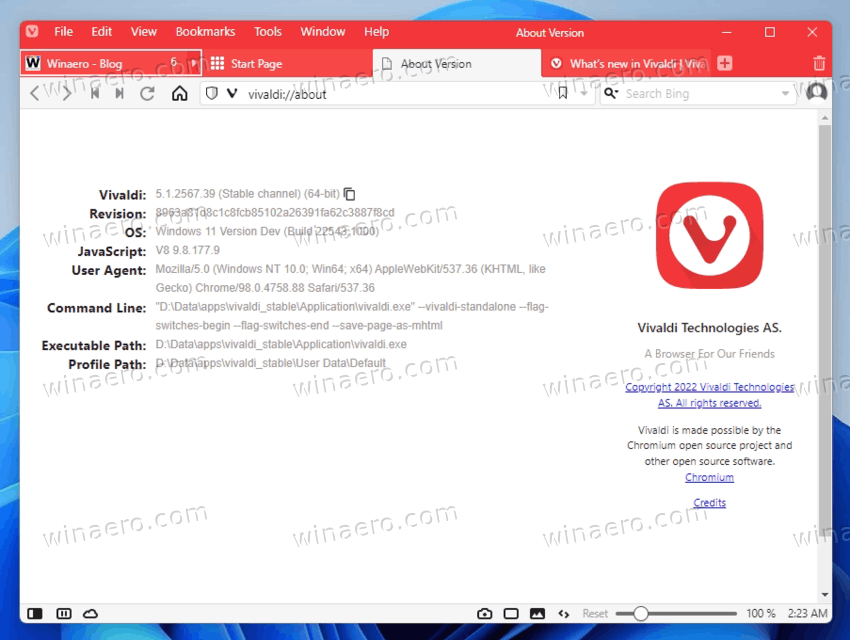
With version 5.1, Vivaldi on desktop version now supports scrolling the tab bar horizontally. There is a Reading List option, and a new Quick Settings panel. Its Android counterpart features more color options. It also allows changing the tab width, and has better performance with a huge number of open tabs.
Advertisеment
Horizontal scrolling of the tab row
Unlike most web browsers, Vivaldi now supports tab horizontal scrolling without a hassle. All you need to do is to enable a checkbox in the settings. Note that you need to hold the shift key to switch between tabs when scrolling is enabled.
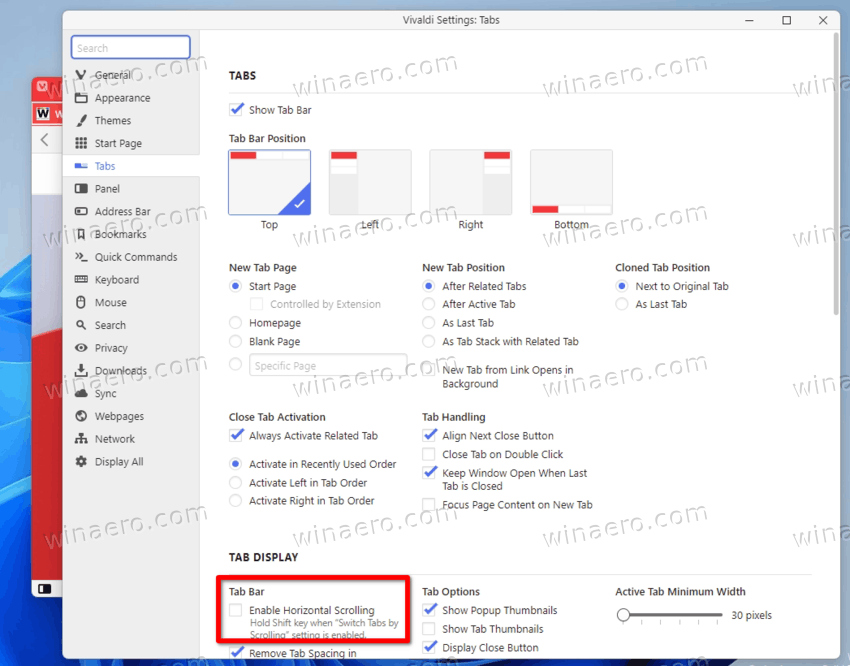
The tab scrolling feature also works for the second row of tabs.
A long click (click-n-hold) on the scroll arrow button opens the full list of open tabs under the mouse cursors. That's a nice time saving addition.
It is worth mentioning that Google Chrome has the tab scrolling option as an experimental feature since 2020. But it doesn't enter the stable branch as a consumer feature.
Speed dial improvements
The speed dial/new tab page is now even more customizable. You can click the settings button with the gear icon to change its appearance & behavior. The button opens a new Quick Settings pane.
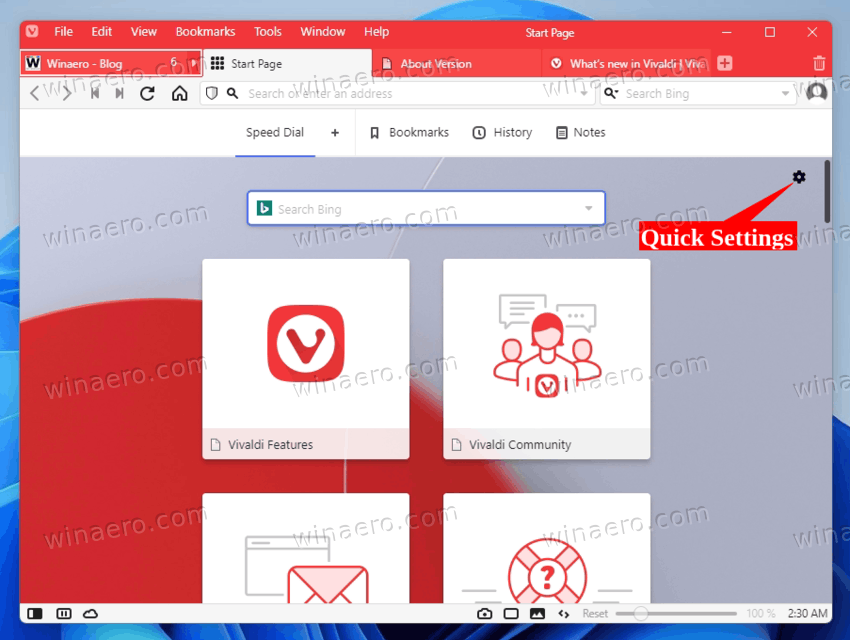
From there, you can change the new tab page background picture, customize columns and size for tiles, hide specific controls, along with the Vivaldia Game.
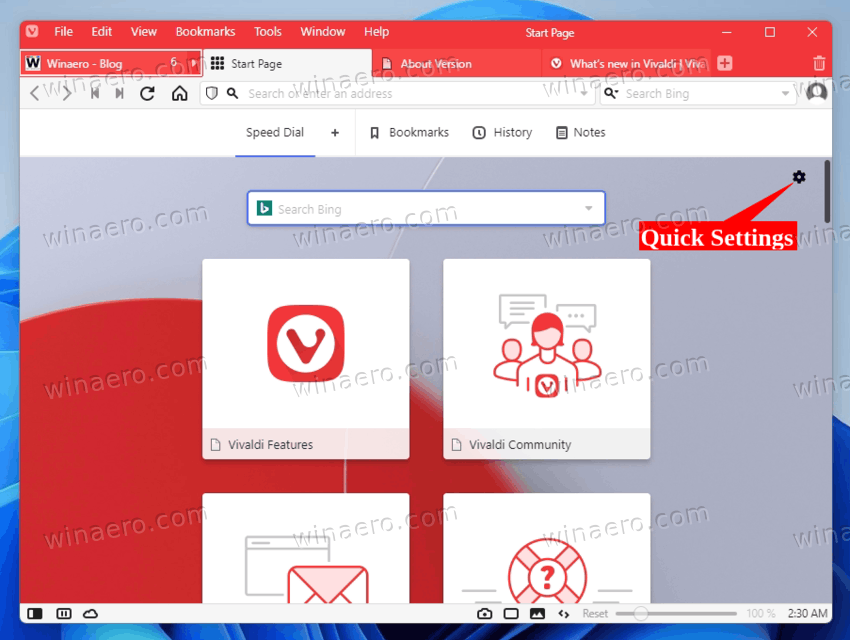
Reading list
This is something that must be familiar to Chrome users. The Reading List allows you to save articles for later reading. The key difference from bookmarks is that it allows marking the added posts as "read" and "unread" . It also opens them in Reader View without ads, extra styles, and other distractions.
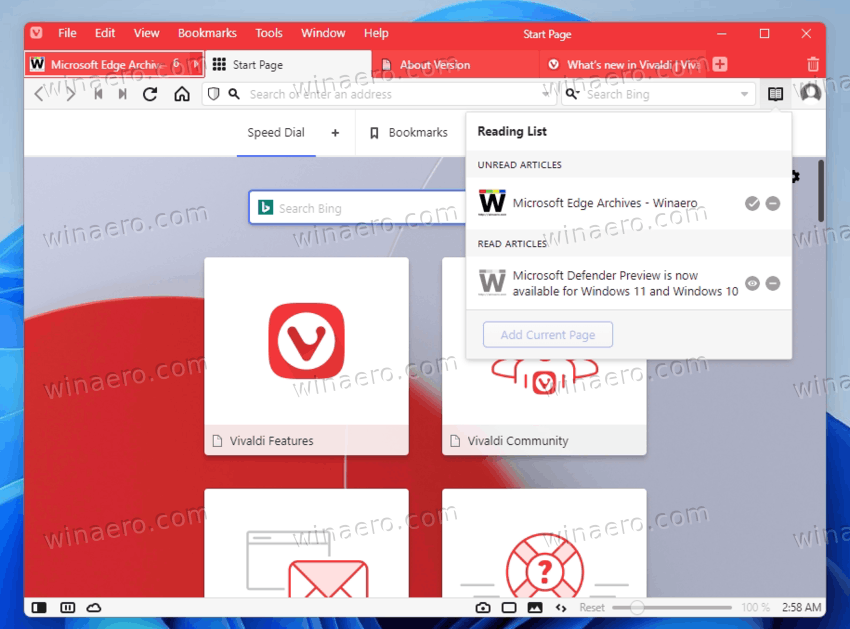
To enable the reading list feature, you have to enable the Settings > Address Bar > Reading List option. After that, you will find its icon in the address bar.
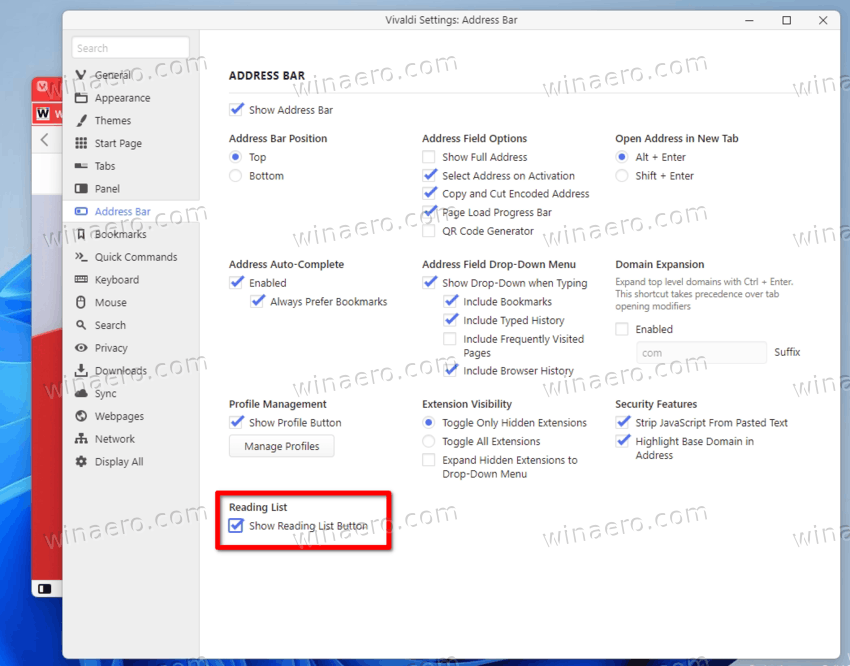
Vivaldi 5.1 for Android
After updating Vivaldi on Android, you will find more theme colors. Visit Settings > Appearance > Theme > Accent color. There, you will also able to set a custom color.
This is release is also notable for better performance with many tabs open.
Finally, you will find a new option to specify the minimum tab width. Open Settings > Tab and adjust the minimum tab width setting to some value that works best for you.
Download Vivaldi
If you have Vivaldi installed, go to Vivaldi Menu > Help > Check for Updates to instantly get the latest version. The Android version will automatically receive updates via the Google Play store. Finally, you'll find the download links in the official announcement.
Support us
Winaero greatly relies on your support. You can help the site keep bringing you interesting and useful content and software by using these options:
