Here's how to enable Tab Scrolling Buttons in Google Chrome.
In addition to the scrollable tabstrip with an adjustable tab width, Google Chrome allows enabling tab scrolling buttons. When this feature is enabled, the browser displays two extra buttons that allow you to go through the tab row back and forth.
Advertisеment
When you open multiple tabs, their width will reduce until you can only see the icon. Further opening tabs will make the icon disappear too. To resolve this issue, Google Chrome includes a scrollable tabstrip. It is useful for users who open many tabs. The browser offers the ability to scroll the tab row, so the tab titles remain readable, and it is easy to navigate between them.
With the latest changes, Chrome allows to change you the minimal width of tabs for the scrollable tabstrip. Additionally, you can enable the scroll buttons. The tab scrolling buttons only appear when the tab scrolling option is active. As of now, both features need to be enabled with flags. Here is how it looks in action.
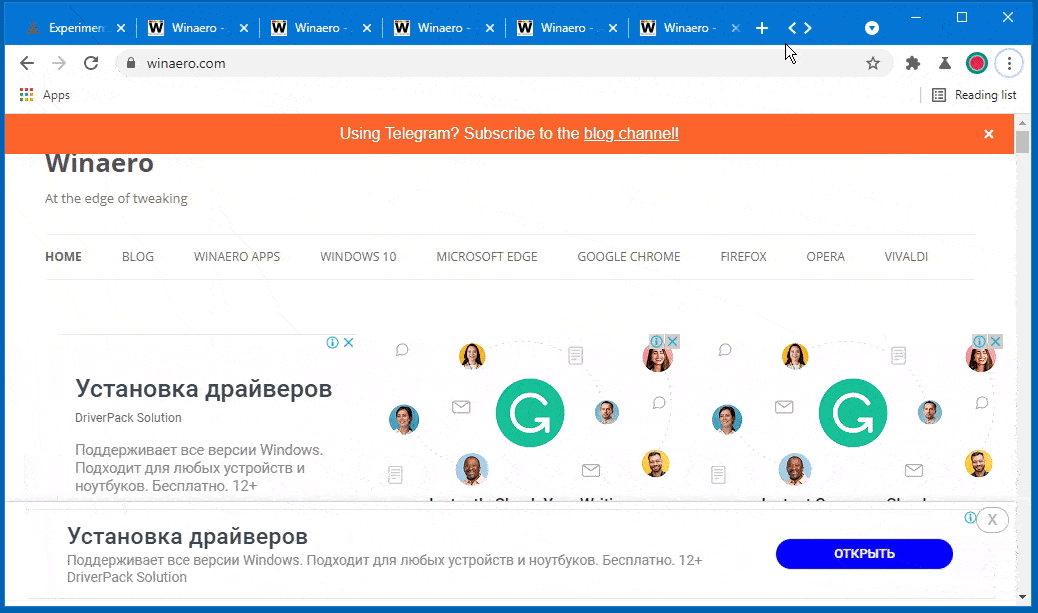
This post will show you how to enable Tab Scrolling Buttons in Google Chrome.
To Enable Tab Scrolling Buttons in Google Chrome
- Open Google Chrome.
- Enter
chrome://flags/#scrollable-tabstripin the address bar, and press the Enter key. - Select one of the "Enabled" options, e.g. Enabled - tabs shrink to a large width for the the Scrollable Tabstrip option from the drop-down menu.
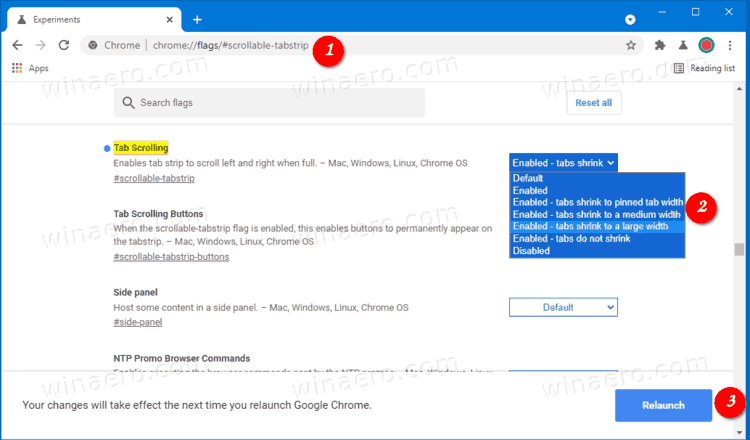
- Now, type
chrome://flags/#scrollable-tabstrip-buttonsin the address bar. - Select
Enabledfrom the drop-down menu for the Tab Scrolling Buttons option.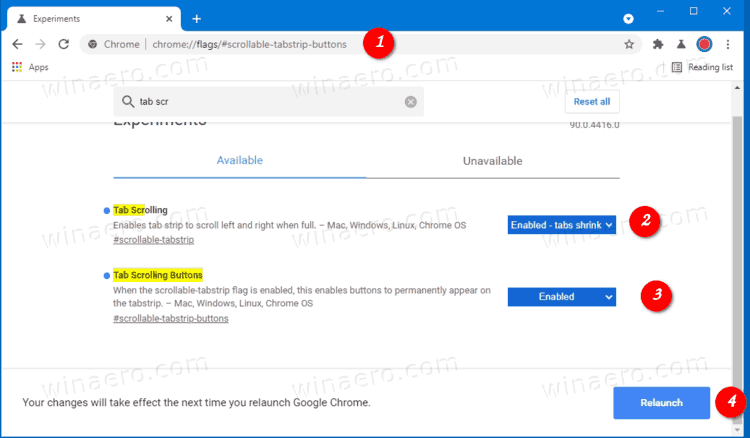
- Relaunch the browser.
You are done.
Now open many tabs. You will see the scrolling buttons and will be able to scroll through tabs by clicking on the buttons at the end of the tabstrip, next to the new tab button.
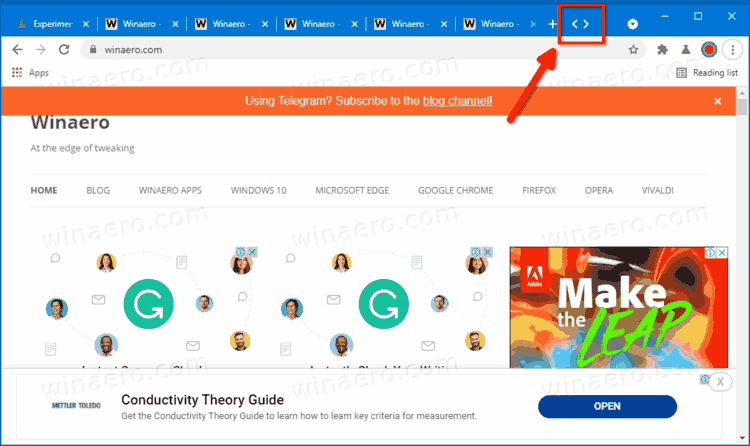
With all these advanced options added in the Chrome Canary 90.0.4415.0, the tab scrolling has finally become useful for users who have to deal with plenty of tabs. While it is not known yet when the change will be added to the stable version of the browser, it should not take that long.
Support us
Winaero greatly relies on your support. You can help the site keep bringing you interesting and useful content and software by using these options:

wow, a feature any browser that’s actually good had for years, and they STILL managed to screw it up
when you scroll the tabs you end up with a tab on the verge of two sections that is not selectable from either side
the buttons for left and right being on one side is stupid, the buttons themselves are smaller than buttons for going forward/backward into tab history which is inane. what a garbage
Doesn’t work at all in 360 Extreme browser and other chromium-based browsers. The option flag appears but doesn’t work as expected; neither it reduces tab size nor appears a buton to scroll between tabs.