Recent versions of Windows 10 come with an app called Windows Security. Formerly known as "Windows Defender Security Center", this application is intended to help the user control his security and privacy settings in a clear and useful way. Starting in Windows 10 Build 18305, the app allows viewing the protection history easily.
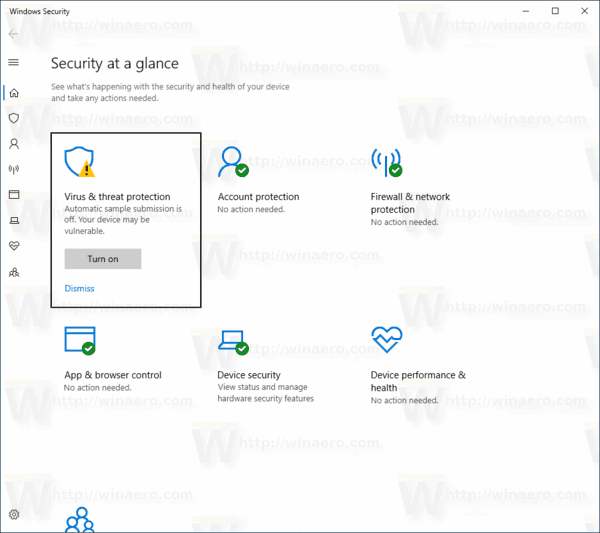
You can launch Windows Security from the Start menu or with a special shortcut. Alternatively, you can access it using its tray icon.
Advertisеment
![]()
Windows Defender is the built-in anti-virus software which provides real-time protection against threats. Windows Defender is the default antivirus app shipped with Windows 10. Earlier versions of Windows like Windows 8.1, Windows 8, Windows 7 and Vista also had it but it was less efficient previously as it only scanned spyware and adware. In Windows 8 and Windows 10, Defender is based on the Microsoft Security Essentials app which offers better protection by adding full blown protection against all kinds of malware. The Windows Security app is a dashboard which allows you to track your protection state. It can be used to configure various security options like SmartScreen.
Protection History
The Protection History page shows detections by Windows Defender Antivirus, and provides detailed and easier to understand information about threats and available actions. Starting with Build 18305, it includes Controlled folder access blocks, along with any blocks which were made through organizational configuration of Attack Surface Reduction Rules. If you use the Windows Defender Offline scanning tool, any detections it makes will now also show in this history. Additionally, you will see any pending recommendations (red or yellow states from throughout the app) in the history list.
To View Protection History of Windows Defender in Windows 10, do the following.
- Open Windows Security.
- Click on the Virus & threat protection icon.
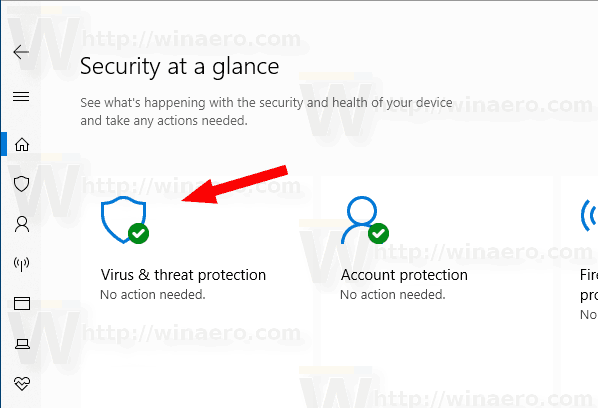
- Click on the link View History under Current Threats.
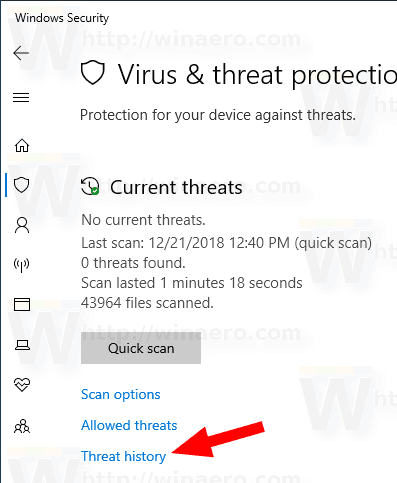
- Use the Filters button to apply any available filter to your protection history.
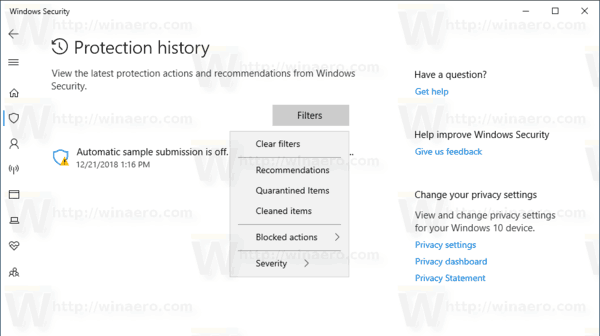
You are done.
Tip: If you find no use for Windows Security and want to get rid of it, you may find the following articles useful:
Finally, you may want to disable the Windows Defender anti-virus app.
Related articles:
- Enable or Disable Tamper Protection in Windows 10
- Windows 10: View Security Providers in Windows Security
- Enable Windows Security Block Suspicious Behaviors in Windows 10
Support us
Winaero greatly relies on your support. You can help the site keep bringing you interesting and useful content and software by using these options:

How do I clear the history, though?