How to View, Delete, and Print Windows 10 Sticky Notes on Outlook.com
Microsoft add Sticky Notes support to their Outlook web service. Earlier, you could access your Sticky Notes from various places, such as OneNote app on Android, OneNote web app, Outlook for Windows Desktop, etc. Finally, Sticky Notes is coming to the Outlook web site.
Advertisеment
Sticky Notes is a Universal Windows Platform (UWP) app which is bundled with Windows 10 starting in "Anniversary Update" and comes with a number of features which the classic desktop app didn't have. You can learn about its exclusive options HERE.
The key features of Sticky Notes UWP app
With Outlook.com integration, you will get the following updates.
To View, Delete, and Print Windows 10 Sticky Notes on Outlook.com,
- Open the Outlook.com website in your favorite web browser, and sign in with your Microsoft account.
- Click on the Notes folder under Folders on the left.
- You can now pick a note to view it.
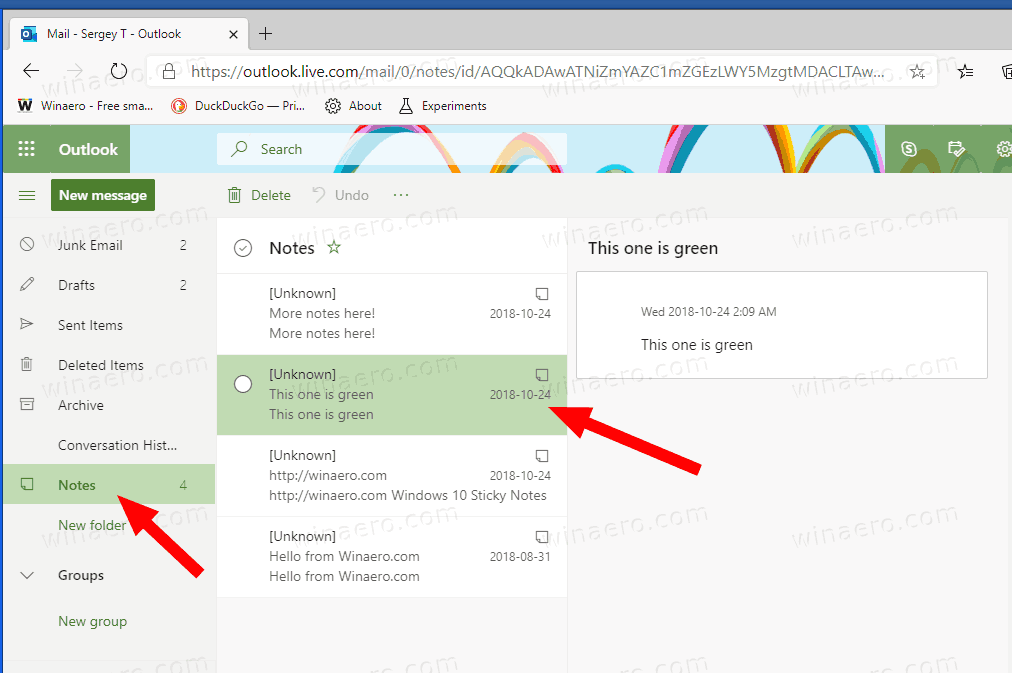
- To delete it, hover over the Note icon next to the note title, so it will turn into the Delete icon. Also there is a dedicated button in the toolbar for that.
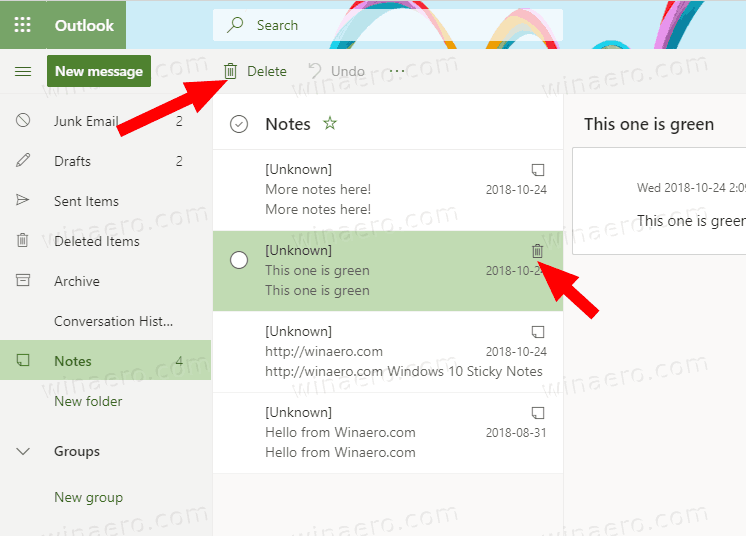
- To print selected notes, click on the More icon with three dots (...), and select Print from the menu.
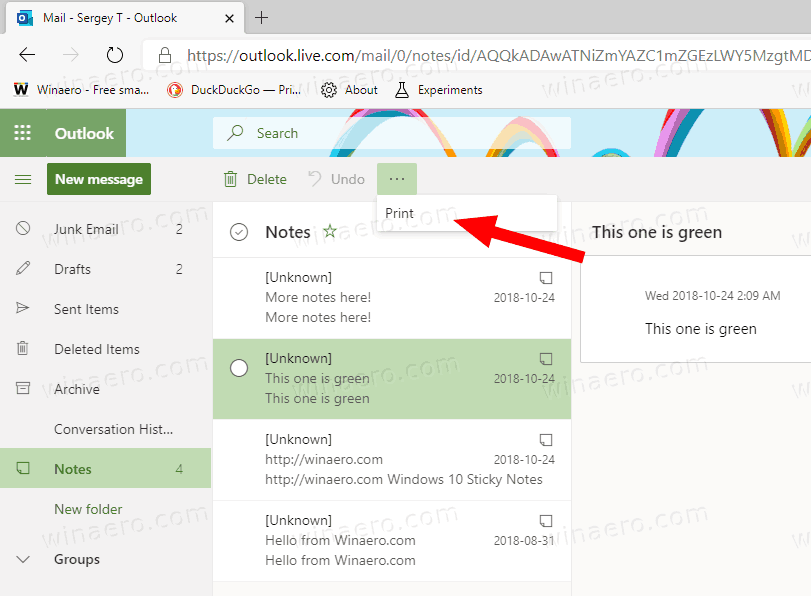
Note: If you sign in to Sticky Notes with your Microsoft account, you will able to manage your notes online via the Sticky Notes web site.
You can get the updated Sticky Notes app from the Microsoft Store:
Related articles:
- Fix: Windows 10 Sticky Notes App Doesn’t Sync Notes
- Useful Sticky Notes Hotkeys in Windows 10
- Old Classic Sticky Notes for Windows 10 version 1809
- Enable or Disable Delete Confirmation for Sticky Notes in Windows 10
Support us
Winaero greatly relies on your support. You can help the site keep bringing you interesting and useful content and software by using these options:
