If you face this issue where a localized (fully translated) version of Windows 10 cannot be installed from the setup media and it warns you that the language of the installed operating system is different, then there is a simple Registry tweak which will allow you to bypass this limitation. You will be able to upgrade Windows 10 from a different language ISO and keep your programs and files. Here is how.
Note: The method described below is not official and is not supported or recommended by Microsoft. You are doing it on your own responsibility.
To upgrade Windows 10 from a different language ISO and keep your programs and files, do the following:
- Open Registry Editor.
- Go to the following key:
HKEY_LOCAL_MACHINE\SYSTEM\CurrentControlSet\Control\Nls\Language
Tip: How to jump to the desired registry key with one click.
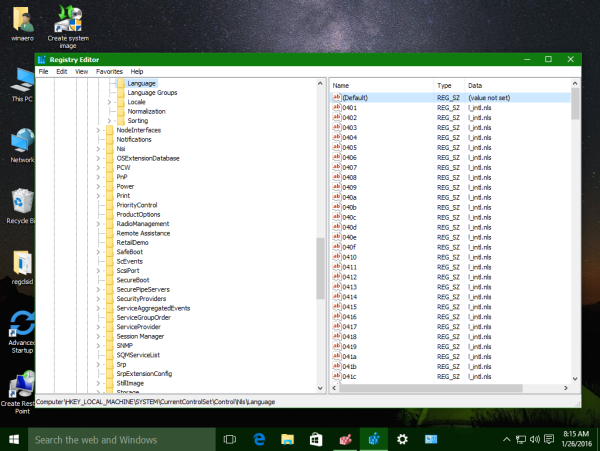
- Scroll down in the right pane of the Registry Editor app. The last value you will see is InstallLanguage. You need to edit it.
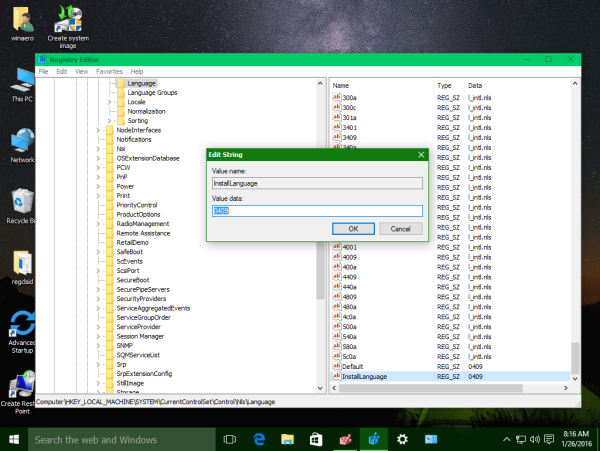
- To install the en-US (English - United States) version of Windows 10 over your localized version of Windows, change the InstallLanguage to 0409.
And vice versa, if you need to install the nationalized version over the en-US setup, do the opposite thing - set the InstallLanguage parameter to the appropriate language code. You can find all language codes here: Locale IDs Assigned by Microsoft. - Restart Windows 10.
After restarting, you can upgrade to a different language of Windows 10 from the installed one. That's it.
Support us
Winaero greatly relies on your support. You can help the site keep bringing you interesting and useful content and software by using these options:

Not working (at least when switching from fr-CA to fr-FR (0C0C to 040C) on Windows 10 1511:
You can change the InstallLanguage value, but it will revert to the previous value as soon as you will have restarted Windows 10.
U need to have en-US (or another localized version) installed if you are coming from a localized version of w10, it worked for me :D
Yup… changing registry is not enough in win 10, you also need to go to language settings and download the language you are switching to
Thanks, it works for me. Successfully upgraded english Windows 7 to russian Windows 10 Pro.
Successfully updated Chinese 1511 to English 1607, but Chinese remains the default override of interface language settings in the Control Panel (while I was pretty sure it was English before update). Fortunately the interface fallbacks to English with no Chinese interface language pack installed, but it’s still an issue. Just for your information.
Thankss, work for me Win 10 Pro update Win 10 pro Fall Creator Update
This works beautifully! Follow the instructions to install the package, THEN download the language package like normal (via Windows Settings –> Time / Language), THEN change the system language to your language. I rebooted between each of these, and it worked AMAZINGLY WELL!!!!