As you may already know, Windows 10 Fall Creators Update is released to the public. It comes with a huge list of changes we carefully covered in the article What's new in Windows 10 Fall Creators Update. Some users have faced an issue after installing this update where the Microsoft Store keeps showing the error message Something bad happened, Unknown layout specified in manifest.
Advertisеment
Here is how it looks: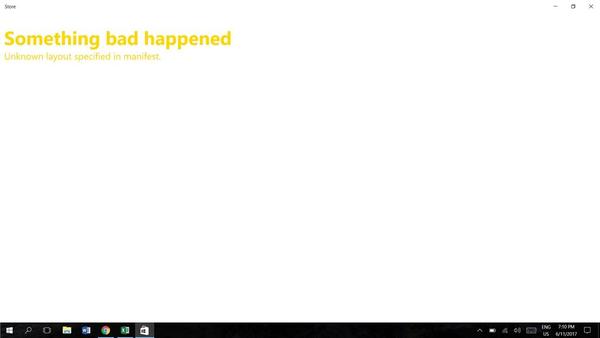 If you are affected, here is what you can try.
If you are affected, here is what you can try.
To fix the Unknown layout specified in manifest issue in Windows 10, do the following.
- Press Win + R keys together on your keyboard to open the Run dialog.
Tip: See the Shortcuts with Windows (Win) key every Windows 10 user should know - Type the following in the Run box:
wsreset
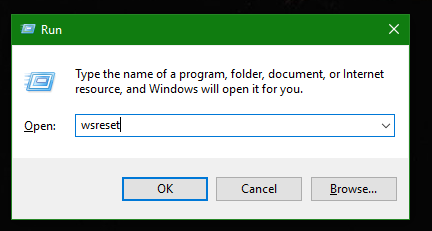
Press Enter.
The WSreset tool will clean up the Store cache. It may take a few minutes, so be patient. After that, Windows Store will open again and you will be able to update or install your apps once again.
WSreset does not rebuild the Store cache for some third party Universal apps. You might need to reset their cache manually. Here is how.
- Open an elevated command prompt.
- Type the following command:
wmic useraccount get name,sid
In the command output, note the SID value related to your user account:
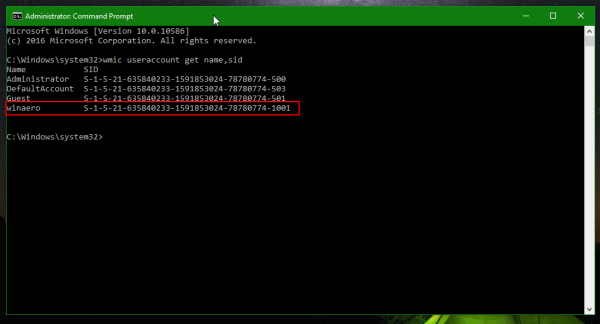
- Open Registry Editor.
- Go to the following Registry path:
HKEY_LOCAL_MACHINE\SOFTWARE\Microsoft\Windows\CurrentVersion\Appx\AppxAllUserStore
Tip: See how to jump to the desired Registry key with one click.
- Delete the subkey which has the SID value in its name:
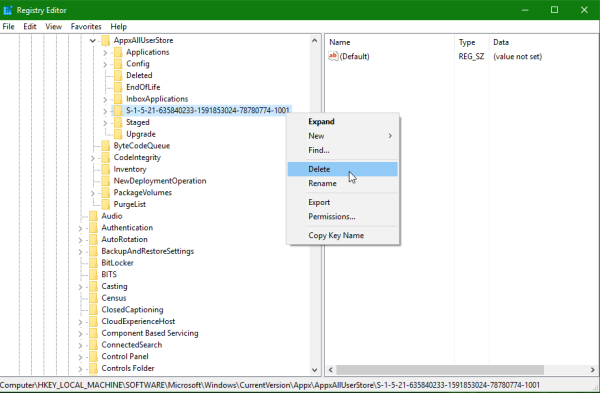
- Restart Windows 10.
In addition, you can try resetting the Microsoft Store app in Settings. Here is how.
Reset the Microsoft Store app
- Open Settings.
- Go to Apps -> Apps & features.
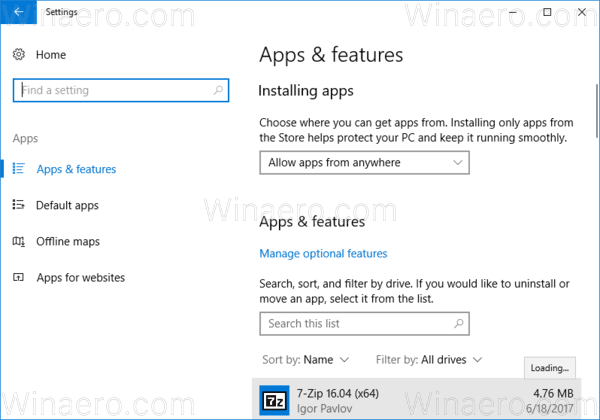
- On the right side, look for Store app and click it. See the screenshot:
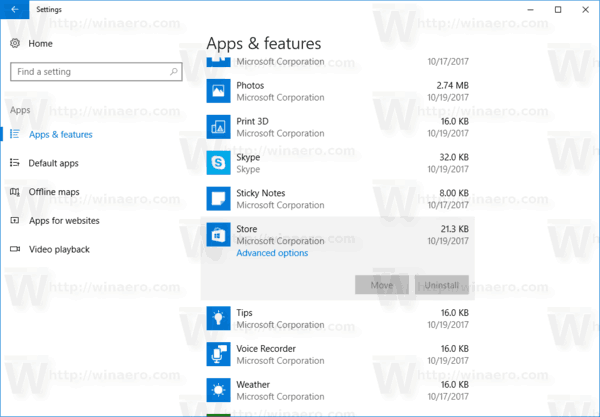
- The advanced options link will appear. Click it to open the following page:
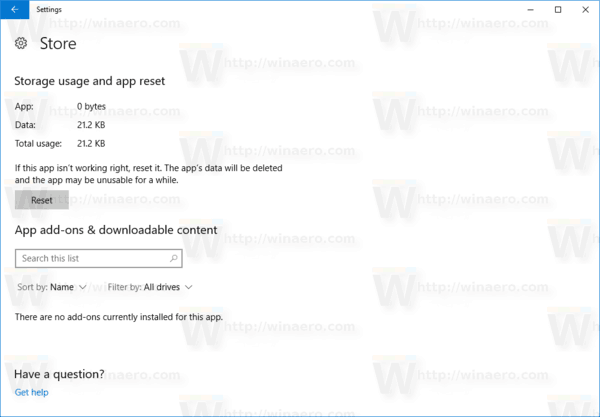
- Click on the Reset button to reset the Store app to default settings.
You are done.
Some users report that changing the region and location to United States and back to the normal value also helped them to overcome the issue.
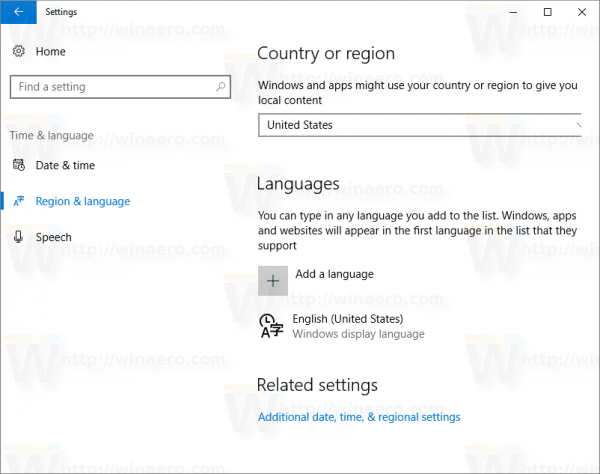
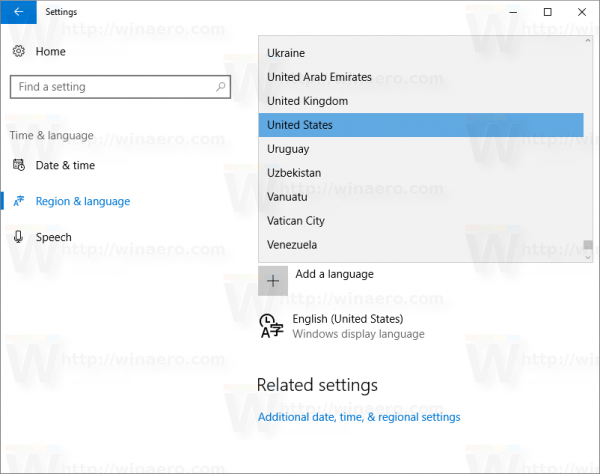
You can try to change it if nothing above works. See the following article:
How to change Region and home location in Windows 10
That's it.
This should resolve all Microsoft Store app issues.
Support us
Winaero greatly relies on your support. You can help the site keep bringing you interesting and useful content and software by using these options:

can confirm….this does NOT work.
thanks, I fixed this error