Windows 10 Fall Creators Update is finally released by Microsoft. The final build number is 16299. A few days ago, Microsoft made it available through Windows Update. Microsoft also released ISO images for a clean, offline install. If you have installed Windows 10 Fall Creators Update but are not happy with this update, here is how to uninstall it.
Advertisеment
Your apps might be having compatibility issues with this update, or your hardware drivers also might give you issues. Or you may not like some of the changes made in this big update. In any case, it is important to know that you have the option to uninstall it.
It is possible to uninstall Windows 10 Creators Update only if you have not deleted the Windows.old folder. If you already deleted it, then the only option available for you will be to perform a clean install of the previous operating system.
Before you continue, ensure you have installed all cumulative updates for Windows 10 version 1709. With recent updates, Microsoft may resolve potential issues you face when uninstalling it.
To uninstall Windows 10 Creators Update, do the following.
- Open Settings.
- Go to Update & security - Recovery.
- On the right, scroll to the "Get started" button under Go back to the previous version of Windows 10.

- After a couple of seconds, you will be asked to fill in the reason why you are removing the release. You can select one of the following reasons:
- My apps or devices don’t work on this build
- Earlier builds seemed easier to use
- Earlier builds seemed faster
- Earlier builds seemed more reliable
- For another reason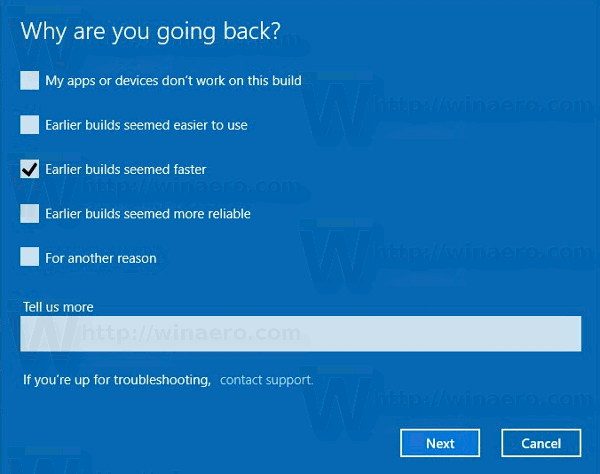
- Next, you will be prompted to check for latest updates and see if your issue can be resolved.

- After that, Windows 10 will remind you that you need to know the password of the user account in the previously installed operating system.
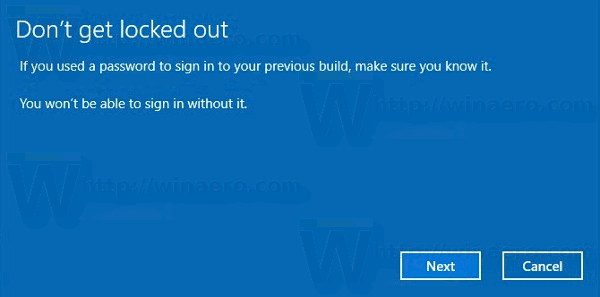
- The last prompt says "Thanks for trying out this build". There you need to click the button named "Go back to earlier build". Windows 10 will uninstall Fall Creators Update and return to your previous Windows version.
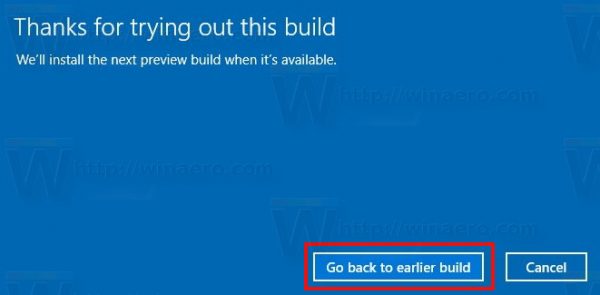
If you decide to stay with Windows 10 Fall Creators Update, here are a number of resources you might be interested in. See the following articles:
If you find Windows 10 Fall Creators Update suitable for your tasks and do not wish to roll back to the previous operating system, then you can safely clean up your disk drive and get back up to 40 gigabytes on the system drive by removing redundant files of the previous Windows version. Once you do the cleanup, the rollback procedure won't be possible.
Support us
Winaero greatly relies on your support. You can help the site keep bringing you interesting and useful content and software by using these options:
