As you may already know, Windows 10 comes bundled the Windows Holographic platform. The built-in Mixed Reality Portal is a part of the VR platform. Here is how to uninstall it if you found no use for this app.
Advertisеment
Windows Holographic is the platform that adds mixed reality experiences available on Microsoft HoloLens. It offers a holographic shell and an interaction model, perception APIs, and Xbox Live services.
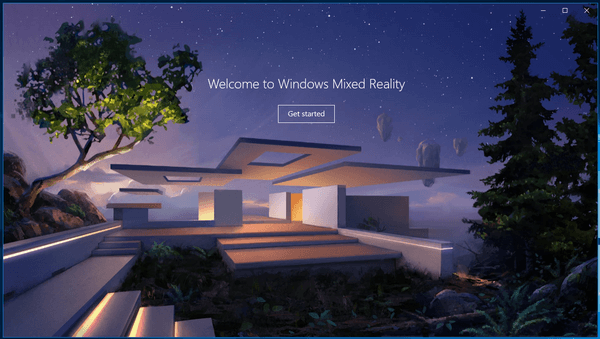
Mixed Reality apps and features can be used only with compatible hardware. The minimum hardware requirements can be found here:
How to See if PC supports Mixed Reality in Windows 10
Even if you have compatible hardware, you may find no use for Mixed Reality Portal. In that case, you may want to uninstall it.
The recent builds of Windows 10 allows uninstalling Mixed Reality Portal easily, without using complicated hacks or tweaks. The appropriate option is available right in the Settings app. However, if your device has no VR support, it becomes invisible, making it impossible to remove the Mixed Reality Portal app! Thankfully, it is easy to make it appear in the Settings app. The tweak is covered in detail in my previous article here: Add or Remove Mixed Reality from Settings in Windows 10.
Here are the steps you need to perform.
Add Mixed Reality to Settings
- Download these Registry files: Download Registry Files.
- Unpack them to any folder you like, e.g. on your Desktop.
- Double-click the file "Add Mixed Reality to Settings.reg" and confirm the import operation.
This tweak adds the 32-DWORD value FirstRunSucceeded to the Registry with a value data of 1 under the key HKEY_CURRENT_USER\Software\Microsoft\Windows\CurrentVersion\Holographic.
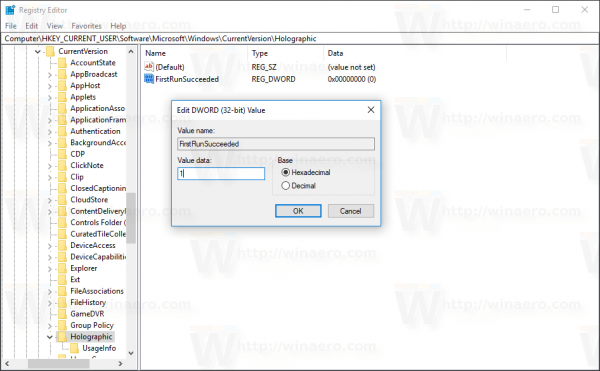
Again, this is described in detail in the previous article, so nothing new for Winaero readers. The Mixed Reality category will appear in Settings once you reopen it.
Uninstall Mixed Reality Portal in Windows 10
- Add Mixed Reality to Settings.
- Open Settings and go to Mixed Reality.
- On the left, select Uninstall.
- On the right, click on the Uninstall button.
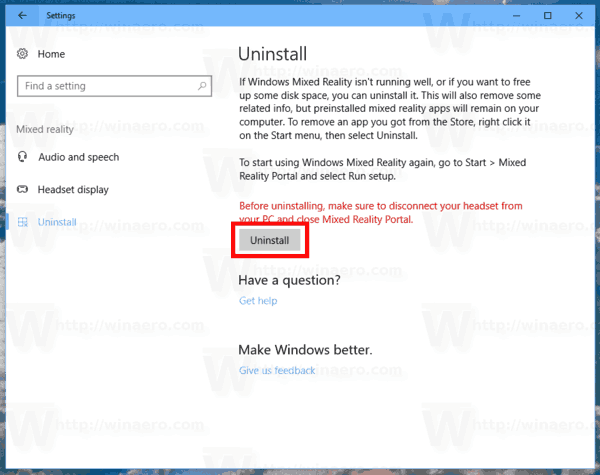
You are done!
Windows 10 might ask you to restart the computer to finish removing the Mixed Reality Portal app. Save your opened documents and other important data and proceed to uninstall it.
Tip: To completely remove the Mixed Reality platform from Windows 10, refer to the following article:
How to Uninstall Mixed Reality in Windows 10
That's it.
Support us
Winaero greatly relies on your support. You can help the site keep bringing you interesting and useful content and software by using these options:

hi,
the uninstall button is gone for me, what can I do?
I’m still on 1703 build
and I try everything to remove the damn mixed reality portal but nothing works
Hi guys,
Followed the instructions but when I click to open mixed reality and then uninstall, I see almost the same screen but after the red ‘before uninstalling…’ there is nothing. I did a restart but the page is still missing the uninstall button and the text below it. Any ideas?
Thanks
Which build?
Hi Sergey,
The uninstall button is not visible. I am on version 1709 Build 16299.125
Quite possible that Microsoft has blocked this feature.
I’ve got the same issue with the latest 1709 build.
As the others. The registry tweak to make The Minced Rectum visible in Settings works but the buttons are blank and do nothing when clicked. Oh why oh why oh why did I ‘upgrade’ from Windoze 7 :-(
Hi After I click the uninstall button in settings I get a message that says ‘We couldn’t finish removing Windows Mixed Reality. There might still be some related files and info on your computer.’ What is the answer please? I am on build 17134.rs4 180410
guys i cant uninstall it from windows 10 1803
Hi Sergey, My previous post where Mixed Reality couldn’t be completely removed was on my PC with Windows 10 Home. I have a slightly different problem on my new Laptop which has Windows 10 S Pro. When I open Settings and go to Mixed Reality, I can select uninstall on the left, but the uninstall button on the right is mainly concealed and just shows a small part of the button and you cannot click on it and hence you cannot uninstall it.
Worked perfectly, thanks
And so i uninstalled the mixed reality after have disconnected the wire, as it said.
But when i connect the VR mask to the PC again, it automatically reinstall it all.
The Mixed Reality program is idiotic. It takes Control over the mouse and will not let me start any program from Windows.