How to Install or Uninstall Microsoft Paint (mspaint) in Windows 10
You may remember that Microsoft was about to move the classic Paint app to the Microsoft Store and exclude it from Windows 10 by default. This decision has been cancelled, but in 20H1 builds of WIndows 10 Paint appears in the list of optional features in Windows 10, so you can uninstall or install it again.
Advertisеment
The classic Paint app which comes bundled with Windows 10 is familiar to almost every user.
As you may remember, starting with build 17063, the classic Microsoft Paint app in Windows 10 had a "Product Alert" button. Clicking on the button opens a dialog that suggests that the app will be occasionally replaced with Paint 3D, and will be moved to the Store. Many people were not happy with this move from Microsoft. They were not ready to exchange the good old mspaint.exe with a completely different Store app because the old Paint has its own advantages and Paint 3D does not surpass it in every way. Classic Paint always loaded much faster, and had a more usable and friendlier user interface with superior mouse and keyboard usability. Starting in Windows 10 Insider Preview build 18334 Microsoft has silently removed the Product Alert notice.
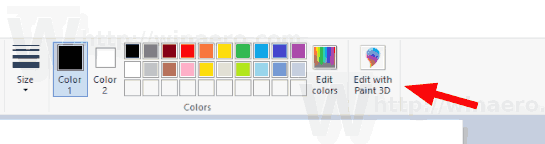
The button is now missing in the toolbar.
So, MSPaint is still included in 1903. It'll remain included in Windows 10. Also, it was updated with a set if accessibility features.
Starting at least with Build 18963, Windows 10 lists both Paint and Wordpad apps on the optional features page. This means that both apps can be uninstalled, and they can also be eventually excluded from the default app set of Windows 10.
If you are interested in removing the apps, you can use the Settings app or DISM. Here's how it can be done for the Microsoft Paint app.
To Uninstall Microsoft Paint (mspaint) in Windows 10,
- Open Settings.
- Navigate to Apps > Apps & features.
- Click on the Optional features link on the right.

- On the next page, click on the Microsoft Paint entry in the list.
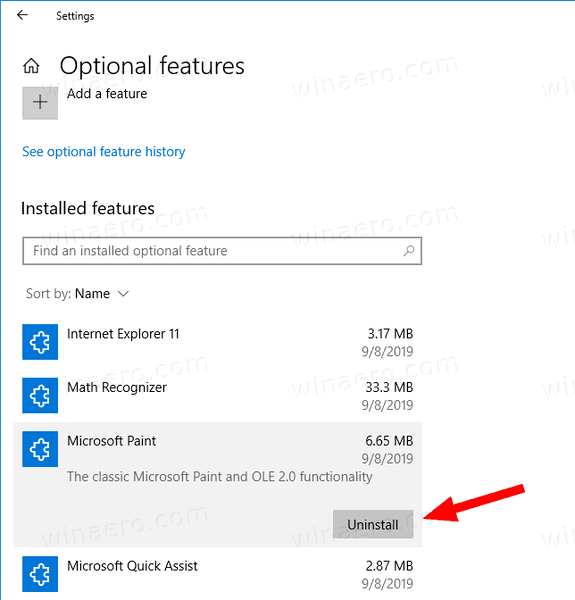
- Click on the Uninstall button.
You are done. This will uninstall the Microsoft Paint app.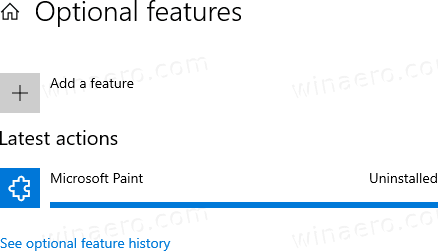
Later, you can restore it as follows.
To Install Microsoft Paint in Windows 10,
- Open Settings.
- Navigate to Apps > Apps & features.
- Click on the Optional features link on the right.

- On the next page, click on the button Add a feature.
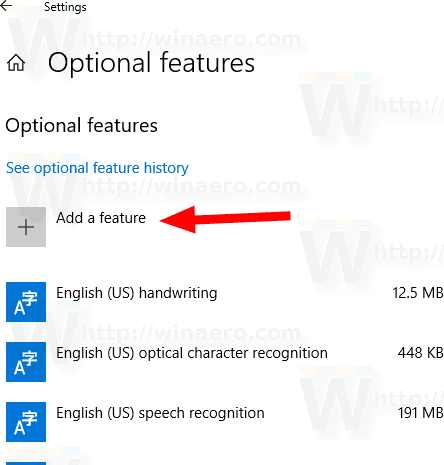
- Finally, on the next page find the classic Paint app in the list and tick the checkbox at the left of it.
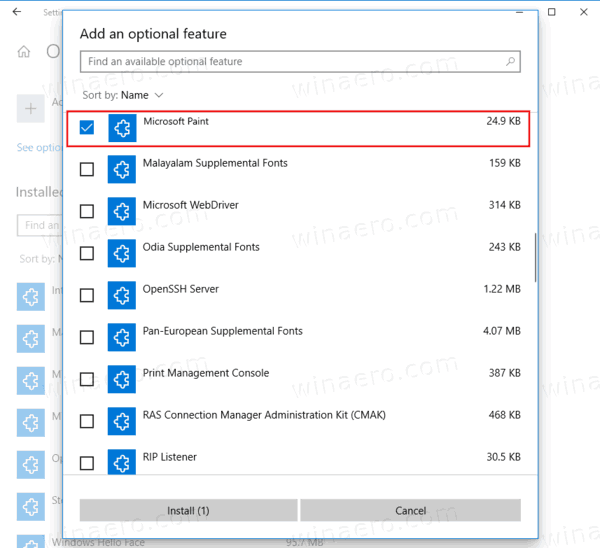
- Click on the Install button.
You are done.
Alternatively, you can install or uninstall Microsoft Paint using DISM
Install or Uninstall Paint with DISM
- Open an elevated command prompt.
- To uninstall the Paint app, run the command
dism /Online /Remove-Capability /CapabilityName:Microsoft.Windows.MSPaint~~~~0.0.1.0. - To restore (install) Microsoft Paint, run the command
dism /Online /Add-Capability /CapabilityName:Microsoft.Windows.MSPaint~~~~0.0.1.0. - You are done.
This way, you can quickly remove or restore the classic Paint app if you have a reason for that.
That's it.
Articles of interest.
Support us
Winaero greatly relies on your support. You can help the site keep bringing you interesting and useful content and software by using these options:

M$ has never realized the true value of paint. It’s never been talked about either. It’s one of those unwritten truths.
MSPaint is the “introduction to computers” I used for both kids and I’m betting many many others do/did too.
You show them the left and right mouse buttons, explain the difference between ciclicking and holding and then just let them go. They always click on the other buttons eventually and are introduced to shapes and several other computer concepts without even realizing it. They are just having fun. Fun becuase they get to play with moms/dads toys and fun because they get to create.
Paint is advanced crayons for kids to scribble with.
I still have both of the kids first digital artworks. They make for a nice background. They make for a lot of fun too. You can show them to freinds and co workers claiming they are from a famous artist and they will act like they get it LOL Post them on facebook claiming you paid thousands and got a good deal and people will ooh and ah to no end.
If people stick with the most dumbed-down, bare minimum M$Paint, with features similar to MacPaint circa 1984, they would never find the immeasurably better alternative, Paint.net.
Your “immeasurably better alternative” load 10x slower than “most dumbed-down, bare minimum M$Paint”. It all depends on what you really need. I’d be cautious trying to convince people that your point of view is better than their.