How to Uninstall and Remove Cortana in Windows 10 version 2004
Microsoft added a digital assistant in Windows 10 called Cortana which can recognize your voice and do some things for you like giving you information or automating some tasks. With Windows 10 version 2004, Microsoft is rolling out a new Cortana version, which has a number of new features, and can be updated from the Store.
Advertisеment
Cortana is a virtual assistant bundled with Windows 10. Cortana appears as a search box or an icon on the taskbar and comes with tight integration with the Search feature in Windows 10. Signing in to Cortana with your Microsoft account allows it to keep track of what interests you, save your favorite places to its Notebook, collect notifications from other devices, and sync your data between all your devices with Cortana enabled.
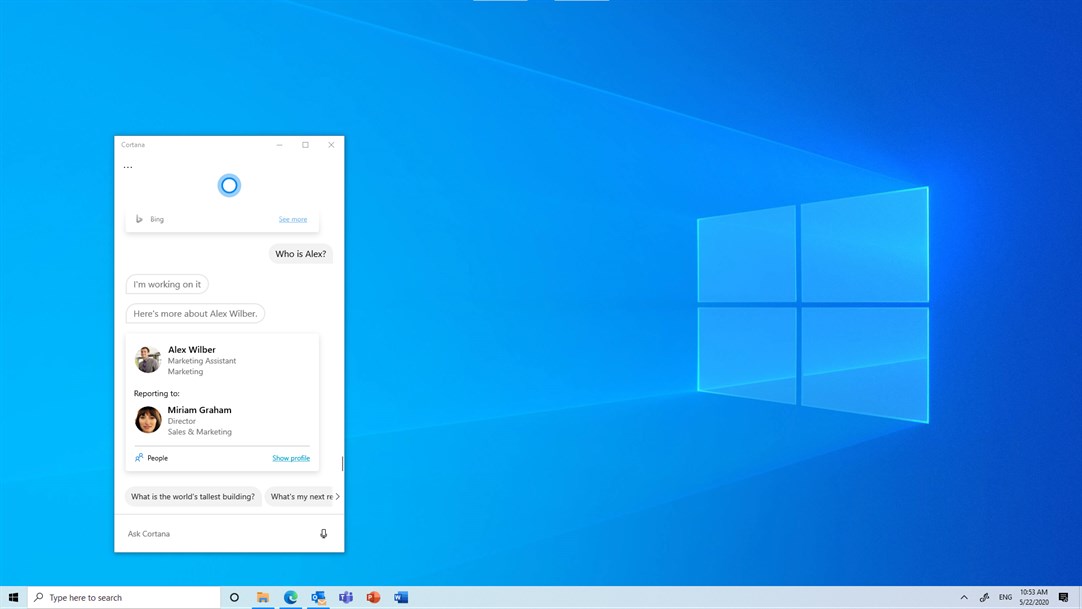
Not every user finds Cortana useful. Many users are looking for a way to remove it, but Microsoft still didn't provide an option to uninstall Cortana in Windows 10. Thankully, it is an easy task which can be done with help of PowerShell.
To Uninstall and Remove Cortana in Windows 10 Version 2004,
- Open PowerShell.
- Type or copy-paste the following command:
Get-AppxPackage *Microsoft.549981C3F5F10* | Remove-AppxPackage.
- This will uninstall Cortana for you current user account.
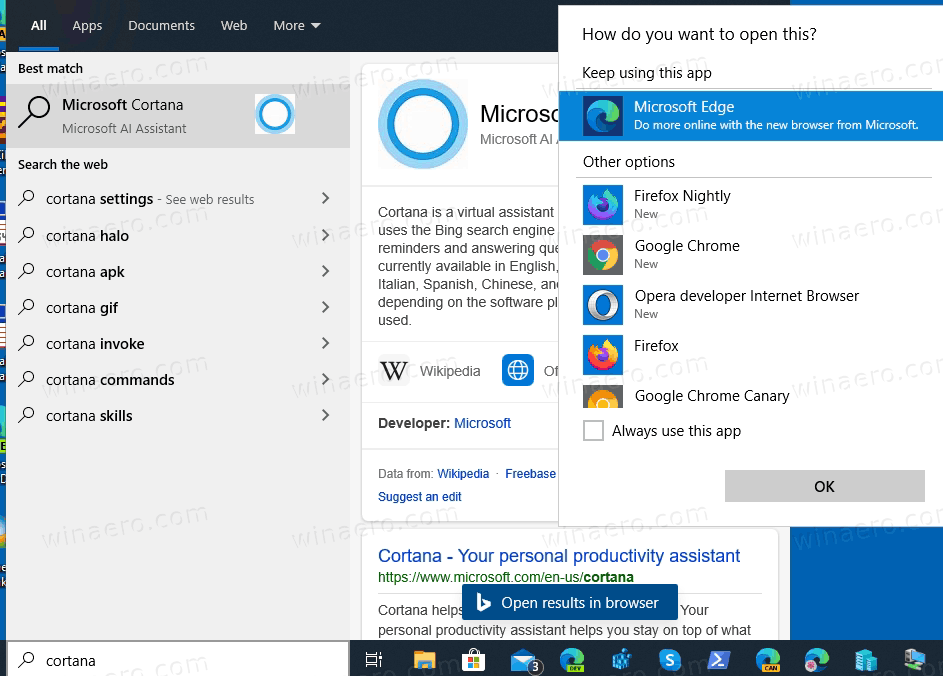
- When finished, you can close PowerShell.
Alternatively, you can remove Cortana for all users in Windows 10.
Uninstall and Remove Cortana for All Users,
- Open PowerShell as Administrator.
- Type or copy-paste the following command:
Get-appxpackage -allusers *Microsoft.549981C3F5F10* | Remove-AppxPackage. - This will uninstall Cortana for all users.
- When finished, you can close PowerShell.
Finally, if you changed your mind and now want to re-install it, this is also possible. You can install Cortana from the Microsoft Store.
Reinstall Cortana for the current user
- Open the Cortana page on Microsoft Store
- On the Store, click on the blue Get button on the right.
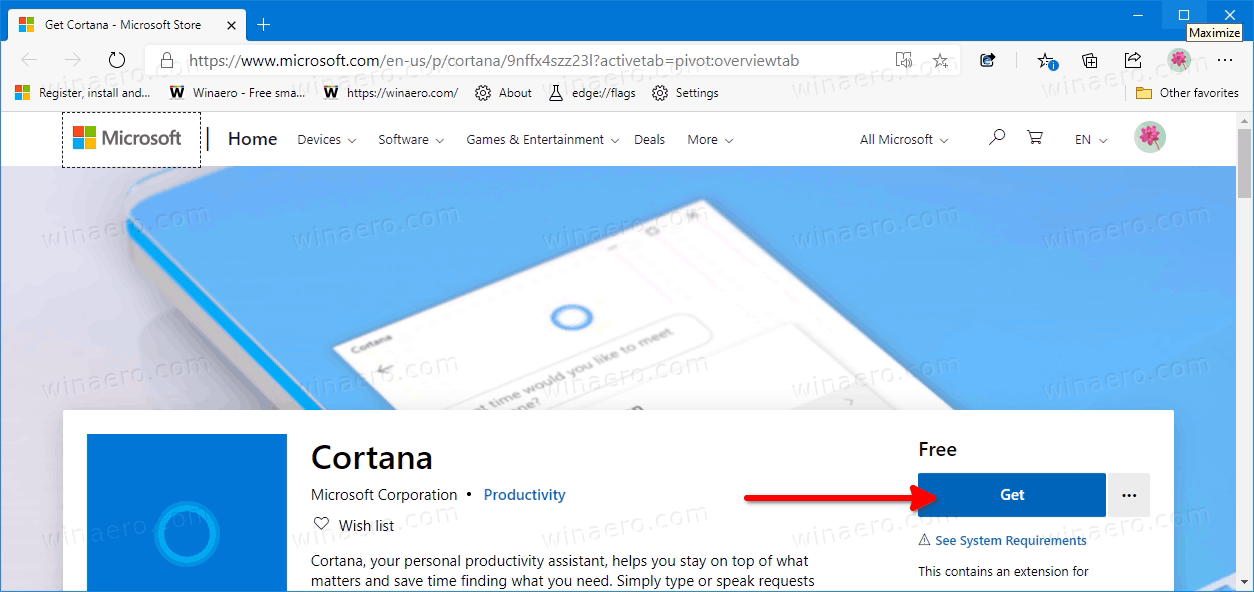
- Open the Store app when prompted.
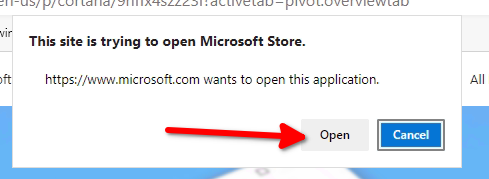
- In the Store app, click on the Install button.
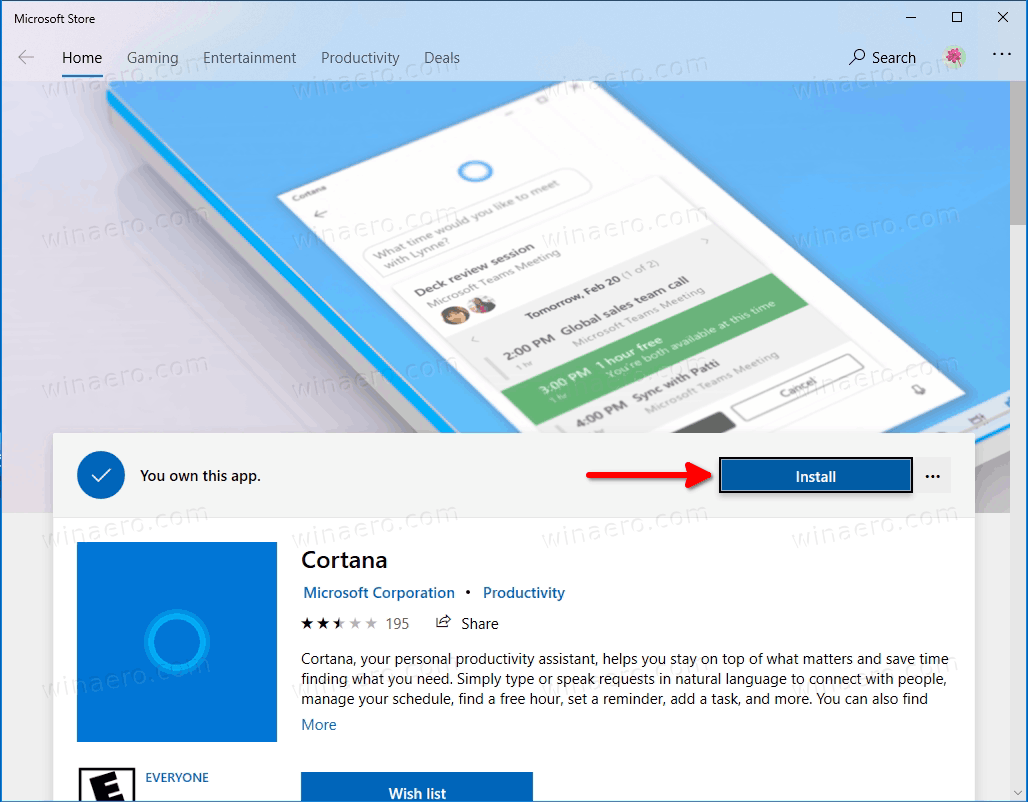
- Wait until Windows 10 finish installing Cortana for your user account.
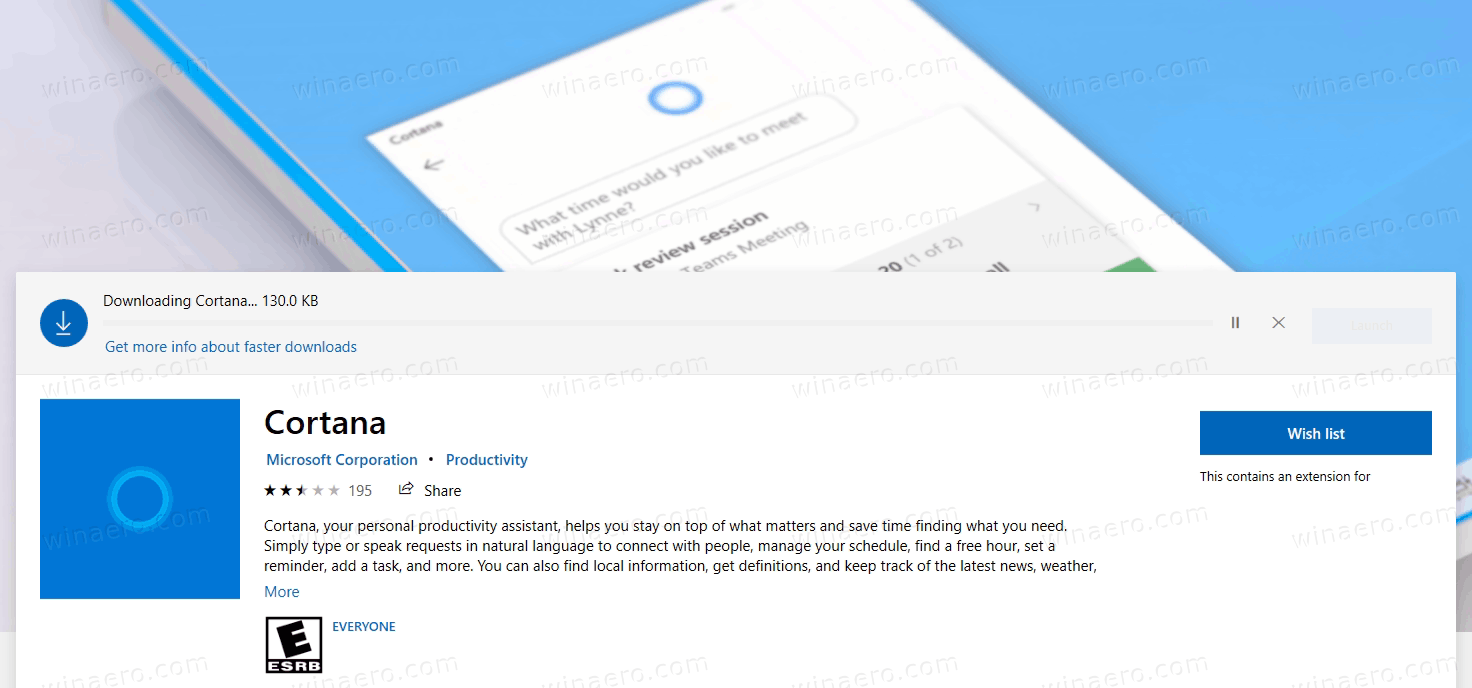
- Now you can launch Cortana from the Start menu.
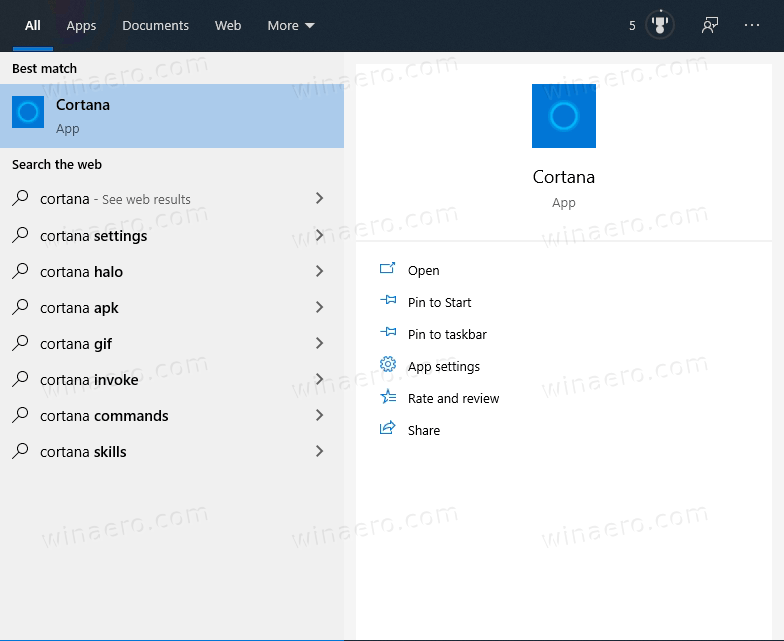
Note: If the link about fails, or you do not see the Get/Install button, try to use the following alternative link:
The link above will launch the Store app.
Running an older Windows 10 version? Check out this post: How to uninstall and remove Cortana in Windows 10
That's it!
Support us
Winaero greatly relies on your support. You can help the site keep bringing you interesting and useful content and software by using these options:

Please add the ability to uninstall these apps in Winaero Tweaker.
I will do.
Thank you very much. I it’s not working for you make sure to not copy the point.
What is 549981C3F5F10? Where did you get it? Can i obtain that number at powershell? How can i obtain that number for other apps? thx!
Hi. This is just a package name.
Run
Get-AppxPackage | Select Name, PackageFullName