If you are a fan of dual-pane file managers, Total Commander is the app that needs no introduction to you. It is definitely the best app of its class, , mature, feature rich, and very powerful. Starting in version 9.50, the app adds support for native dark mode available in Windows 10.
Advertisеment
Dark theme in Total Commander
Here is how it looks:
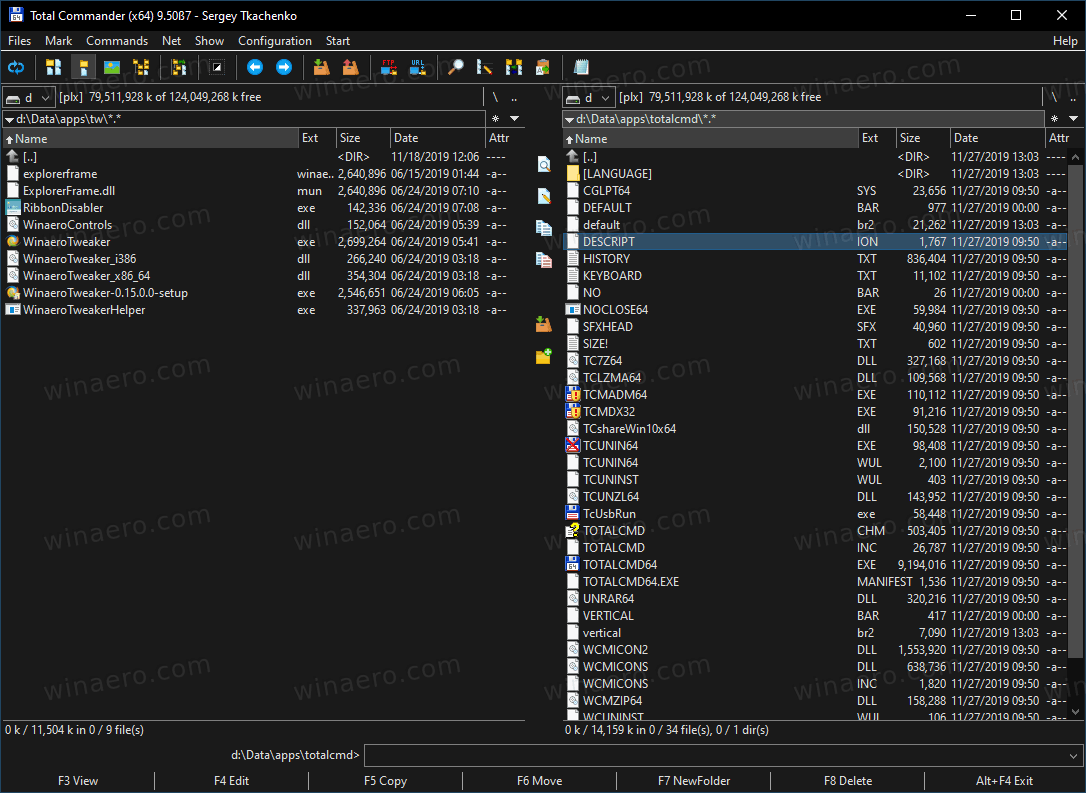
You can enable or disable it from settings under Option > Display > Color. Also, It can be enabled on the operating systems released prior to Windows 10.
On Windows 10, you can make it follow the Personalization color option. The following video demonstrates it in action.
The automatic dark mode feature works on Windows 10 1809 or newer. You can turn on it manually on Windows XP and newer.
Total Commander is always about great features, not just about themes. Version 9.50 includes the following new options.
Online Installer
Total Commander 9.50 now comes with a new installer that is able to download the most recent available app version on today. The offline setup method is still supported, but requires extra steps. Check out the following page.
Better USB Device Support
There is a new option in wincmd.ini that hides USB devices without drive letter from drive button bar. Set it as:
[Configuration]
DriveBarHide=;
Another change made to USB device handling is the ability to show up to 3 connected USB devices without drive letter (e.g. phones, tablets) also in drive buttonbar.
Also for the Drive drop-down list and drive buttonbar Total Commander can show the "eject" overlay over the drive icon for external USB hard disks. This can be Enable/Disable via wincmd.ini:
[Configuration]
CheckUsbHdd=1/0
History Entries to Store
You can define the option HistoryLenStored= in wincmd.ini under the [Configuration] section to set a number of entries in history to be stored to wincmd.ini [LeftHistory] and [RightHistory]. Default=200 on NT based systems, same as HistoryLen on 9x/ME due to limited max ini size.
Directory history thinning
Total Command will only add a directory to its navigation history if the user stayed there for x seconds, or performed any file operation in that location. The hotkey Alt+Shift+Down arrow (and a new command cm_DirectoryHistoryNoThinning) shows the history list without thinning.
- wincmd.ini > [Configuration] > HistoryThinningDelta=5000 defaults to 5 seconds the user must stay in a directory to keep it in the history.
- wincmd.ini > [Configuration] > HistoryThinning=1/0 turns thinning on / off.
- wincmd.ini > [Configuration] > HistoryThinning=1, HistoryThinningDelta=0 enables thinning only when the user starts some operation in the directory, not by timeout.
'Everything' search tool integration
If you are using Everything as you search tool, here are a couple of changes in version 9.50 you may find useful:
- Search with 'Everything': Show percent of the search results transferred to Total Commander and added to the result list (Everything reports the total number of found files)
- Search with 'Everything': Show command sent to 'Everything' in search status bar. Repeated calls are shown with the file numbers requested, e.g. 10000-.
- Find files: Automatically check 'Everything' option when using prefix ev: or ed: in search field.
Other changes in version 9.50 include
- You can now directly upload files from archives to FTP and preserve timestamps if the server supports it.
- Three new internal commands: cm_SwitchDarkmode to switch dark mode on/off, cm_EnableDarkmode to switch it on and cm_DisableDarkmode to switch it off.
- Support substrings from environment variables, e.g. %variable:~2,3% skips 2 characters and then keeps 3. Negative variables are counted from the back of the string.
- Configuration - Options - Color: Show preview (example output) also for Lister, Compare by contents, title bars, hint windows, and dark mode
- Right click on directory tab -> "Recently closed tabs": Hold down Shift to re-open a closed tab in the background.
- wincmd.ini [Configuration] InheritCaseSensitiveDir=1: If a folder has "case sensitive names" option set, inherit it when creating new folder inside. 0=off, 1=on, 2=on also when needing admin rights (tcmadmin)
- Multi-rename tool: New placeholders [c3]: The last value of the counter defined in the Define counter field.
- Multi-rename tool: New placeholders [c2]: Like [c] but with the number of digits defined in the Define counter field.
- Multi-rename tool: New placeholders [c1] or [c]: Number of files/folders in the file list, e.g. "File [C] of [c]" -> "File 1 of 101" etc.
- F5 copy dialog now Support directory hotlist (Ctrl+D).
- Transfer from FTP server to FTP server with F5: the app can try to preserve time stamps where available.
- Network drive right click menu: Show new command "cd \\server\path" to switch to UNC path of that drive letter
- wincmd.ini, resolution-specific section (e.g. [1920x1080 (8x16)], CursorPenWidth_96=0: Set width in pixels of the caret (current file cursor) in file lists for secondary screen with specific DPI value (needs Windows 10 creators update or newer).
- wincmd.ini, resolution-specific section (e.g. [1920x1080 (8x16)], CursorPenWidth=0: Set width in pixels of the caret (current file cursor) in file lists: 0=thin, >0 value in pixels, automatically scaled with DPI.
- Mouse cursor now jumps to default button if this is enabled in Control Panel under "Mouse"
- Show up to 3 connected USB devices without drive letter (e.g. phones, tablets) also in drive buttonbar
- Increased directory history length to 200 (configurable via HistoryLenStored)
- History: Only show directories in which the user performed some operation (configurable). Alt+Shift+Down arrow shows full history
- Drive dropdown list, drive buttonbar: Show "eject" overlay over drive icon for removable drives
- When scrolling through file lists with the keyboard, keep a margin of 4 lines above/below the current position (configurable)
- Directory panels: Show <LINK> for hard links/soft links to files instead of 0 size
- Ctrl+Q quick view: Show contents of link target instead of lnk file content
- Configuration - Options - Display: New option "Append \" to show folders as Folder\ instead of [Folder]
- Internal associations: Optional: Add extra verbs from ALL matching filters, default "open" only from the first match
- Show "New" submenu also in context menu for [..] entry, to create new file in current directory
- Windows 10, context menu: Menu item "Share" didn't do anything -> handle it internally
- Quick search dialog: Clear search with Ctrl+Y
- Right click on directory tab -> "Recently closed tabs"
- Show location of Total Commander EXE file in about box
Besides these, version 9.50 introduces plenty of various improvements made to encoding support for archive, search, Lister, and plugin support.
File operations:
- Archives: Choose codepage when unpacking files, e.g. to unpack names with cyrillic characters. Show [Auto] or chosen encoding in tab header.
- OneDrive folder: Handle folders appearing as file system links
- F5 copy dialog: Support directory hotlist (Ctrl+D)
- Create CRC checksums: New options to use Unix format, and to always use UTF-8
- Support substrings from environment variables, e.g. %variable:~2,3%
FTP / File system plugins:
- Transfer from FTP server to FTP server with F5: Option to copy via local PC
- Transfer from/to FTP/FS plugins: Support copy filters like the local file copy function, e.g. *.txt | excludeddir\
- FTP, upload/download with F5 - F2 in background: Support client certificate
- RestrictInterface=6144: Disallow all plugins, or 4096: Only allow plugins with a valid digital signature
Multi-rename tool:
- New placeholder [c] = number of files in list
- New placeholder [S] = file size
Alt+F10 tree:
- Option to use 'Everything' to load the tree
- Combobox to change drive, open with Alt+F1 or Alt+F2
Search:
- Search with 'Everything': Show percent of the search results transferred to Total Commander
- Improved search in Office xml files (e.g. .docx, .ods etc): find accented characters
- Automatically check 'Everything' option when using prefix ev: or ed: in search field
- Option to search in search results only
- View previous search results
Lister (F3):
- Define which view method and plugin should be used when opened, separately by file type, e.g. all jpg files with internal image viewer
- Press '8' to show preview as the Explorer (uses IPreviewHandler or IThumbnailProvider if the former isn't available)
- Support printing of JPG/PNG/GIF in Lister with internal image viewer
Compare by content:
- Set color for underlined search results
Synchronize dirs:
- Use Ctrl+PageUp/PageDown to jump to next/previous directory
Internal commands:
- New internal commands with parameters: LOADSELECTION, SAVESELECTION, SAVEDETAILS plus ANSI/Unicode versions
- cm_ModernShare allows to use the new Windows 10 "Share" context menu item directly
- cm_ChangeArchiveEncoding to open the archive encoding popup menu
- cm_MoveTabLeft and cm_MoveTabRight to manually move current tab
You can get the app here
Support us
Winaero greatly relies on your support. You can help the site keep bringing you interesting and useful content and software by using these options:

Running latest Win10 release and liking latest Edge DEV browser as default. But Total Commander from Win 3.1 days is actually a very cool solution so far. Integration with Everything as an option is an interesting approach.