The ability to toggle image visibility was one of my favorite features in the classic Opera web browser. It was useful especially when you were using a limited data plan to conserve your bandwidth and reduce Internet traffic. It is great to see an almost similar feature in Vivaldi.
Vivaldi 1.10 is getting more options to toggle image visibility. Starting with the developer snapshot 1.10.845.3, there is a special menu item and a hotkey which you can use to enable or disable images on web sites.
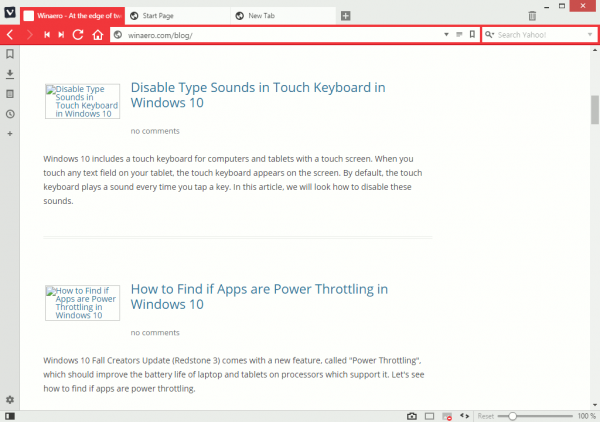
The feature itself is not new. Vivaldi already has a special status bar button. Clicking it toggles the image visibility (see the screenshot below):
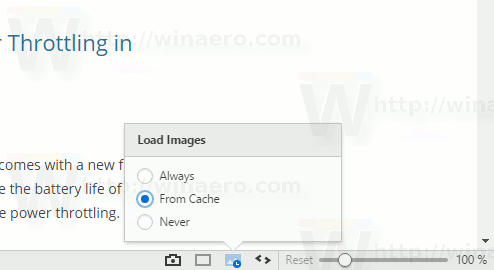
However, once you disable the status bar, you can't access the image button. The additional methods implemented in 1.10.845.3 solve this issue. If you prefer a cleaner interface with the status bar hidden, you can use:
- The View menu - Toggle Images menu item.

- The following shortcut keys: Ctrl + Alt + I
You can also assign a custom hotkey in Settings - Keyboard - Keyboard Shortcuts - Tab for this action.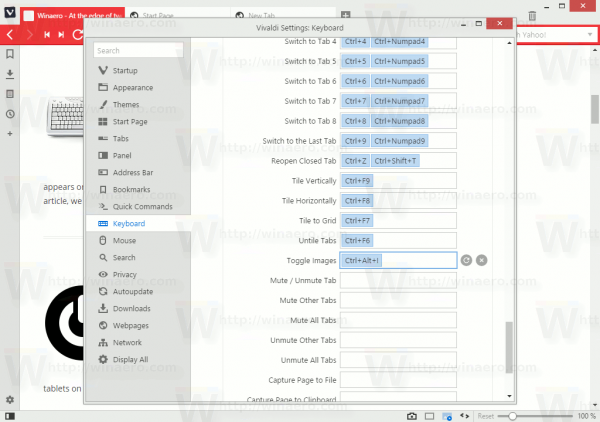
You can download the updated developer version of Vivaldi here:
- Windows: 32-bit for Win7+ | 64-bit for Win7+
- macOS: 10.9+
- Linux DEB: 64-bit (Recommended) | 32-bit
- Linux RPM: 64-bit (Recommended) | 32-bit
Support us
Winaero greatly relies on your support. You can help the site keep bringing you interesting and useful content and software by using these options:
