Microsoft intends to advertise its services in the Windows 11 Start menu. This not even news for most users who track the Dev channel. Earlier, this advertisement option was discovered in Build 25227. Officially known as Start menu badges, they will remind the user to do this or that important action.
Advertisеment
A Start menu badge is a small orange dot overlay icon over the user profile, and an extra item(s) in the menu. Although Microsoft refers to them as notifications, most users find them intrusive. In fact, they help the company to promote their own services and applications, e.g. OneDrive.
The change go public in latest Dev channel builds. There is a high chance that you will see a new item "Back up your files" that points to OneDrive in the user menu of the Start panel. Sometimes, instead of this item, you will be prompted to sign in with a Microsoft account or complete the profile setup. After completing these steps your device will be linked to the cloud.
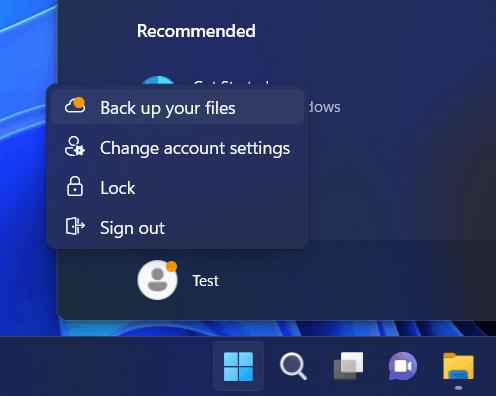
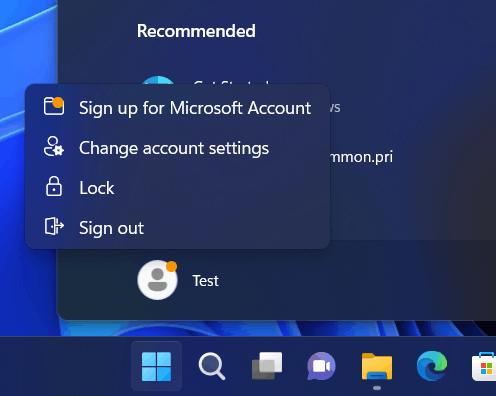
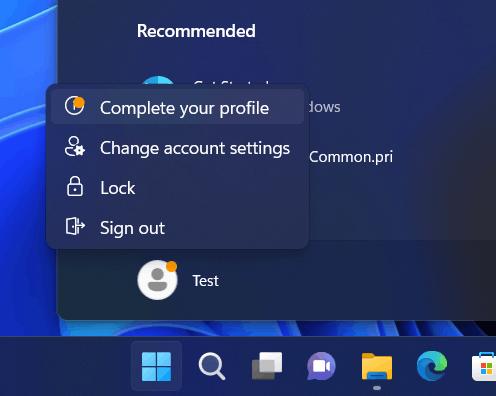
As of now, this feature remains experimental. This means it can be easily disabled using the ViveTool utility. We don't know if Microsoft will keep the same option in production versions of Windows.
- Download the ViVeTool utility from this link. If you are new to ViveTool, check out this guide.
- Unpack the downloaded archive contents to the c:\vivetool folder.
- Open a command prompt as an administrator. Windows Terminal will also do.
- Now type the command and press Enter.
c:\vivetool\vivetool /disable /id:36435151. - After you see the message "Successfully set feature configuration", restart your computer to apply the changes.
You are done.
The undo command that enables the "ads" feature back is c:\vivetool\vivetool /enable /id:36435151. Don't forget to run it as Administrator.
That's it.
Thanks to Albacore for sharing their findings.
Support us
Winaero greatly relies on your support. You can help the site keep bringing you interesting and useful content and software by using these options:
