Paint is the default image editing app bundled with Windows since the earliest versions. Even Windows 3.11 had a Paintbrush app. If you are interested in learning the keyboard shortcuts for the Paint app in modern Windows versions, read this article.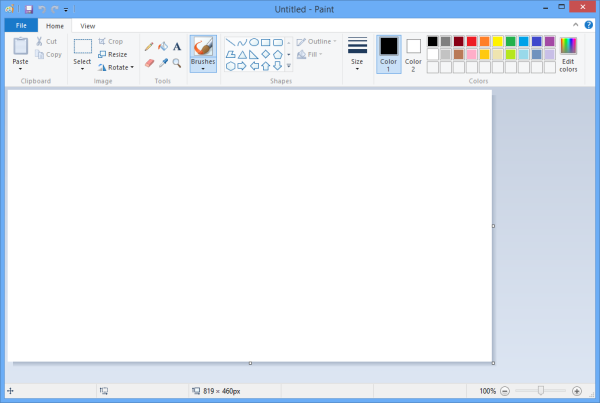
Paint is designed for mouse interaction, like many other image editors. Its tools and canvas expect you to use the mouse all the time. However, it comes with a number of useful hotkeys which you can use to work faster. These keyboard shortcuts are as follows:
F11 - View a picture in full-screen mode.
F12 - Save the picture as a new file.
Ctrl + A - Select the entire picture.
Advertisеment
Ctrl + B - Bold selected text (when using the text tool).
Ctrl + C - Copy the selection to the clipboard.
Del - Delete the selection.
Ctrl + E - Open the Image Properties dialog box where you can adjust the dimensions of the image.
Ctrl + G - Show or hide gridlines.
Ctrl + I - Italicize selected text (when using the text tool).
Ctrl + N - Create a new picture.
Ctrl + O - Open an existing picture.
Ctrl + P - Print a picture.
Ctrl + R - Show or hide the ruler.
Ctrl + S - Save changes to a picture.
Ctrl + U - Underline selected text (when using the text tool).
Ctrl + V - Paste a selection from the Clipboard.
Ctrl + W - Open the Resize and Skew dialog box.
Ctrl + X - Cut a selection.
Ctrl + Y - Redo a change.
Ctrl + Z - Undo a change.
Ctrl + plus ( + ) - Increase the width of a brush, line, or shape outline by one pixel.
Ctrl + minus (-) - Decrease the width of a brush, line, or shape outline by one pixel.
Ctrl + Page Up - Zoom in.
Ctrl + Page Down - Zoom out.
Alt or F10 - Display keytips.
Alt + F4 - Close a picture and its Paint window.
Right arrow - Move the selection or active shape right by one pixel.
Left arrow - Move the selection or active shape left by one pixel.
Down arrow - Move the selection or active shape down by one pixel.
Up arrow - Move the selection or active shape up by one pixel.
Shift + F10 - Show the current shortcut menu / context menu.
Ctrl + F1 - Expand or collapse the Ribbon.
After selecting something, Ctrl + drag with the mouse - to create a copy of the selection.
Hold down Shift when drawing shapes to create a perfect circle, square or straight horizontal, straight vertical or 45 deg sloping line.
If you have turned on the Windows MouseKeys feature of Ease of Access Center, you can also use the keyboard numeric keypad to control the mouse in Paint and many other apps.
That's it. Please let me know if I forgot anything.
Support us
Winaero greatly relies on your support. You can help the site keep bringing you interesting and useful content and software by using these options:

Thanks, this is really very usefull .
Hi
Photo editing
thanks for your information!
ctrl + mouse wheel = zoom in/out
Darn… I was hoping for a shortcut for “Crop”
Thanks
hey.
Same, but found the answer.
“CTRL+SHIFT+X”
Excellent – thank you
Try Ctrl+Shift+X to crop a selection in microsoft paint as shortcut