You can make the taskbar clock show seconds in Windows 10. With a simple Registry tweak, this is possible. By default, the Taskbar only shows time in hours and minutes.
The ability to show seconds on the taskbar clock is available starting with Windows 10 build 14393. I tested a virtual machine of the stable branch and it started working only with Windows 10 Anniversary Update version 1607.
To make taskbar clock show seconds in Windows 10, you need to do the following.
- Open Registry Editor.
- Go to the following Registry key:
HKEY_CURRENT_USER\SOFTWARE\Microsoft\Windows\CurrentVersion\Explorer\Advanced
Tip: How to jump to the desired Registry key with one click.
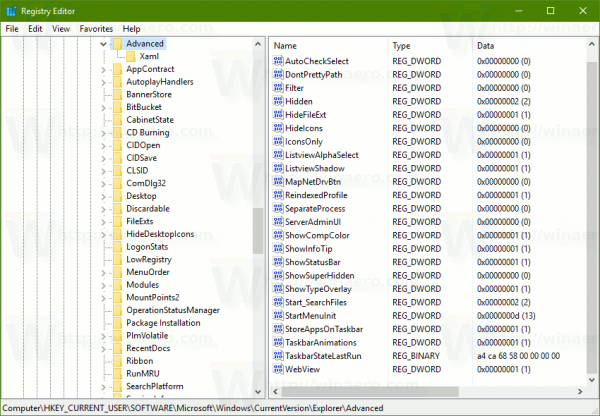
- Here, create a new 32-bit DWORD value named ShowSecondsInSystemClock. Set its value data to 1. Note: Even if you are running 64-bit Windows you must still create a 32-bit DWORD value.
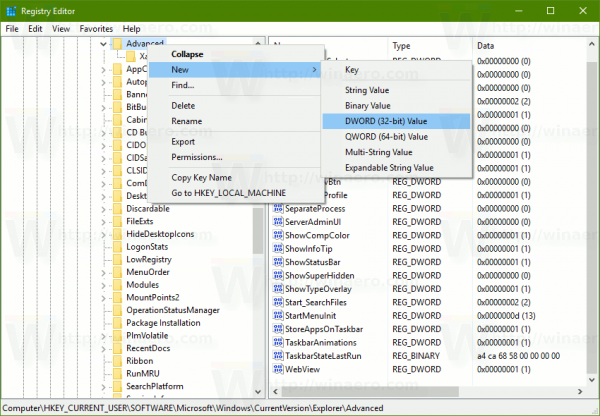
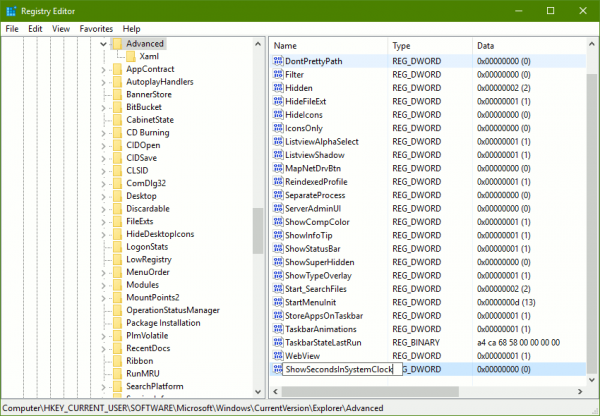

- Now, restart Explorer or sign out and sign in back to your user account
The taskbar clock will have seconds: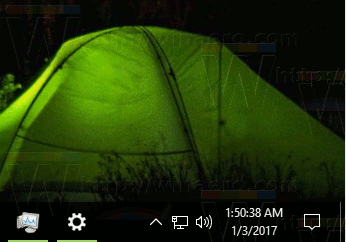
Watch the following video to see this trick in action:
Tip: you can subscribe to our YouTube channel.
To save your time, I prepared for you ready-to-use Registry files which you can use to avoid Registry editing completely.
The undo tweak is also included.
Previously you needed to use third party apps like 7+ Taskbar Tweaker to show seconds. So, if you are running Windows 10 build 14393 or above, the described tweak is everything you need.
Many thanks to our reader "Achille" for sharing this tweak.
Support us
Winaero greatly relies on your support. You can help the site keep bringing you interesting and useful content and software by using these options:

Thanks to both of you, Achille and Sergey, for sharing this.
I wish you and your family a healthy New Year ! :-)
Thanks, you too!
06/15/17 . . . This option was in Winaero Tweaker when I set it up on a friend’s laptop, but not when I was setting up this Desktop . . . The above didn’t work for me using Win 10 Pro, 64-bit, version 1511 . . . but I can get seconds using 7+ Taskbar Tweaker
Windows 10 Anniversary Update version 1607 is required.
If you are using Winaero Tweaker 0.7.0.2, then please update the app to 0.7.0.3. I accidentally released a debug version of app, which shows ALL tweaks in the user interface, including tweaks which are not applicable to the current windows version. I am sorry for that.
I did it, but now it doesn’t show AM/PM and it’s on 24th hour format now and I can’t change it.
This is how the tweak works in Windows 10.
All you need is to disable the Show Seconds option /revert the tweak and you are done.
FINALLY! It took them 22 YEARS to display seconds without using a 3rd party app. What’s wrong with an option? Even now it’s an obscure registry setting instead of an option in the clock settings.
This should have been the default setting for all devices. You never have enough time… unless you start counting it.
Why does nobody mention PTBSync here which not only shows seconds in the tray clock?
https://www.netcult.ch/elmue/ElmueSoft-en.htm
That’s because many prefer native solutions.
Great to have seconds on the clock. For some reason though when I activated the tweak the display turned from using a colon to separate hours:minute:seconds to using a small square symbol to separate hours□minutes□seconds. Unchecking the tweak lost the seconds but the hours□minutes display with the small square remained rather than reverting to a colon.
You need to restore the default Segoe UI font as your system font. It is a known issue
This option did’nt work anymore on Windows 11 Insider Preview 22000.51
yep, due to changes made to the taskbar.
This only works on Windows 11 if Classic Taskbar has been enabled
That’s correct.
Wonderful, thank you for the info!
This now also works with the Modern Windows 11 Taskbar in Recent Beta and Dev Channel Builds as well as since Windows 11 Build 25247