In a post on the official Windows Blogs website, Microsoft announced major changes in how the Edge browser reports its resource usage in Task Manager. Those improvements will help users better understand the browser's behavior and quickly detect tabs that consume too much RAM or CPU. No more closing pages blindly to spot the problematic component.
Advertisеment
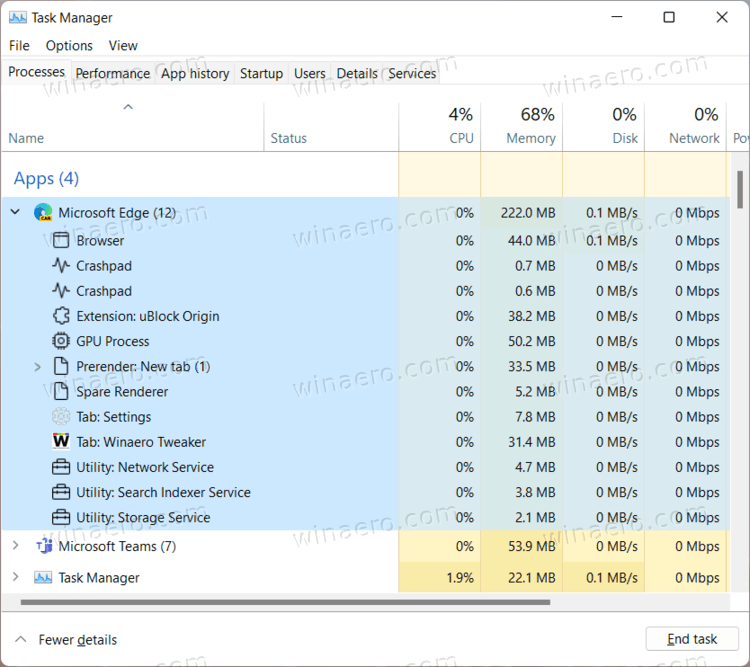
Task Manager now shows the browser process, GPU process, and crashpad process with dedicated icons and process IDs. The same rule applies to utilities, extensions, renderer, subframes, workers, tabs, and services. Each line under Microsoft Edge in Task Manager has its own resource usage and the option to terminate a task. That will help you immediately spot a misbehaving tab, extension, or internal part of Microsoft Edge and bring the browser back to normal operation.
Because users can end specific processes inside the Edge browser, Microsoft provides a brief explanation of what will happen with Edge when you terminate one or few components.
- Closing the Browser process will end all processes related to a particular instance of Microsoft Edge.
- Ending the GPU or utility process will cause a Microsoft Edge window to flash or turn black for a moment. If you listen to music in Edge, terminating the audio utility process will cause it to stop until the service turns back on.
- Microsoft Edge will show the "This page is having a problem" message if you close a renderer process that contains one or more tabs. The browser will also replace all subframes with a crashed tab icon.
- Ending an extension or plugin process will cause Microsoft Edge to show a balloon icon in the bottom-right corner of its window with a prompt to restart the extension or plugin.
- Finally, terminating dedicated workers or service processes will affect the functionality of related tabs. As for the crashpad process, Microsoft Edge will use other ways to report crashes once the former is closed.
Improved integration between Microsoft Edge and Task Manager is now available on preview versions of Windows 11. It is a nice addition to the built-in task manager of the Edge browser. To see changes in action, update Microsoft Edge to version 94 or higher.
Tip: In Windows 11, Microsoft removed the most popular way to launch Task Manager. We have a dedicated guide that explains how to open Task Manager in Windows 11.
Support us
Winaero greatly relies on your support. You can help the site keep bringing you interesting and useful content and software by using these options:

Unfair advantage for Edge. Can Microsoft have the decency to extend this to Google Chrome?
That’s awesome! Finally we can see which tab is slowing everything down!