Recent versions of Windows 10 come with an app called Windows Security. Formerly known as "Windows Defender Security Center", this application is intended to help the user control his security and privacy settings in a clear and useful way. Starting in Windows 10 Build 18305, the app comes with a Tamper Protection feature.
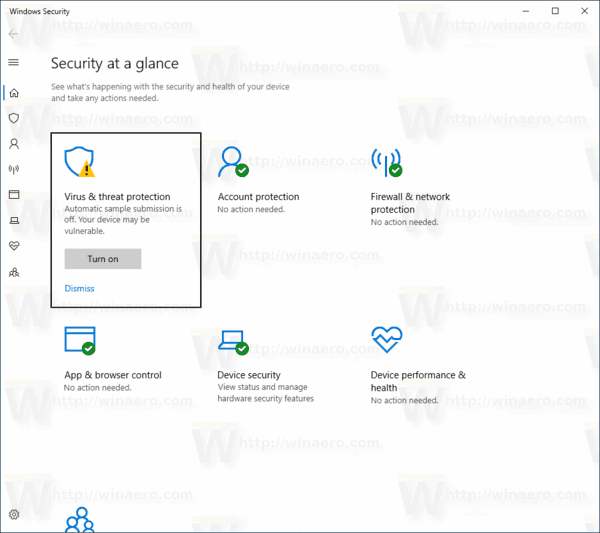
You can launch Windows Security from the Start menu or with a special shortcut. Alternatively, you can access it using its tray icon.
Advertisеment
![]()
Before you proceed, here is what you need to know. Don't be confused between Windows Defender and Windows Security. Windows Defender is the built-in anti-virus software which provides real-time protection against threats. Windows Defender is the default antivirus app shipped with Windows 10. Earlier versions of Windows like Windows 8.1, Windows 8, Windows 7 and Vista also had it but it was less efficient previously as it only scanned spyware and adware. In Windows 8 and Windows 10, Defender is based on the Microsoft Security Essentials app which offers better protection by adding full blown protection against all kinds of malware. The Windows Security app is just a dashboard which allows you to track your protection state. It can be used to configure various security options like SmartScreen.
Tamper Protection in Windows 10
Tamper Protection is a new setting from Windows Defender Antivirus, available in the Windows Security app, which when on, provides additional protections against changes to key security features, including limiting changes which are not made directly through the Windows Security app.
To disable Tamper Protection in Windows 10, do the following.
- Open Windows Security.
- Click on the Virus & threat protection icon.
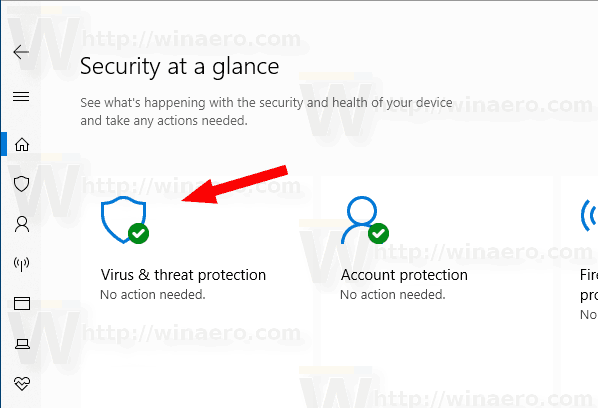
- Click on the link Manage settings under Virus & threat protection settings.
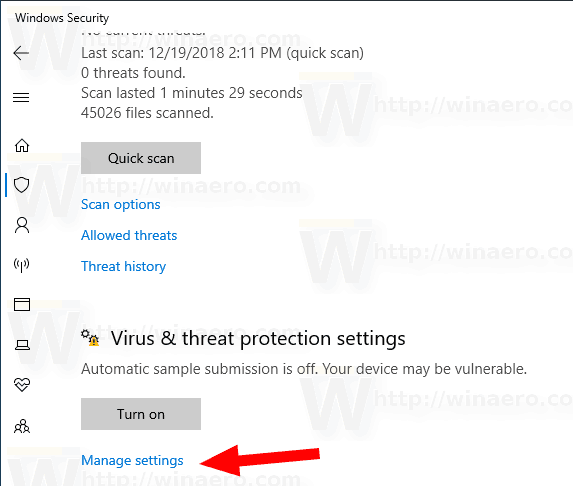
- Turn off the Tamper Protection toggle option.
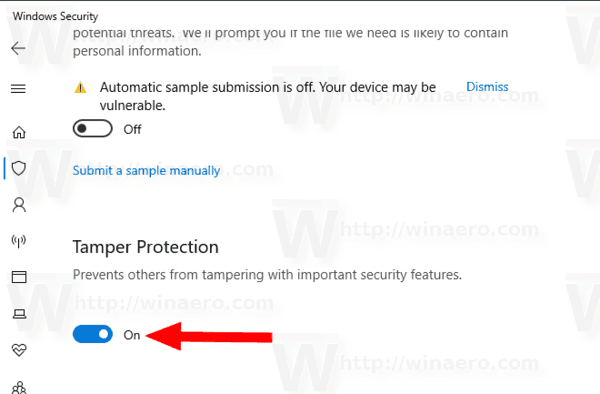
- Confirm the UAC prompt.
You can re-enable this option at any moment.
Tip: If you find no use for Windows Security and want to get rid of it, you may find the following articles useful:
Finally, you may want to disable the Windows Defender anti-virus app.
Related articles:
- Windows 10: View Security Providers in Windows Security
- Enable Windows Security Block Suspicious Behaviors in Windows 10
Support us
Winaero greatly relies on your support. You can help the site keep bringing you interesting and useful content and software by using these options:

How long before Malwarebytes files a copyright infringment suit?
Windows Firewall Control which Malwarebytes recently aquired (much to my dismay) already had this feature except it blocked M$ from making changes without the end users consent instead of doing the reverse.
Thank you! I was getting crazy trying to completely disable windows defender. I was finally able to do it by disabling tamper protection first.