Windows Defender is the built-in security app bundled by default with Windows since Windows Vista. Although Microsoft claims that it offers only baseline antivirus protection, it's better to have to preinstalled and running than to have no antimalware at all. If you have Windows Defender enabled, you might find this trick useful to update it and then perform a Quick Scan with just one click.
Tag: windows defender
Download Windows Defender offline updates for Windows 10
If you have to run Windows 10 offline/disconnected from the Internet, or you have several PCs and want to save bandwidth, you might want to download the malware definition/signature updates for Windows Defender offline so you can update multiple PCs at once or update it without internet connectivity. In this article, we will see where to get these updates to install them in Windows 10 without downloading them on every PC or connecting to the internet.
How to delete Scan with Windows Defender from context menu in Windows 10
As you might have already noticed, in Windows 10 version 1511, Microsoft implemented a context menu item for Windows Defender. Now it is possible to scan selected files and folders in File Explorer with one click by right clicking and launching Windows Defender. If you do not want this "Scan with Windows Defender" verb/context menu item, here is how you can safely remove it.
Enable Anti-Adware feature in Windows Defender
Recently, Microsoft shared a new security feature which can extend the protection level of the built-in Windows 10 antivirus called "Windows Defender". In addition to its default features of scanning for malware using definitions, it is possible to enable detection of potentially unwanted software (PUS). If you are interested in knowing how to enable it, follow the instructions in this article.
Add Scan with Windows Defender to Explorer right click context menu in Windows 10
As you may already know, Microsoft bundled antivirus protection software with Windows 10. It is called Windows Defender and provides basic protection. According to Microsoft, it is good enough for most users. However, by default it does not scan removable drives. When you need to scan a removable drive or a specific file or folder with Defender, it is useful to have a context menu item to do it quickly.
Windows 10 build 10051 features a bit updated Windows Defender
The recently leaked Windows 10 build 10051 features the updated Windows Defender application with a new Settings button:
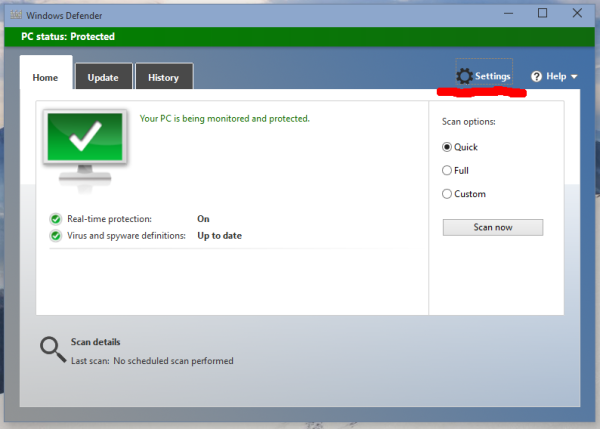 Refer to the following article for more details: Disable or enable Windows Defender in Windows 10
Refer to the following article for more details: Disable or enable Windows Defender in Windows 10
Enable or Disable Windows Defender in Windows 10 (Microsoft Defender)
How to Enable or Disable Windows Defender in Windows 10 (Microsoft Defender)
Microsoft Defender, also known as Windows Defender, is the default antivirus app shipped with Windows 10. Earlier versions of Windows like Windows 8.1, Windows 8, Windows 7 and Vista also had it but it was less efficient previously as it only scanned spyware and adware. In Windows 8 and Windows 10, Defender is based on the Microsoft Security Essentials app which offers better protection by adding full blown protection against all kinds of malware.
How to run Windows Defender directly in Windows 8 or create a shortcut to execute it
Windows Defender is an antivirus protection software which comes bundled with Windows 8. Although it is less effective than third party solutions, it provides a basic level of protection. Many users are content with the protection it offers to secure the operating system. However, Windows Defender lacks a notification area (system tray) icon. In this article, we will see how to quickly launch Windows Defender and run it directly with one click.
Add Scan with Windows Defender to Explorer right click context menu in Windows 8.1
Windows 8.1 comes with a built-in antivirus protection software called Windows Defender. It provides basic protection and according to Microsoft, it is good enough for many users. If you need to check some file or folder, for example, files on a removable drive, you should launch the Windows Defender app using the Control Panel and customize the scan options. This is not handy and takes too many clicks. In this article we will see how to add it directly to the File Explorer right click context menu, so you will be able to scan for files with just a right click.
