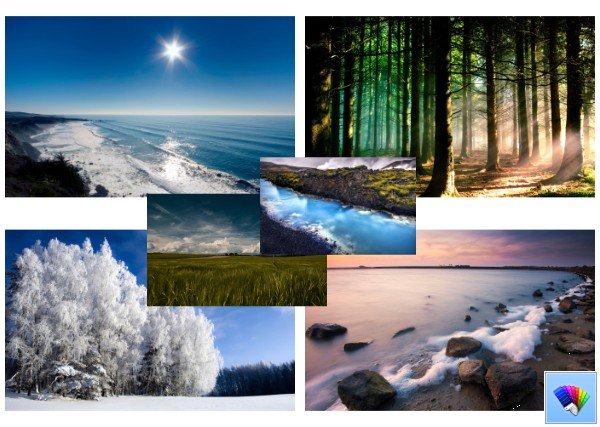Tag: Windows 8
How to see services related to a process in Windows 8
When your Windows PC starts, many programs open at startup. Some long-running processes, which mostly do system functions are called Services. Service processes usually have no user interface and don't interact with the user. The most famous service process, is svchost.exe which always has multiple instances running and is responsible for many Windows services, e.g. Windows Update or Action Center notifications. You can easily check which services are running from its process. Follow these simple instructions to learn how.
FIX: Modern apps do not show in the App history tab of Task Manager in Windows 8
The App history tab, which is part of the new Task Manager in Windows 8, is designed to show statistics for Modern apps that you use. It shows the CPU time of apps (which apps keep the CPU busy for the most amount of time), the amount of data each app has downloaded or uploaded, or consumed for showing live tiles, including the data consumption over a metered network and a non-metered one. However, sometimes the App history stops working and you may not figure out why. If you are not able to see your app usage history in the Windows 8 Task Manager, then you can try the fix described below.
How to enable or disable the Hibernate option in Windows 8.1 and Windows 8
In Windows 8, Microsoft introduced the Fast Startup feature which performs a hybrid shutdown of your PC by logging you out of your user account and then hibernating the PC when you click Shut Down. Full shutdown is possible by holding down the Shift key while clicking Shutdown. Because fast startup is essentially logoff+hibernation, the regular Hibernate option which turned off the PC without logging out is hidden and disabled by default. In this article, we will take a look at how you can enable the Hibernate option so you can hibernate without logging out and don't have to use the Shutdown option.
How to pin folders, drives, files or any shortcut to the Taskbar in Windows 8 and Windows 7
Microsoft introduced a redesigned taskbar in Windows 7, which got rid of the Quick Launch toolbar. Even though Quick Launch can be put back, the larger icons on the new Taskbar are better for today's resolutions. Also, with the new Taskbar, Microsoft added 1-click pinning of items. Unfortunately, not everything can be pinned to the Taskbar. For example, folders or disk drives cannot be pinned directly, nor can you pin files directly. Pinning Control Panel items, Libraries, special commands also isn't easy. Luckily, Winaero has Taskbar Pinner for our readers.
How to enable or disable the hidden Administrator account in Windows 8
The "Administrator" account is present in all versions of Windows based on NT but starting with Windows XP it is disabled by default. Additionally, in Windows 7, Windows 8 and Vista, even when you create a new admin-level account, it still requires UAC elevation. The default account named "Administrator" remains disabled and hidden. If you boot Windows into Safe Mode then it is enabled. However, you can unhide and enable the Administrator account if you want.
A list of Windows Remote Desktop (RDP) keyboard shortcuts
Previously we covered the ultimate list of all Windows keyboard shortcuts with Win keys as well as the complete list of the keyboard shortcuts for the Modern Mail app in Windows. Today we would like to explore some of the keyboard shortcuts used over Windows Remote Desktop (RDP).
Nature HD#40 theme for Windows 8
How to backup your Wireless network profiles in Windows 8.1 and Windows 8
Recently we covered a useful tip on how to filter wireless networks in Windows 8 to create a black list or white list. Today I would like to share how you can back up your wireless network configuration (authorized SSIDs, saved passwords etc) to a file. When you reinstall Windows, you can restore your wireless connections configuration from that file.
How to free up space on your disk drive by compressing the Windows hibernation file
Our readers constantly ask us that Windows is taking up a lot of their disk space on the OS volume and that the free space is constantly reducing as they install updates and new apps. Previously, we covered some ways to get free disk space back by cleaning up the Windows Component Store on Windows 8.1/Windows 8 and Windows 7. We also showed how you can automate Disk Cleanup and run it directly in the system files mode. Today we would like to show you how you can free up disk space by enabling compression on your Windows hibernation file.