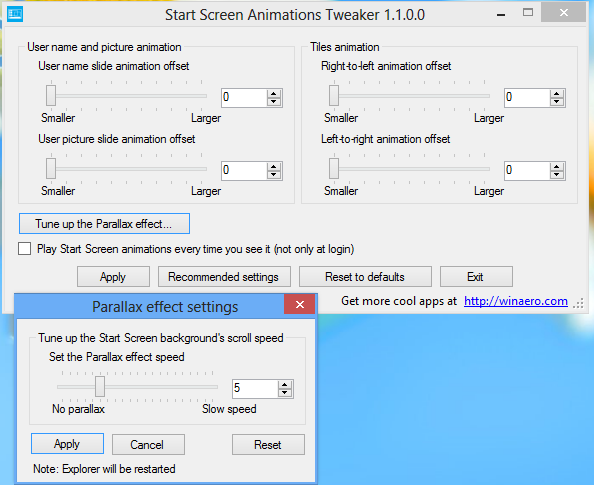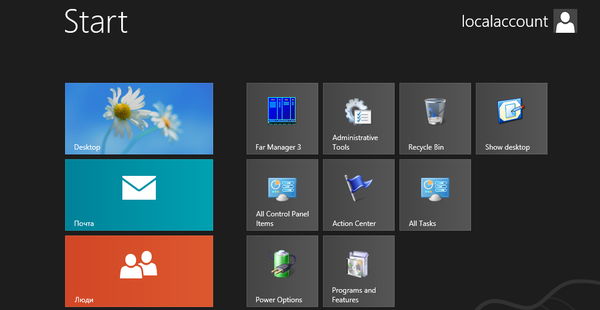By default, Windows 8.1 and Windows 8 come with a special tile on the Start screen called 'Desktop'. It shows your current wallpaper and allows you to switch to the classic Desktop mode to work with desktop apps. But sometimes something goes wrong and Desktop tile disappears from the Start screen. Here's how you can restore it.
Tag: Start Screen
How to reset the Start Screen layout in Windows 8.1 and Windows 8
In Windows 8 and Windows 8.1, the Start Screen is designed as a touchscreen-friendly Start menu replacement. It focuses on the concept of pinning. Everything must be pinned to the Start screen and it appears as a tile. Earlier in Windows 8 RTM, it pinned every single installed app automatically, creating a real mess of random icons splattered all across the Start Screen. Thankfully, in Windows 8.1, Microsoft has changed this behavior. Windows 8.1 does not pin anything automatically, so you are able to keep your Start Screen well organized. With help of apps like Pin to 8, you can even pin any file, folder or system location.
If you want to change the way your Start Screen is organized, you may want to reset its layout to the defaults. It's pretty easy to do this.
How to speed up search on the Start screen in Windows 8.1
Windows Search is one of the really awesome feature of Windows. I cannot imagine how my productivity would be affected if Windows Search wasn't available. Although search has various behaviors depending on the Start screen, Explorer or the Start Menu (in Windows 7), the most useful part of search for me is to launch installed apps and Control Panel items. Today, I am going to share with you a simple trick which allows you to speed up the search in Windows 8.1 and increase your productivity.
How to prevent Windows 8 from auto pinning apps to the Start screen
If you have been using Windows 8, you would definitely have noticed that it automatically pins every application shortcut to the Start screen. This is highly unwanted behavior because your Start screen will become cluttered very quickly. Today I would like to share with you a simple and useful trick which will give you a clean and well organized Start screen. Continue if you are interested.
How to open a new window of a desktop app from the Start screen
In Windows 8, whenever you launch a second instance (new window) of an already running desktop app, the Start screen does not launch a new instance of that app. It merely switches to the already running desktop app's window. This can be highly annoying.
To open another window of the same program, you have to either Shift+click on the Desktop app's tile or right click and choose "Open new window". The behavior in earlier Windows versions which had the Start Menu was different. The Start menu always always launched a new instance of an app.
Luckily, there exists a way to allow us to control this behavior. Let's see how.
How to tweak the settings of the parallax effect on the Windows 8 Start Screen
Parallax effect settings of the Start Screen in Windows 8
Whenever you scroll the tiles on the Windows 8 Start screen, you will notice that there is a difference in the speed of the animation of the Tiles and the Start Screen's background. The background scrolls slower than the tiles, giving the user a motion effect of a parallax. Today, I am going to share with you a hidden registry tweak which lets you customize the speed of the parallax effect in few simple steps.
Option one: Use our easy-to-use tool to tweak it
I have updated my Start Screen Animations Tweaker application to version 1.1. It now allows you to customize the hidden settings of the parallax effect.

Enable advanced animations for the Start Screen in Windows 8
In Windows 8, the Start screen is your primary way to launch applications. It replaces the good old Start menu and displays classic shortcuts and modern live tiles. Today, I am going to share hidden tweaks which allow you to enable more advanced Start screen animations. You can set it up so that you see the animation only when you logon to Windows 8, or you can also enable this each time the Start screen is showed.