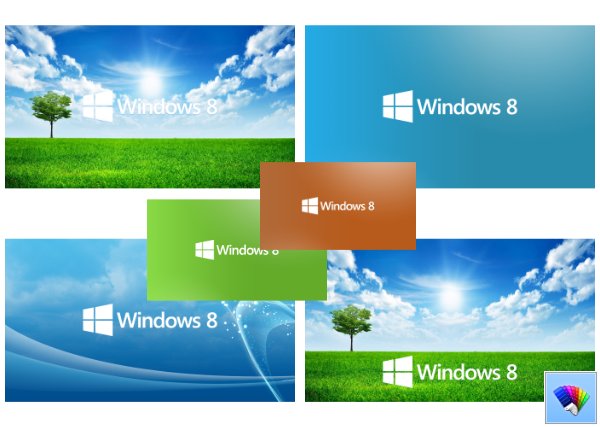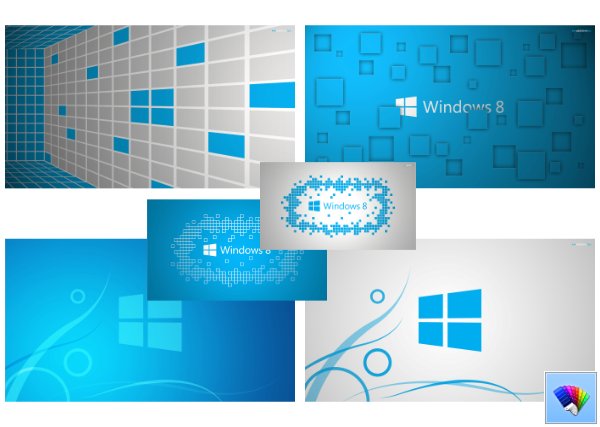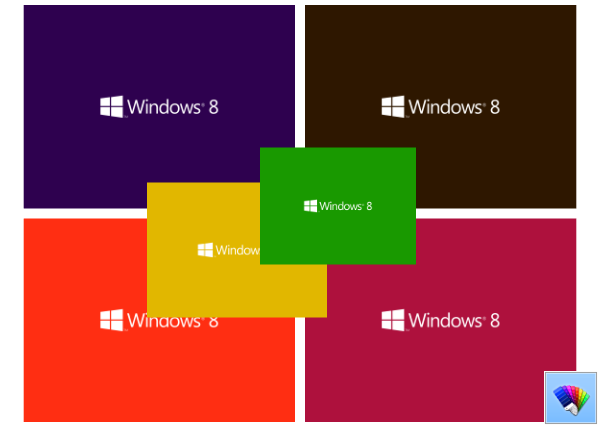One of the most annoying features of Windows 8.1 and Windows 8 are the touch gestures for indirect touch devices such as trackpads (touchpads). These gestures invoke various aspects of the Modern UI such as Charms, App Switcher, App bar etc. On the Desktop, these gestures aren't of much use and they often get triggered accidentally when you use your touchpad. Even if you disabled on-screen mouse pointer gestures for the Modern UI, which are triggered from hot corners, these annoying gestures remain enabled and popup at the most inopportune times. Let us see how to disable them.
Tag: Metro
Windows 8 Set theme for Windows 8
How to open a new window of a desktop app from the Start screen
In Windows 8, whenever you launch a second instance (new window) of an already running desktop app, the Start screen does not launch a new instance of that app. It merely switches to the already running desktop app's window. This can be highly annoying.
To open another window of the same program, you have to either Shift+click on the Desktop app's tile or right click and choose "Open new window". The behavior in earlier Windows versions which had the Start Menu was different. The Start menu always always launched a new instance of an app.
Luckily, there exists a way to allow us to control this behavior. Let's see how.
How to remove all bundled Modern apps from your user account in Windows 8
Windows 8 has done radical changes to the application distribution model. There are two types of applications or "apps" in Windows 8 - Desktop apps are one type that we all have used for years, and Modern apps are the other, formerly known as Metro apps. Modern apps were created principally for touch screen devices, such as tablets and for simple uses. If you are not a tablet user and do not have a display with touch screen support, or if you are a power user, you may find Modern apps useless.
Even if you click "Uninstall" on the Start screen for the built-in apps, they are not completely removed from your system as they are "Staged" so that Windows can re-create the built-in apps for a new user account. So, they continue to take disk space unnecessarily on your PC, in the C:\Program Files\WindowsApps folder.
You might be interested in knowing how to remove these bundled Metro apps from your user account and free up a significant amount of disk space. Read below to see how.