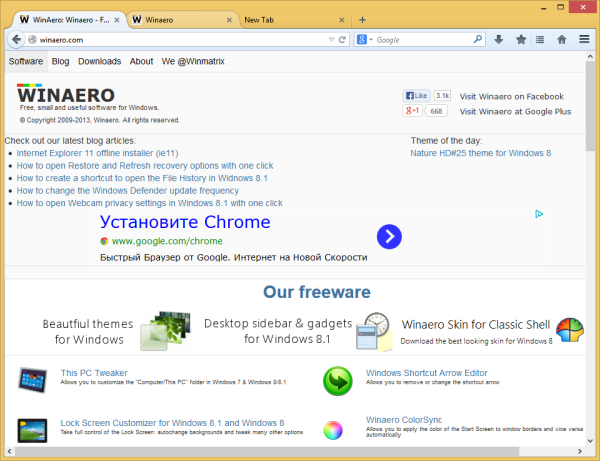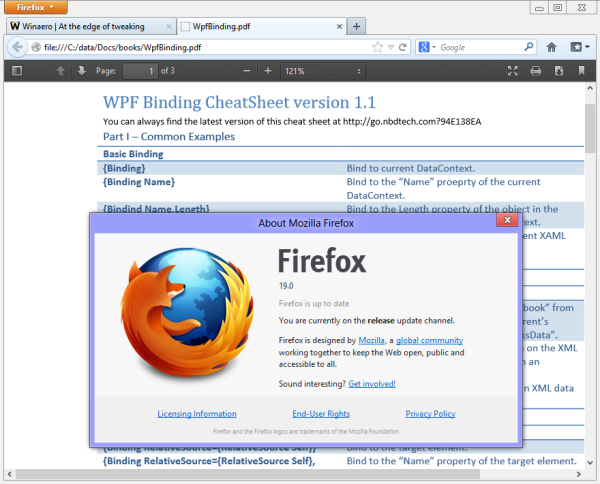If you are the lucky owner of some Windows based Tablet PC and also prefer to use Firefox over Internet Explorer, then you might want to be able to control your Firefox browser easily with a touch screen. Although Mozilla provides a Metro (Modern UI) version of Firefox, it has limitations comparing to the regular Desktop version. Modern apps in Windows 8 run in a sandbox, so they are feature limited and restricted by design. Recently, I discovered a theme for the desktop version of Firefox which helps you to control the browser with a touch screen by making controls larger than the default.
Tag: Firefox
How to get the bookmark star button back into the address bar of Firefox
With a future update to Firefox, Mozilla plans to roll out a new user interface for the browser, called Australis. Here at Winaero, I have often covered ways to make Firefox get the classic look. Today, I would like to walk you through the steps to restore the good old 1-click bookmark star button in the address bar, because I do not like the big combined star+bookmarks menu on the Australis toolbar.
How to enable a separate process per tab in Firefox
I always keep a watch on Firefox's latest nightly builds as all the cool new features land there first. Here is an amazing news I read about Firefox. The current nightly version of Firefox comes with a secret hidden feature which allows you to enable a separate process for each tab in Firefox! What does this mean for us average users? Well, the process-per-tab model is a very clever architectural solution to prevent crashes. It allows preventing the entire browser from crashing if something goes wrong. With multi-process tabs, only the problematic tab will crash, and try to recover, while the rest of the tabs continue to work properly. If you are familiar with Google Chrome or Internet Explorer, you might be knowing that both use a similar process-per-tab architecture. Let's look now at how to enable this separate process per tab functionality in Firefox.
How to apply skins to Firefox Australis
Australis, the new interface of the Firefox browser, is the most radical change to its UI since the release of version 4. It is less customizable, and looks completely different compared to the current stable version. While some users like it, others are not impressed by its new look and want to disable Australis in Firefox and restore the classic appearance. However, there is good news for every Firefox user: now it is possible to customize the appearance of Firefox's Australis UI and apply cool skins to the browser.
How to get rid of Australis in Firefox
Few days ago, I wrote about an extension for Mozilla Firefox which will allow you to disable Australis, the new user experience in Firefox and get back the classic user interface. Today, I am happy to share with you that the extension has got a name, Classic Theme Restorer. This awesome extension works like a charm and allows you to get rid of Australis completely, right after install. As the author promised, the extension is available for download in time as Australis reached the nightly build of Firefox.
How to disable Australis in Firefox and get back the classic interface
Starting next year, on in March 2014, Mozilla is planning to bring the Australis user interface for all Firefox users with version 28 of the browser. While the Australis experience has an attractive look and a unified appearance on all supported platforms, it will reduce many customization features available in Firefox at this moment. For example, tabs will stick to the top and you will not be able to change their location. You will be unable to re-arrange buttons and the addons toolbar will also be gone. With Australis, the appearance of the Firefox browser will be more like Google Chrome's UI.
If you prefer the classic user interface over the new Australis appearance, let's see how to disable Australis in Firefox.
How to show tabs on multiple rows in Mozilla Firefox
Personally I prefer to use Mozilla Firefox web browser at work and at home. I switched to Firefox when the Opera browser switched to using Google Chrome's "Blink" engine. I missed the flexibility and speed of classic Opera in the new version and so I switched to Firefox. I found that flexibility in Firefox, and so now, it is my primary web browser.
I work on the web daily and very intensively. As a result of my activity, usually I have a number of tabs open in the browser at any moment. The default Firefox layout has all the tabs placed on a single row. This is not flexible enough for power users like me. So I decided to try to make the tabs spread across multiple rows. This reduces clutter on one row and is very useful for me. Follow the instructions below to make your Firefox browser show tabs on multiple rows.
How to disable JavaScript in Firefox 23 and above
The Mozilla team, which develops the popular Firefox browser, introduced new simplified browser settings with the release of version 23. One of the settings which disappeared from the user interface is the one to control JavaScript. In previous versions of the browser, you were able to enable or disable JavaScript with a simple checkbox. But, starting with version 23, Firefox does not have it any more. Mozilla claims that most modern websites are unusable without JavaScript.
Today we will look at why you might want to disable JavaScript in Firefox and how you do it.