Personally I prefer to use Mozilla Firefox web browser at work and at home. I switched to Firefox when the Opera browser switched to using Google Chrome's "Blink" engine. I missed the flexibility and speed of classic Opera in the new version and so I switched to Firefox. I found that flexibility in Firefox, and so now, it is my primary web browser.
I work on the web daily and very intensively. As a result of my activity, usually I have a number of tabs open in the browser at any moment. The default Firefox layout has all the tabs placed on a single row. This is not flexible enough for power users like me. So I decided to try to make the tabs spread across multiple rows. This reduces clutter on one row and is very useful for me. Follow the instructions below to make your Firefox browser show tabs on multiple rows.
Advertisеment
We will use the Tab Mix Plus extension for Firefox available from the extensions gallery.
- Open the add-ons manager. Click the orange Firefox button and choose the the appropriate menu item.
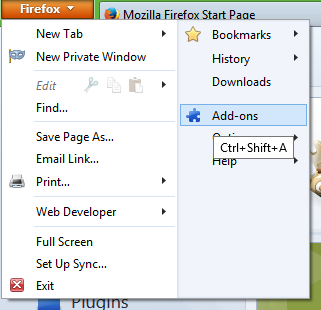 The Add-ons manager will appear in a separate tab of your browser.
The Add-ons manager will appear in a separate tab of your browser. - Move your mouse cursor into the search text field and type Tab Mix Plus. Press enter and see the search result.

- Install the Tab Mix Plus add-on to get tabs on multiple rows. Restart the browser as required by the add-on.
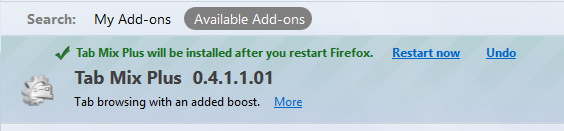
- After Firefox restarts, you will see a prompt to disable TabMix's own session manager. It's okay to click "Yes" here and disable it, because all modern versions of Firefox have a built-in session manager which can conflict with TabMix's Session Manager.
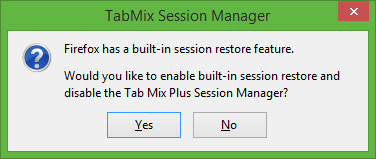
- Now you need to configure the Tab Mix Plus extension to get multiple rows of tabs in Firefox because it won't work as is. Open the Add-ons Manager again and click the "Extensions" category ot the right side. The list of installed extensions will appear on the screen, where you will find the Tab Mix Plus extension. Click the "Options" button.
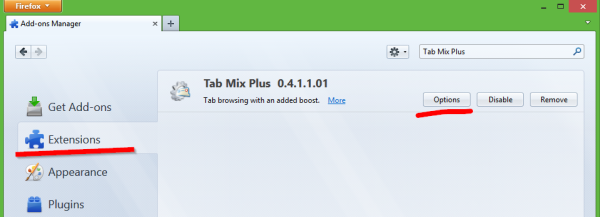
- In Tab Mix Plus options, switch to the Display section and look at the tab called Tab Bar . Locate the option When tabs don't fit width and set it to Multi row. Now change the Max number of rows to display from 3 to 10 (or the number of tabs you want on one row).
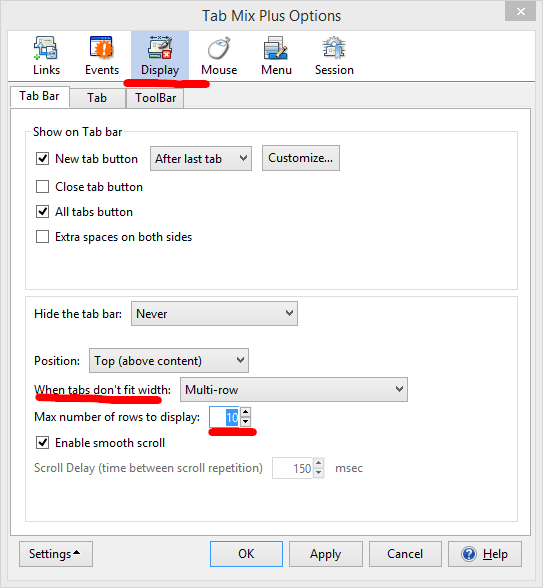
That's it, you are done!
Along with multi row tabs, the Tab Mix Plus extension also brings a whole lot of other useful features in Firefox. I'll let you discover them by yourself and I can assure you that you won't be disappointed.
Tab Mix Plus is the one of the best extensions available for Firefox. If you don't use this extension, it is definitely worth a try.
Support us
Winaero greatly relies on your support. You can help the site keep bringing you interesting and useful content and software by using these options:
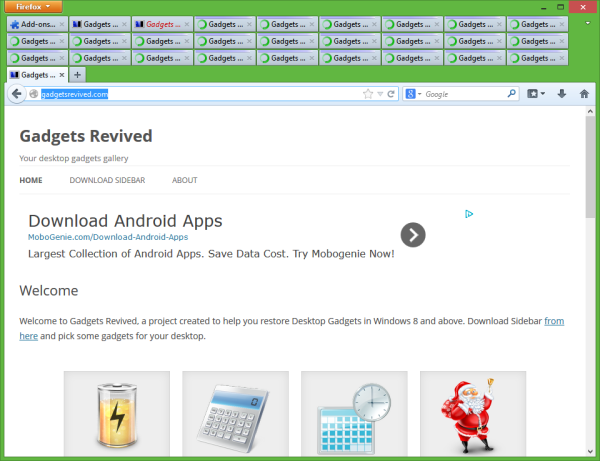

Thanks for your blog on the Firefox Tab Mix Plus extension – this is definitely one of the most useful and powerful extensions going, and one that really ought to be part of Firefox out-of-the-box. I’ve been using Firefox since it’s early betas (when it was still called Firebird) – in those days there were less than 150 extensions so it was fairly easy to find those that were useful. Now, with thousands, it’s a bit like trying to find useful mobile phone apps from amongst all the junk or very user focused tools. Please keep up the good work with Winaero and your blogs, both of which I really do appreciat3.
Thanks. I will try to keep both blogs interesting :)
Thanks for featuring! I find this extension very useful since my default browser is Firefox too.
Thank you. I was able to go through the settings in a minute and it just made my browsing so much easier and better since I usually have lots of tabs open.
I have gotten giddy after I found out about this. Really liking it.
Heh, glad to read this.
Useless 9 year old advice.
It’s the year 2022 November 20 and Firefox version upgrade insanity and constant [artificial] incompatibilities are at V 107….
Ah you noticed the post date!
Thanks for the comment. It is very valuable!