In Windows 10 build 9978, Microsoft implemented a Start menu, which could be resized by the user and showed installed apps along with Live tiles. Also, the user was able to switch between the Start screen and the Start menu using a checkbox in the Taskbar Properties dialog. However, in the recently released Windows 10 build 9926 there is again a new Start menu, formerly known by its code name "Continuum". It replaces the previous version of the Start menu for now. In this article, we will see how to switch between the old Start menu with the Start screen and the new "Continuum" Start menu.
Before you proceed, you must know that the "Continuum" Start menu is enabled by default intentionally. Microsoft wants you to test it. At this moment, it is very slow and buggy compared to the previous resizable menu. If you want to continue using the previous Start menu version in Windows 10 build 9926, do the following:
- Open Registry Editor.
- Go to the following Registry key:
HKEY_CURRENT_USER\Software\Microsoft\Windows\CurrentVersion\Explorer\Advanced
Tip: See how to jump to the desired Registry key with one click.
- Create a new DWORD value here named EnableXamlStartMenu and leave its value data as 0. If you already have this value, then just modify its value data to 0. See the following screenshot:
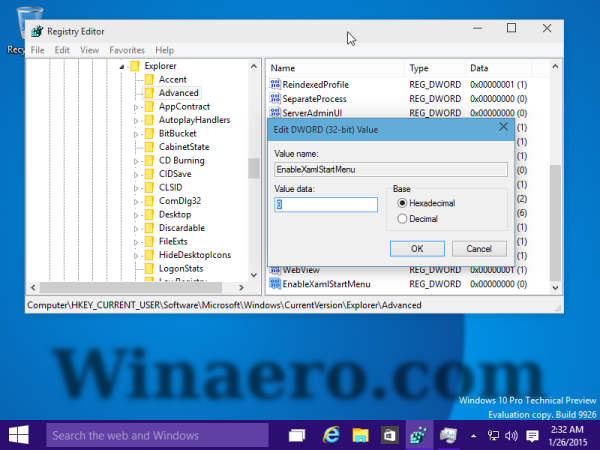
- Restart the Explorer shell.
You are done. Open the Start menu.
Before: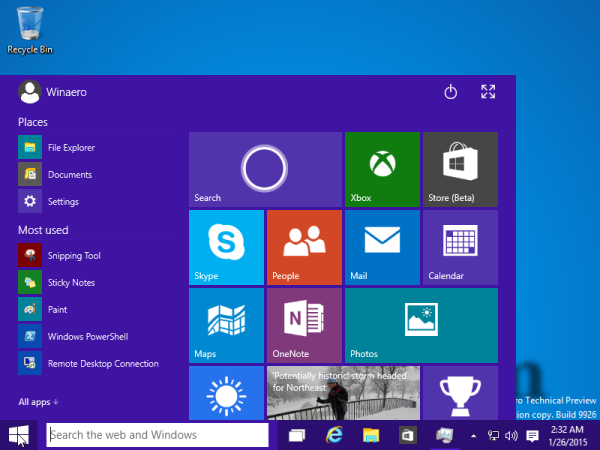
After: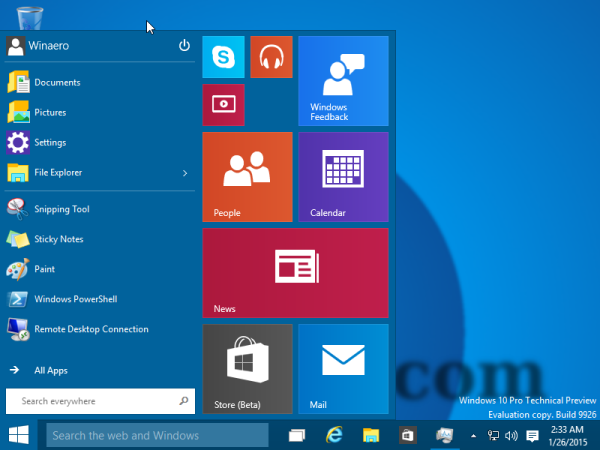
This will also restore the ability to switch between the Start screen and Start menu via Taskbar Properties: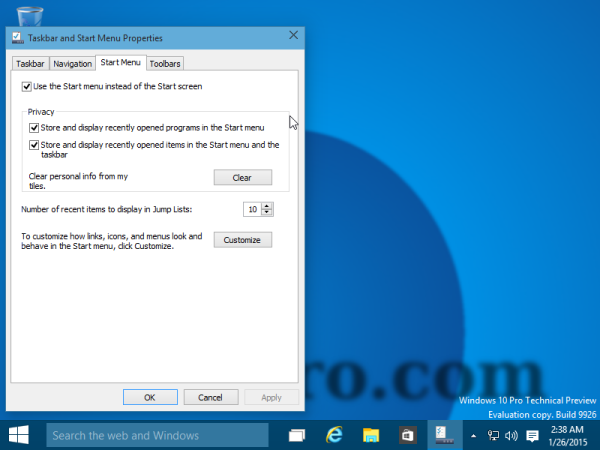
That's it.
Support us
Winaero greatly relies on your support. You can help the site keep bringing you interesting and useful content and software by using these options:

It looks like that the new Start menu is taking more space than actually needed. You can see lots of wasted space which could be used for something else.
Yep. Phone UI in action.
Thanks a lot, the “new” start menu is very buggy here and this one is very better
I hope the new one will get improved.
i figured out how to get the start menu to be adjustable in size
you could get it to the same size as the start menu on windows 7
navigate here with regedit
HKEY_CURRENT_USER\SOFTWARE\Microsoft\Windows\CurrentVersion\Explorer\Advanced
then make a new REG_DWORD
and name it “Start_SizeMove”
without the quotes
and set the value to 1
then exit regedit
and you can now resize the start menu both vertically and horizontally.
the feature i mentioned in the previous post works on windows 10
all the way up to build 10074 and possibly above and below.
nevermind the previous stuff i said it’s a waste of time,don’t bother with the regedit stuff cause you can already resize the start menu without it.