Mozilla yesterday released Mozilla Firefox 63. Starting with this version, the browser follows the system app theme. If you set the 'Dark' theme as your system and app theme in Windows 10, Firefox will automatically apply the appropriate built-in theme. If you are not happy with this behavior, here is how to disable it.

Firefox 63 represents the branch built with the new Quantum engine. It comes with a refined user interface, codenamed "Photon". The browser now comes without support for XUL-based add-ons, so all of the classic add-ons are deprecated and incompatible. See
Advertisеment
Must have add-ons for Firefox Quantum
Thanks to the changes made to the engine and the UI, the browser is amazingly fast. The user interface of the app is more responsive and it also starts up noticeably faster. The engine renders web pages much faster than it ever did in the Gecko era.
Firefox 63 follows the system app theme. If you set the 'Dark' theme as your system and app theme in Windows 10, Firefox will automatically apply the built-in Dark theme, and vice versa.
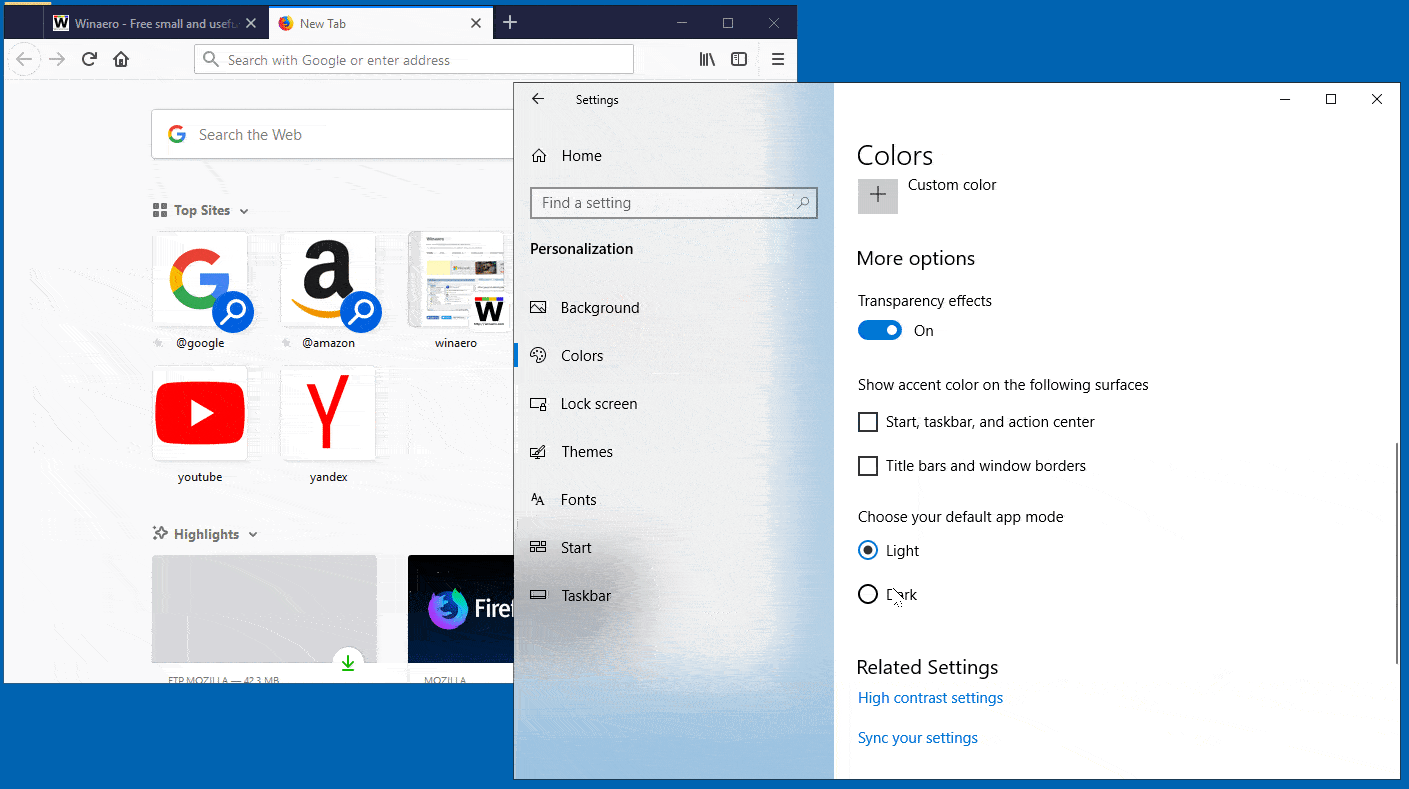
If you don't like the new behavior of Firefox, which applies the appropriate theme (Light or Dark) that matches the system app theme in Windows 10, you can always change the browser's theme manually. Just select a theme you like and Firefox will remember your preference.
Stop Firefox from Following Light and Dark App Mode in Windows 10
- Open Firefox and click on the hamburger button to open the menu.
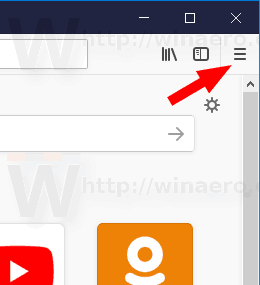
- Select the Customize item from the menu.
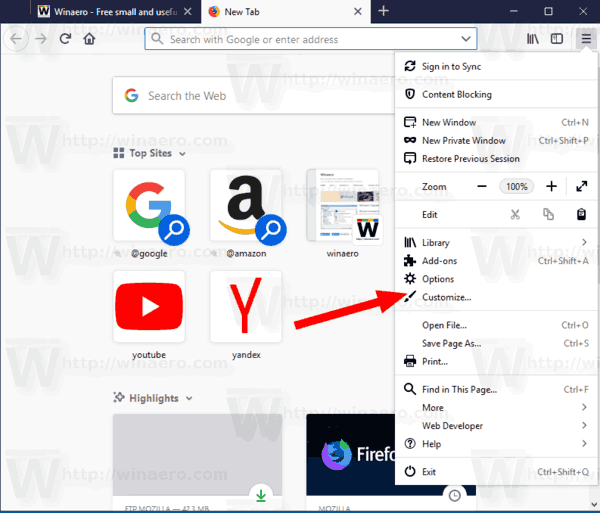
- A new tab Customize Firefox will open. Click on the Themes item at the bottom.
- From the list, select the desired theme, e.g. Dark.
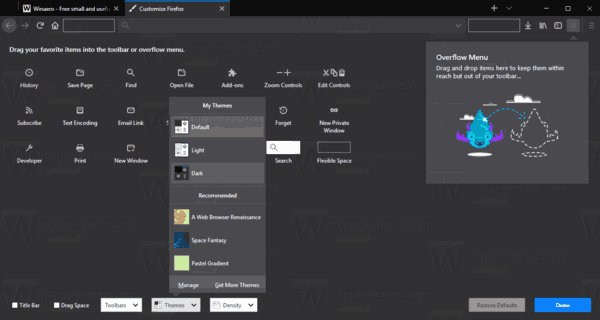
The browser will remember your theme and won't adjust it any more.
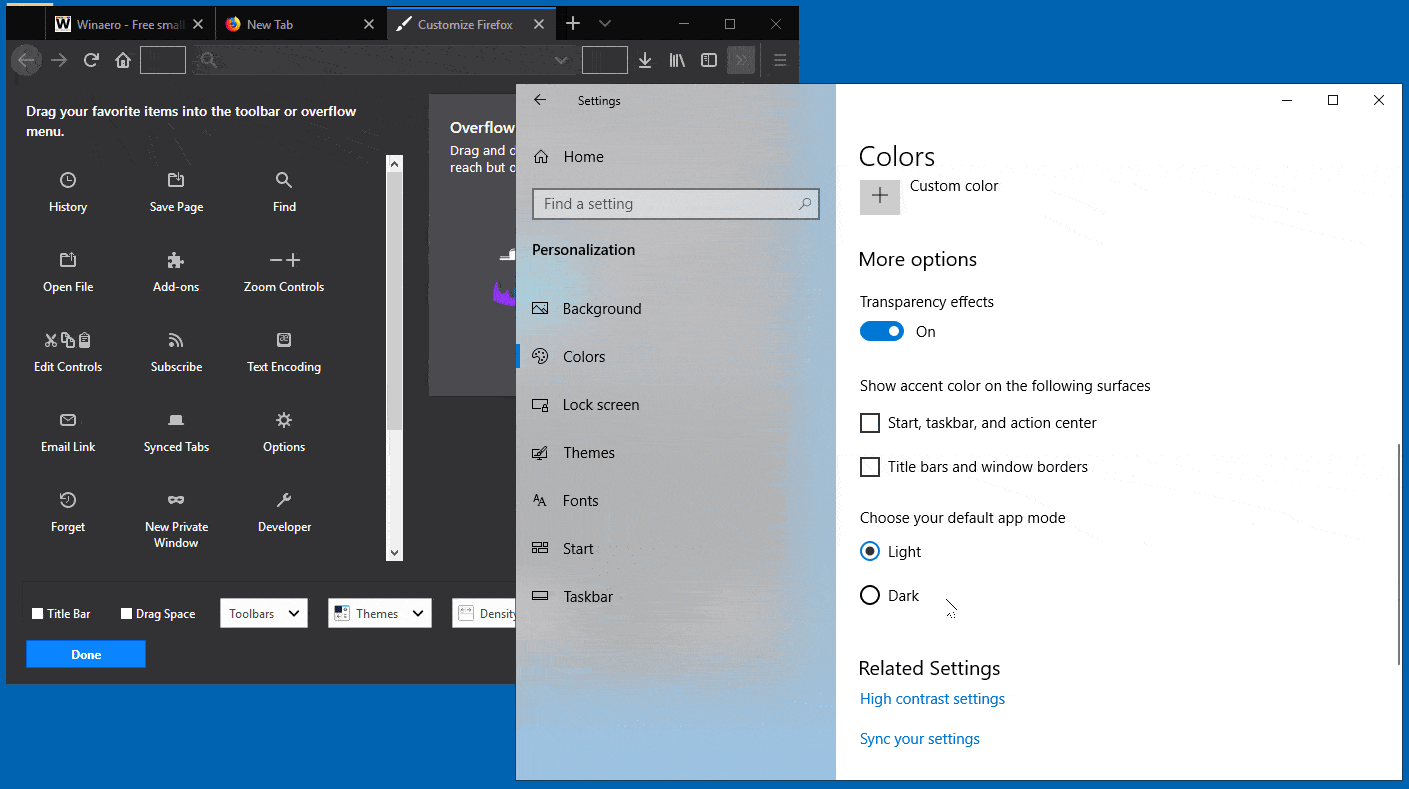
The change can be undone at any moment. Just open the 'Customize Firefox' tab once again and select the Default theme from the list of available themes. This will restore the default behavior.
Related articles:
- Add App Mode Context Menu in Windows 10
- Enable AV1 Support in Firefox
- Remove Top Sites Search Shortcuts in Firefox
- Disable Ctrl+Tab Thumbnail Previews in Firefox
- Disable Updates in Firefox 63 and above
- Firefox 63: Everything you need to know
Support us
Winaero greatly relies on your support. You can help the site keep bringing you interesting and useful content and software by using these options:

Hi, if you’re using custom css to personalize the ui some options won’t work under non default (light) theme, and in particular aeroglass compatibility.
Found in reddit: https://www.reddit.com/r/firefox/comments/9rc2jx/how_do_i_disable_firefox_63s_support_for_windows/ this tip from atlanto1979:
In about:config,
Create ui.systemUsesDarkTheme as Integer and set 0 as value.
Default theme won’t go dark following windows app settings and custom css settings will work.
Hope this helps!
By the way thanks for all you wonderful work and for winaerotweaker in particular!
I was super excited for this…………………. Then I enabled it and saw the New Tab page is blindingly white still…….. How could they forget about that! Sigh…..
Hi!
How do i disable dark mode only in file explorer?
I want dark settings and white explorer.
or… turn them on whenever I want with registry keys?
Thank you!
Hi
It doesn’t include an option for that. Unlike many other Windows 10 apps, it always follows the system theme.