To say at least, not everyone is happy with how Microsoft has changed the taskbar and Start menu in Windows 11. Besides quite a radical redesign, Microsoft removed lots of popular features for no apparent reason. Users can no longer move the taskbar, and the left-click menu is gone, icons are always grouped with no option to turn on labels, and the Start menu itself requires more clicks to get to the needed apps. Where Microsoft fails, third-party app developers thrive. Although Windows 11 is one month from the public release, you can already get a dozen of apps to fix Windows 11's annoyances. "StartIsBack" is one such app to make the Start menu and taskbar in Windows 11 more convenient.
StartIsBack gets you the classic taskbar from Windows 10 and Windows 7 with all their features, such as the ability to show labels and ungroup icons. You can also use a Windows 7-styled Start menu, roll back to the previous version of File Explorer, restore the classic notification area icons and behaviors, and customize many other aspects of the shell.
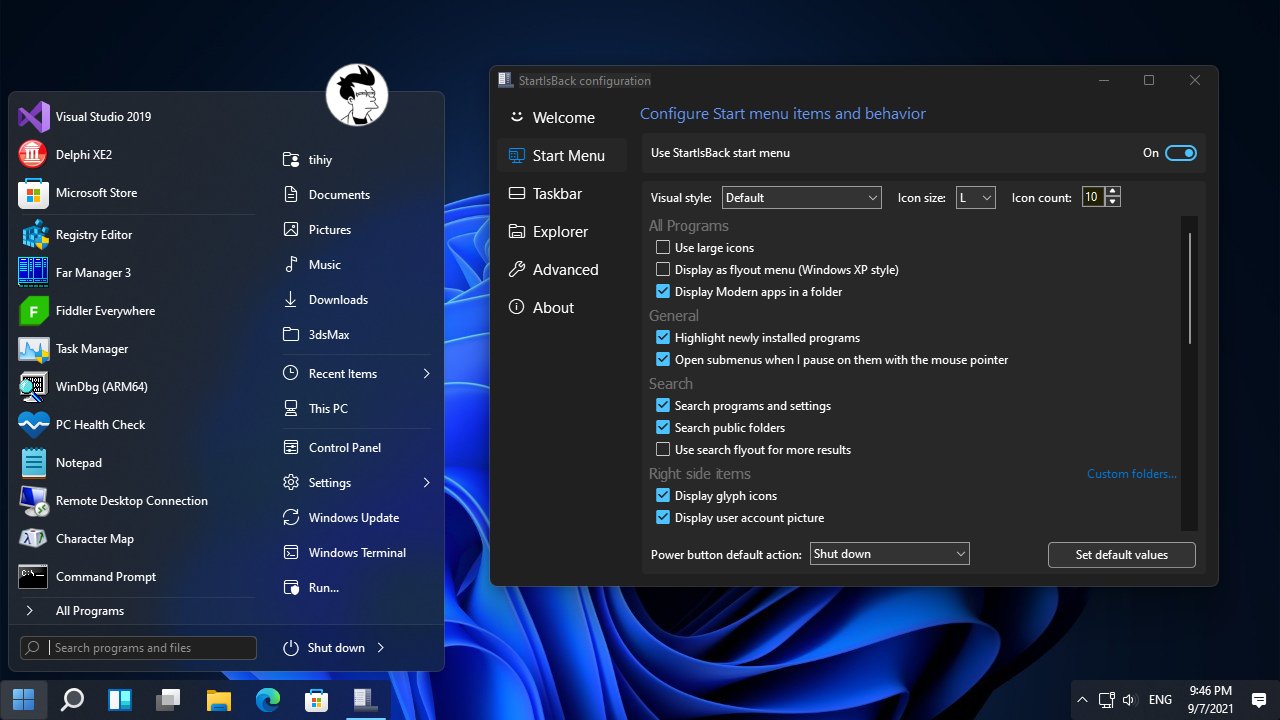
Despite providing lots of options for personalization, "StartIsBack" is not resource-heavy and makes little to no impact on the performance. Still, be aware that the app on its early stages and has some rough surfaces. The developer says users should not roll back to Windows 10 with the app installed and not use other tweaking software. There is no localization or proper activation system. Finally, the developer does not recommend using the app with builds from the Dev Channel. To ensure the best experience possible, use the "StartIsBack" app on Windows 11 build 22000.
You can download "StartIsBack" from the official website using this link.
Support us
Winaero greatly relies on your support. You can help the site keep bringing you interesting and useful content and software by using these options:

This is a great solution. Thank you Taras for covering it.