How to Start Google Chrome Always in Guest Mode
Starting in Google Chrome 77, you can create a shortcut to open Chrome in Guest Mode. The browser allows enforcing guest browsing mode, so it won't save cookies, the browsing history, and other profile-specific data. This feature is useful in terms of privacy. It plays well with a shared user account at home, or in any other environment.
Advertisеment
Don't be confused with Incognito mode and Guest mode. Incognito is a window that implements the private browsing feature. While it doesn't save things like your browsing history, cookies, site and forms data, it allows you accessing your profile, bookmarks, etc.
Guest mode acts as a new, empty profile. It doesn't allow accessing bookmarks or any other profile data. Once you exit Guest mode, everything related to your browsing activity is deleted from the computer.
When to use Guest Mode
The guest mode feature is useful when you often let other people to use your computer. Or, if you borrow a laptop from a friend, you can also use Guest Mode to ensure that you leave no browsing traces on that PC. The same is applicable to public computers you can find at a library or cafe.
Normally, you can access Guest Mode by clicking on your profile icon and then selecting Open Guest Window.
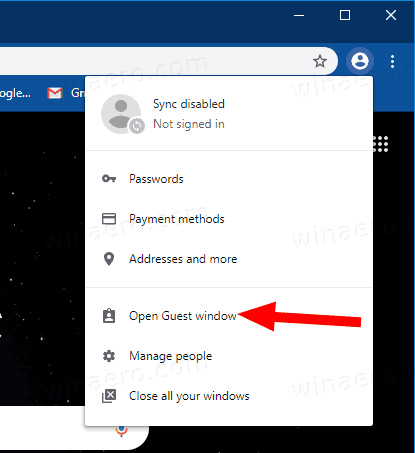
You might want to create a special shortcut to launch the browser always in Guest Mode. Starting in Google Chrome 77, it supports a special command line argument that you should use.
To Start Google Chrome Always in Guest Mode,
- Find an existing Google Chrome shortcut on your Desktop or in the Start menu.
- Copy and paste it to any desired location.
- Rename it to Google Chrome - Guest Mode.
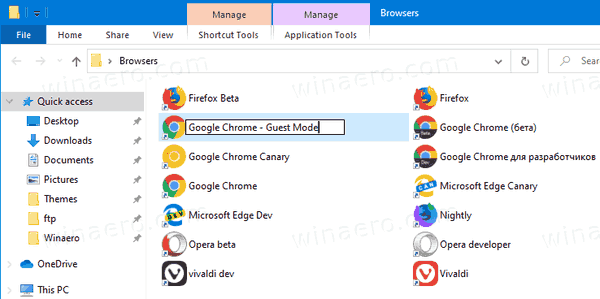
- Right-click it and select Properties from the context menu. Or, press and hold the Alt key and double-click the shortcut.
- In Properties on the General tab, add
<space>--guestafterchrome.exeto get the shortcut target like"C:\Program Files (x86)\Google\Chrome\Application\chrome.exe" --guest.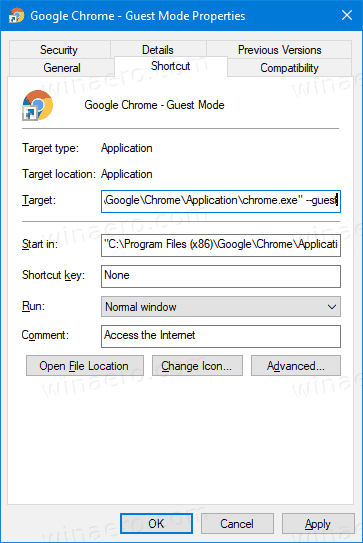
- Click OK and Apply.
You are done! Now, double click on your new shortcut. This will open Google Chrome directly in the Guest Mode!
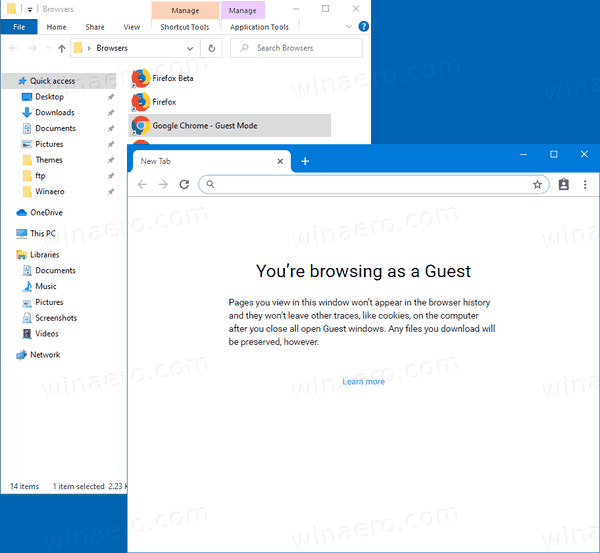
Now, you can give your Google Chrome 77 fresh and fancy look by enabling Color and Theme options for the New Tab page.
That's it!
Articles of interest:
- Enable Color and Theme for New Tab Page in Google Chrome
- Enable Global Media Controls in Google Chrome
- Enable Dark Mode for Any Site In Google Chrome
- Enable Volume Control and Media Key Handling in Google Chrome
- Enable Reader Mode Distill page in Google Chrome
- Remove Individual Autocomplete Suggestions in Google Chrome
- Turn On or Off Query in Omnibox in Google Chrome
- Change New Tab Button Position in Google Chrome
- Disable New Rounded UI in Chrome 69
- Enable Native Titlebar in Google Chrome in Windows 10
- Enable Picture-in-Picture mode in Google Chrome
- Enable Material Design Refresh in Google Chrome
- Enable Emoji Picker in Google Chrome 68 and above
- Enable Lazy Loading in Google Chrome
- Permanently Mute Site in Google Chrome
- Customize New Tab Page in Google Chrome
- Disable Not Secure Badge for HTTP Web Sites in Google Chrome
- Make Google Chrome Show HTTP and WWW parts of URL
Support us
Winaero greatly relies on your support. You can help the site keep bringing you interesting and useful content and software by using these options:

Hello, When I open chrome with “–guest”, chrome creating a new profile naming “Person 1”

Please help me, Thanks.
copy this:
"C:\Program Files (x86)\Google\Chrome\Application\chrome.exe" --guestand paste into a new shortcut target.
You have a typo (- instead of –) in front of the guest portion.