Sticky Notes is a Universal Windows Platform (UWP) app which is bundled with Windows 10 starting in "Anniversary Update" and comes with a number of features which the classic desktop app didn't have. The long awaited version 3.0 of Sticky Notes features the ability to sync (& backup) your notes across your Windows devices. To use it, you need to sign in with your Microsoft Account to the Sticky Notes app.
Advertisеment
Sticky Notes 3.0 brings the following amazing new features and capabilities:
- Sync (& backup) your notes across your Windows devices.
- If you have a lot of notes, your desktop can get a bit crowded! We are introducing a new home for all your notes. You can choose which notes to stick to your desktop or tuck them away and find them again easily with search.
- Before all the beautiful sunshine arrived, developers channeled their dark energy into a dark themed note: Charcoal Note.
- Crossing tasks off feel better than deleting them! Now you can style your note with the new formatting bar.
- You may notice that Sticky Notes is performing a lot faster – that is completely on purpose.
- Developers have applied so much polish that the app is starting to look like a shiny pony!
- Drastic improvements on being more inclusive:
- Using assistive technologies and Narrator.
- Keyboard navigation.
- Using mouse, touch, and pen.
- High Contrast.
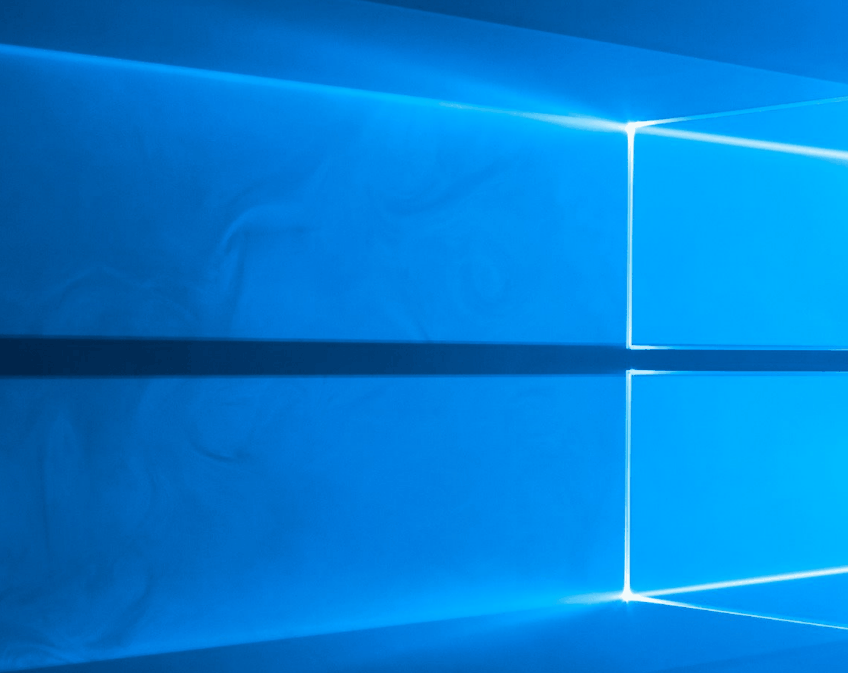
Once you sign-in with your Microsoft Account to Sticky Notes, you'll be able to sync your notes to the cloud. Otherwise, your notes will be stored locally. New notes won't be synced until you sign in.
To sign-in to Sticky Notes in Windows 10, do the following.
- By opening the app for the first time, you'll be able to sign-in to Sticky Notes using the yellow button with your name.
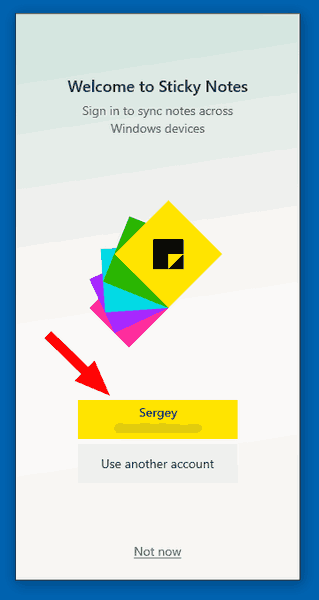
- Open the app settings. You can use either the button with the gear icon on the home page of Sticky Notes, the Settings command from the taskbar context menu, or the Settings item available from the context menu of the Sticky Notes icon in the Start menu.
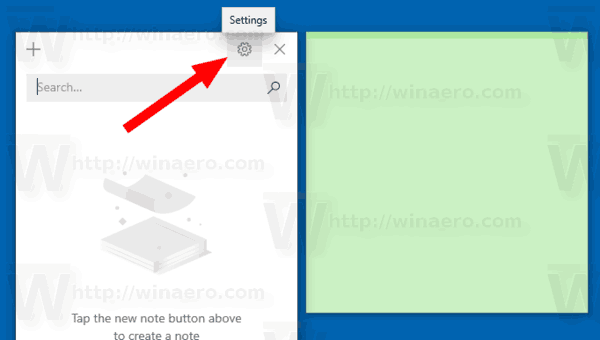
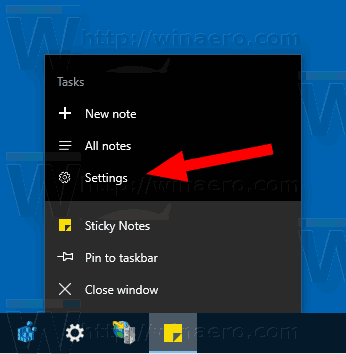
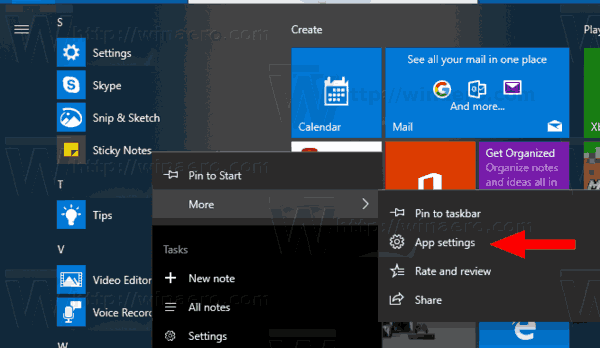
- Click on the Sign in button.
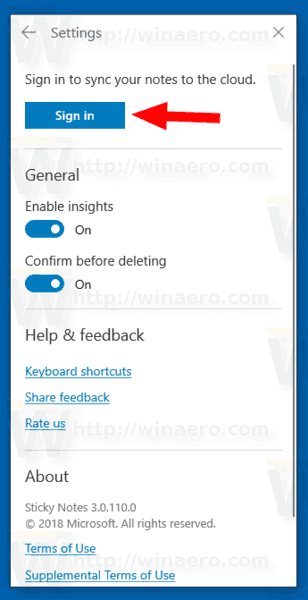
- Select your Microsoft account under Use this account and click on Continue. If the account you want to use is not listed, click on the button Microsoft account - Outlook.com, Hotmail, Live.com, MSN and follow the given instructions.
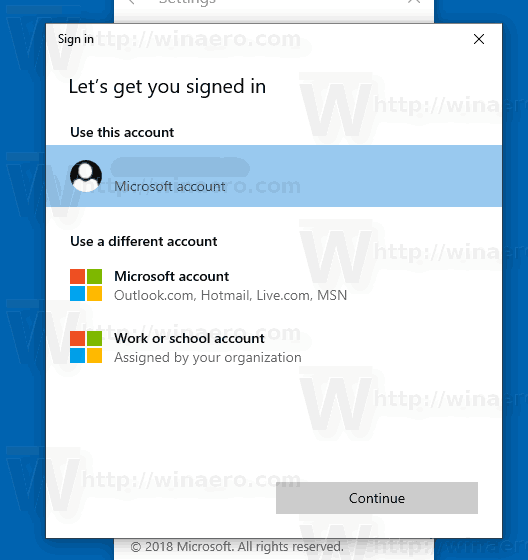
- You are now signed to Sticky Notes. Your notes will be synced across your Windows devices where you use the same Microsoft account.
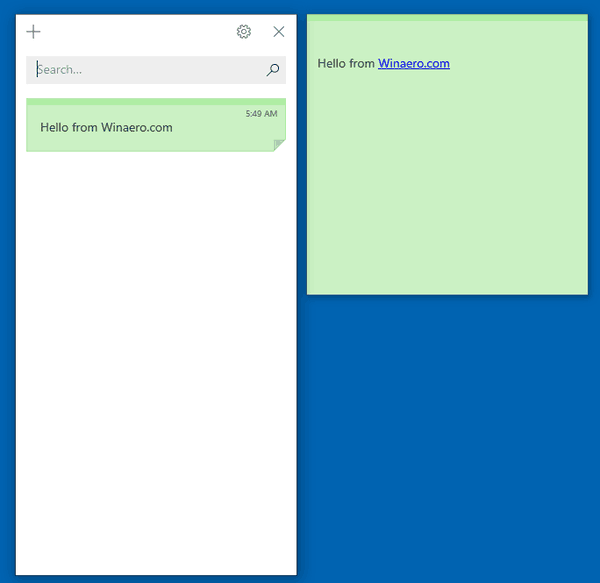
Similarly, you can sign out from Sticky Notes to use the app offline. New notes you create will not be synced until you sign in again.
Sign out from Sticky Notes in Windows 10
- Open the Settings page of Sticky Notes. You can use either the button with the gear icon on the home page of Sticky Notes, the Settings command from the taskbar context menu, or the Settings item available from the context menu of the Sticky Notes icon in the Start menu.
- Click on the Sign out link under your account information.
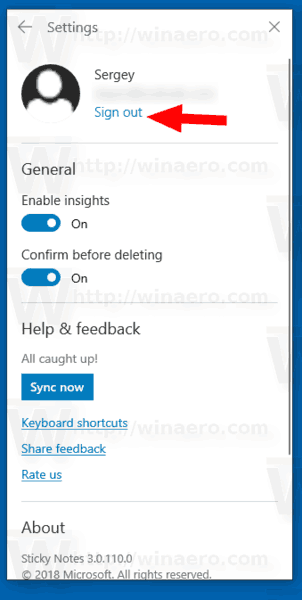
- In the next dialog, click on the Sign out button to confirm the operation.
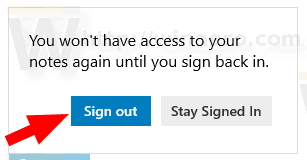
- You have signed out of Sticky Notes.
That's it.
Related articles.
- Backup and Restore Sticky Notes in Windows 10
- Backup and Restore Sticky Notes Settings in Windows 10
- Change Font Size for Sticky Notes in Windows 10
- Sticky Notes has got a new color picker
- Create New Sticky Notes From Taskbar In Windows 10
- Old Classic Sticky Notes for Windows 10
Support us
Winaero greatly relies on your support. You can help the site keep bringing you interesting and useful content and software by using these options:

Just another bit of spyware from M$. I’ll stick with the classic sticky notes.