By default, Windows 10 does not allow you to set an Ethernet (LAN) connection as a metered connection. This ability is restricted to mobile networks and Wi-Fi. However, there are a number of situations when you might need to set a wired, Ethernet connection as metered. In this article, we will see how to exactly do that in Windows 10 and why you might want to do it.
Advertisеment
Here are a few examples when you might want to set an Ethernet connection as metered in Windows 10.
Windows 10 does not download updates over a metered connection. If you want to stop or control automatic updates, you can set your Ethernet connection as metered and Windows Update will be paused.
The same is true for Windows Store apps - they won't receive updates if you set a connection as metered.
If you are running Windows 10 build 15002 Creators Update or above, you can set Ethernet connection as metered using Settings. Otherwise, read on.
Here is how to set the Ethernet connection as metered in Windows 10.
- Open Registry Editor
- Go to the following key:
HKEY_LOCAL_MACHINE\SOFTWARE\Microsoft\Windows NT\CurrentVersion\NetworkList\DefaultMediaCost
Tip: How to jump to the desired registry key with one click.
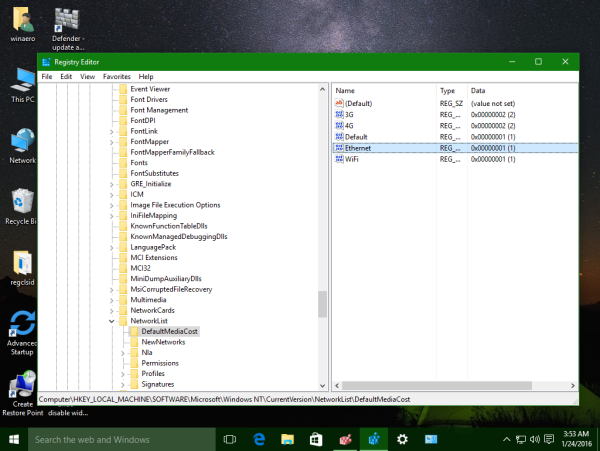
- Change the ownership and get full access to the DefaultMediaCost subkey as described HERE or use my freeware RegOwnershipEx app to take ownership of this Registry key.
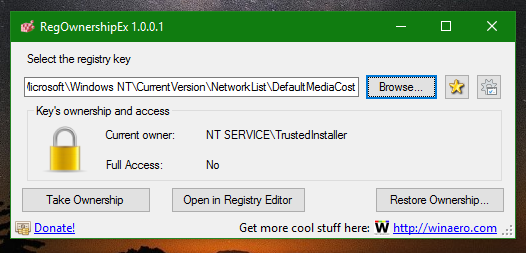

- Change the 32-bit DWORD value named Ethernet from 1 to 2. The values have the following meaning:
- Restart Windows 10.
The same can be done using Winaero Tweaker. Go to Network -> Set Ethernet as Metered Connection.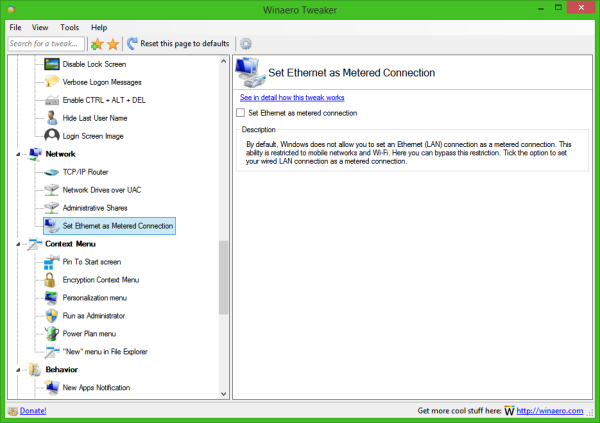
Use this option to avoid Registry editing.
To restore defaults, i.e. to set the Ethernet connection as non-metered again, set the Ethernet DWORD value back to 1 and restart your PC. You are done.
That's it.
Support us
Winaero greatly relies on your support. You can help the site keep bringing you interesting and useful content and software by using these options:
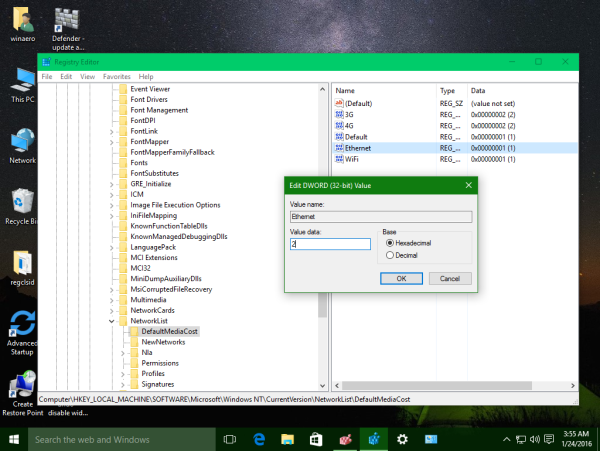

Everytime I upload big files to internet my connection is lost, router ISP connection seems to be fine, but internet access is blocked, I tried uploading files on linux and works fine, just on Windows 10.
Would it be possible that some changes to Windows 10 might make my router R5000UNv2 stuck ethernet and wifi? I have to reboot the router (192.168.1.1 is accessible), otherwise there is no internet connection. I don’t know if this tweak did it, but I will dig more about it.
Maybe some of you have faced the same error – would it be a virus? – but it is weird that this bug turns internet connection off in my router, since I can’t access to internet from other devices that I connect too.
Hi,
A huge thanks for this valuable article and your tweaker utility. I know have full control of my connections… greatly appreciated!
You are welcome.
Caution– this tweak caused my Windows Updates to fail, sitting at “Downloading Updates 0%” forever.
It is by design. Windows 10 does not download updates over the metered connection.
So, this behavior is as expected.
You are correct
yep :)
The “Downloading Updates 0%” forever problem seems to only happen on Windows 10 anniversary update v1607 with the Metered Connection option enabled. When I enable the Metered Connection option on an older build of Win10 like the RTM v1507 version & maybe the v1511 version, I can still manually download updates thru Windows Update.
It is possible to turn the metered connection on an off using a command line instruction so the task can be scheduled?
1. Change permissions as described
2. Use these commands:
reg add "HKLM\SOFTWARE\Microsoft\Windows NT\CurrentVersion\NetworkList\DefaultMediaCost" /v Ethernet /d 2 /t REG_DWORD /freg add "HKLM\SOFTWARE\Microsoft\Windows NT\CurrentVersion\NetworkList\DefaultMediaCost" /v Ethernet /d 1 /t REG_DWORD /fI set my ethernet as a metered connection. Now I’d like to update. I unchecked the box in winaero tweaker and restarted my pc, but my updates still are not downloading. I looked in winaero tweaker and the box is not checked anymore. I don’t think my registry got updated back to non-metered connection when I uncheck the box, so now its stuck.
hi Kyle.
Can you look what is the Ethernet value data in Registry now?
Hi Sergey,
The value is set to 1. Windows says updates are available but downloading remains at 0%. Since I’ve started messing with this, my disk usage is stuck at 100% also. Service Host: Local System is using up to 18 MB/s of my disk, slowing my pc to a crawl. The windows update is part of this process so I’m betting they are somehow related.
Just did a test. Went back into winaero tweaker and set ethernet as metered connection again then restarted. Disk problems disappeared, and everything is functioning normall. (cannot update, of course) I believe that by setting ethernet to metered and missing a few too many updates I may be stuck in a situation where its not possible for me to update.