How to Set Data Limit for Wi-Fi and Ethernet Network in Windows 10
Recent Windows 10 builds allow you to restrict background data and set data limits for Wi-Fi and Ethernet. This is a useful feature for users who are on a limited data plan.
Advertisеment
The network usage and bandwidth monitoring in Windows 10 has been improved since it was first introduced in the Windows 8 OS. Now it includes data for all apps, showing the stats for both Desktop and Store apps. The operating system can display the network data amount consumed by Windows, Windows Update, Store and other apps from the last 30 days.
Tip: See how to Find Data Usage Per Network in Windows 10
Starting with Windows 10 build 17063, you can set data limits and apply background data restrictions to Wi-Fi and Ethernet connections, in addition to cellular connections. An additional option was added to the Data usage page of the Settings page. This is useful when you are using a PC with cellular connectivity or a metered ethernet network connection. Using it, you can adjust your data usage to your budget and needs.
To set data limit for Wi-Fi and Ethernet in Windows 10, do the following.
- Open Settings.
- Go to Network & Internet > Data Usage.
- On the right, select the desired connection under Show settings for.
- Click on the Set limit button under Data limit.
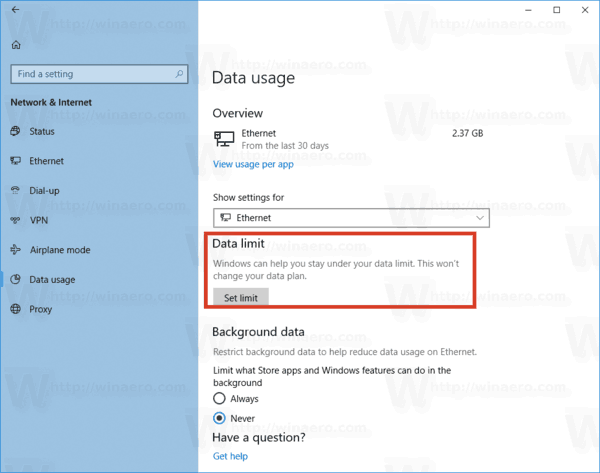 Note: Starting with Windows 10 build 18956, you will need to click on the Status category on the left side, click on the Data usage button for the network you want on the right, and then click on the Enter limit button under Data usage.
Note: Starting with Windows 10 build 18956, you will need to click on the Status category on the left side, click on the Data usage button for the network you want on the right, and then click on the Enter limit button under Data usage.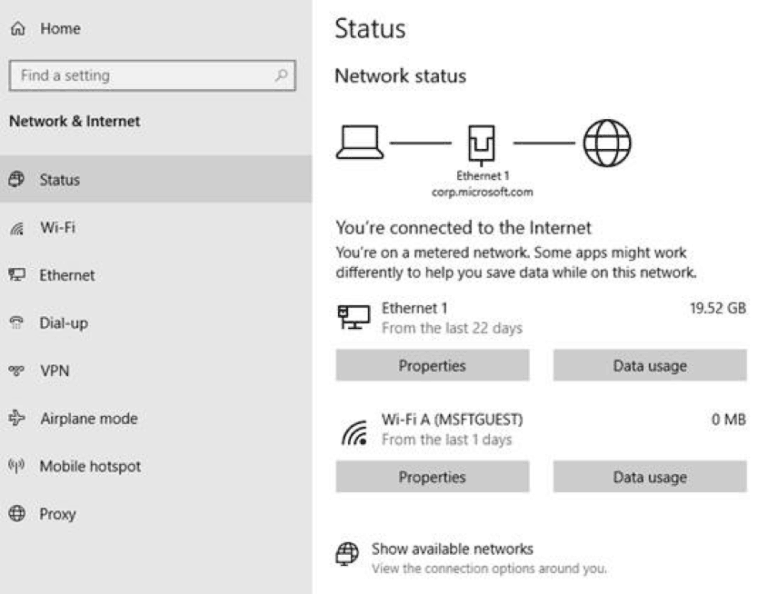
- In the next dialog, specify the limit value and click on the Save button.
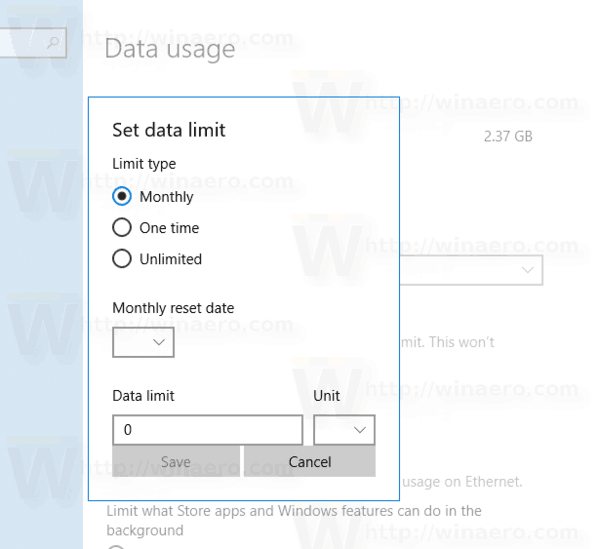
You are done.
Once you set the data usage limit, you can later edit or remove it. Here's how it can be done.
Edit Data Limit for Wi-Fi and Ethernet Connections in Windows 10
- Open Settings.
- Go to Network & Internet > Data Usage.
- On the right, select the desired connection under Show settings for.
- Click on the Edit limit button under Data limit.
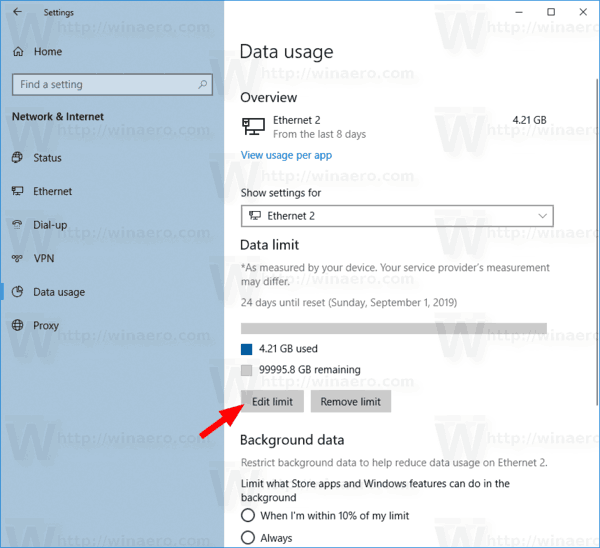
- In the next dialog configure the limits according to your requirements.
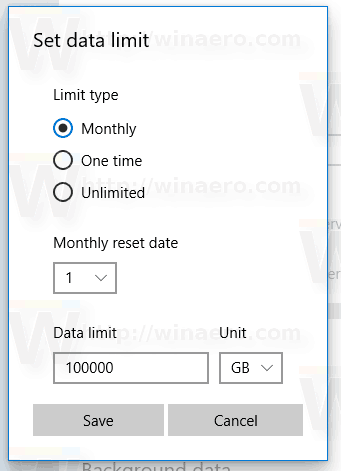
- Note: Starting with Windows 10 build 18956, you will need to click on the Status category on the left side, click on the Data usage button for the network you want on the right, and then click on the Enter limit button under Data usage.
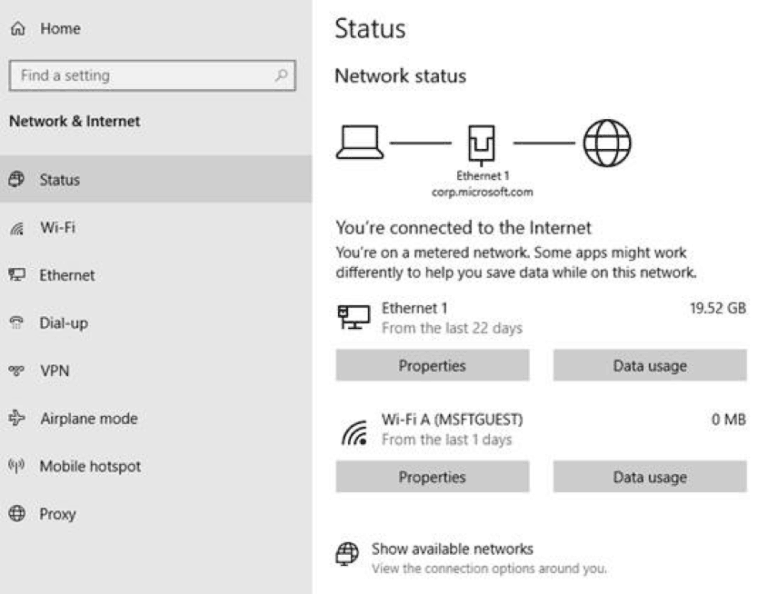
Finally, it is easy to remove the data usage limit for a network.
To Remove Data Usage Limit in Windows 10,
- Open Settings.
- Go to Network & Internet > Data Usage.
- On the right, select the desired connection under Show settings for.
- Click on the Remove limit button under Data limit.
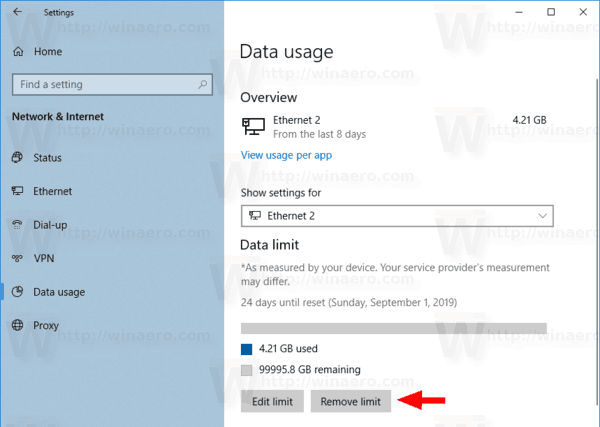
- Confirm the operation and you are done.
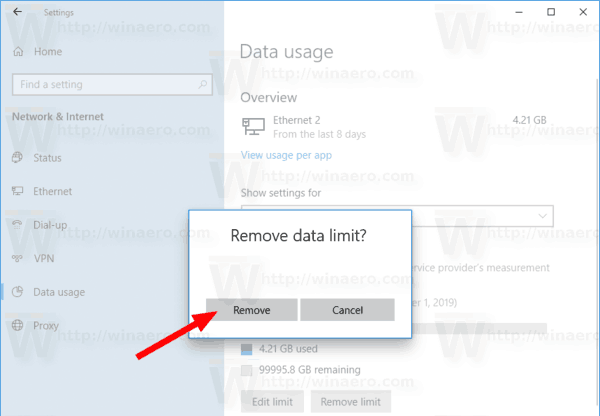
Also, it is possible to limit the background data transfer for Wi-Fi and Ethernet connections too. Windows Update has always used Background Intelligent Transfer Service (BITS) to download updates. In addition to updates, modern Windows versions use background data transfer to update and install Store apps. Let's see how to limit background data for Wi-Fi and Ethernet.
Limit Background Data for Wi-Fi and Ethernet
- Open Settings.
- Go to Network & Internet.
- Click the Data Usage category on the left.
- On the right, set the data limit to "Always" under Background data.
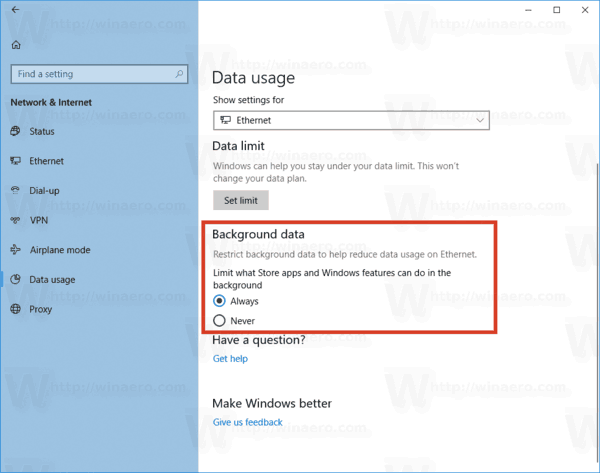
That's it!
Articles of interest:
- Find Data Usage Per Network in Windows 10
- Limit Foreground Update Bandwidth in Windows 10
- Limit Windows Update Bandwidth in Windows 10
Support us
Winaero greatly relies on your support. You can help the site keep bringing you interesting and useful content and software by using these options:

Useful but how do you apply these same settings via cmd/PS or GPO?