You can enable scanning of archive files with Windows Defender in Windows 10 for better security and protection. Windows Defender will scan the contents of compressed (archive) files when a scan is scheduled or when the user starts the scanning process manually. Windows Defender is the built-in security solution in Windows 10 and is enabled by default. It protects your PC against viruses, malware, spyware and other unwanted apps.
Advertisеment
To enable scanning of archives with Windows Defender in Windows 10, you need to do the following.
- Open an elevated PowerShell prompt.
- Type or copy-paste the following command to disable scanning of archive files:
Set-MpPreference -DisableArchiveScanning 0
Once you press the Enter key, Windows Defender will be able to scan compressed (archive) files such as .zip, *.rar or .cab files in Windows 10 for threats and viruses.
To undo the change you have made, open a new elevated PowerShell instance again and type the command:
Set-MpPreference -DisableArchiveScanning 1
The same can be done with a Registry tweak.
- Open Registry Editor.
- Go to the following Registry key:
HKEY_LOCAL_MACHINE\SOFTWARE\Policies\Microsoft\Windows Defender\Scan
Tip: How to jump to the desired Registry key with one click. If you don't have such a key, then create it.
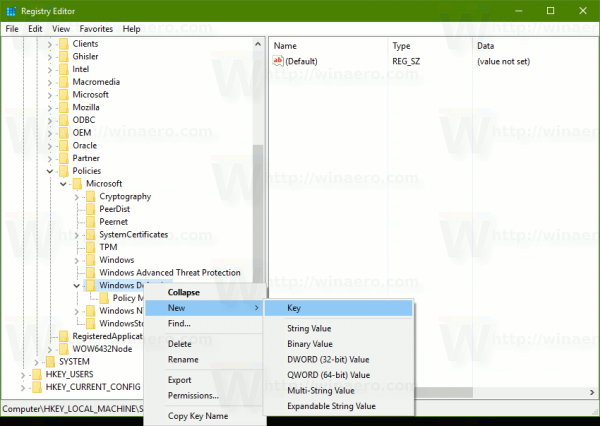
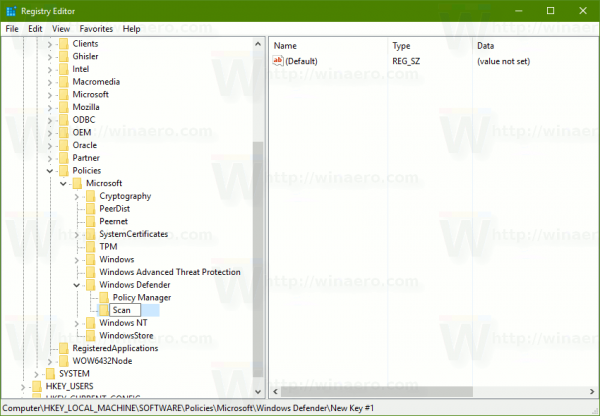
- Here, create a new 32-bit DWORD value named DisableArchiveScanning. Note: Even if you are running 64-bit Windows you must still create a 32-bit DWORD value.
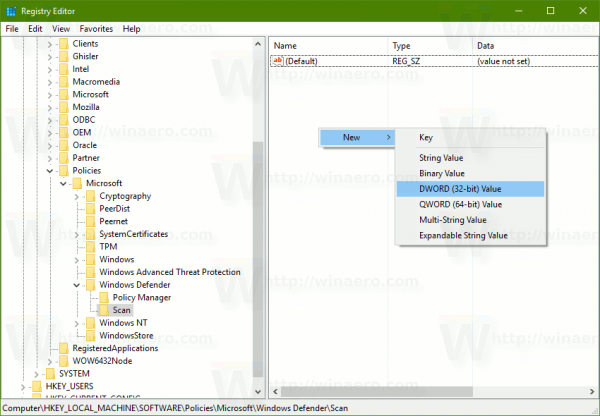
Leave its value data as 0 to enable scanning of archive files.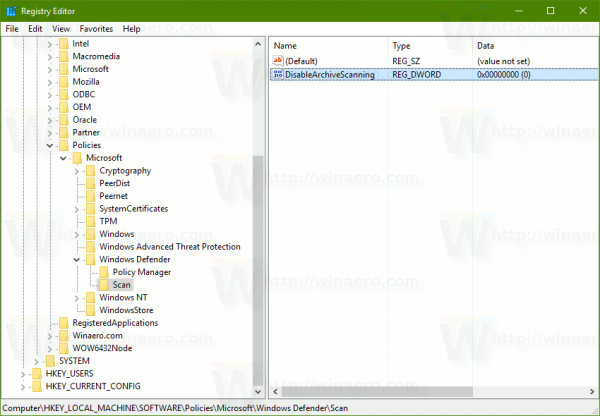
- Restart Windows 10.
To undo the change, delete the value "DisableArchiveScanning" that you created.
To save your time and avoid Registry editing, you can download ready-to-use Registry files.
The undo tweak is also included.
Windows Defender provides only baseline antivirus protection. In Windows 10, Microsoft have made it harder to disable, so the user can't turn it off using the GUI. If you decide to disable it, you need to follow the article Disable or enable Windows Defender in Windows 10.
That's it.
Support us
Winaero greatly relies on your support. You can help the site keep bringing you interesting and useful content and software by using these options:


