If you want to install Windows 11 on a computer with unsupported hardware, there is now one more tool to make that process easier. Rufus, a neat third-party utility to create bootable USB drives in Windows, received an update to version 3.16 Beta 2. The main highlight of the update is the ability to make a Windows 11 installation media without Microsoft's security requirements.
Advertisеment
For those who just recently joined the Windows 11 party, the latest operating system from Microsoft officially supports computers with Intel 8th gen CPUs and newer or AMD Zen+ based CPUs and newer. Besides, Windows 11 requires a motherboard with UEFI, SecureBoot, and Trusted Platform Module 2.0 (TPM). Inability to meet one of those requirements will render your computer incompatible with Windows 11.
Despite keeping strict requirements, Microsoft allows installing Windows 11 on computers with older processors or without TPM. In such a scenario, Microsoft does not guarantee you proper support and feature updates. If you want to risk it, Rufus 3.16 Beta 2 is here to help you install Windows 11 on unsupported hardware.
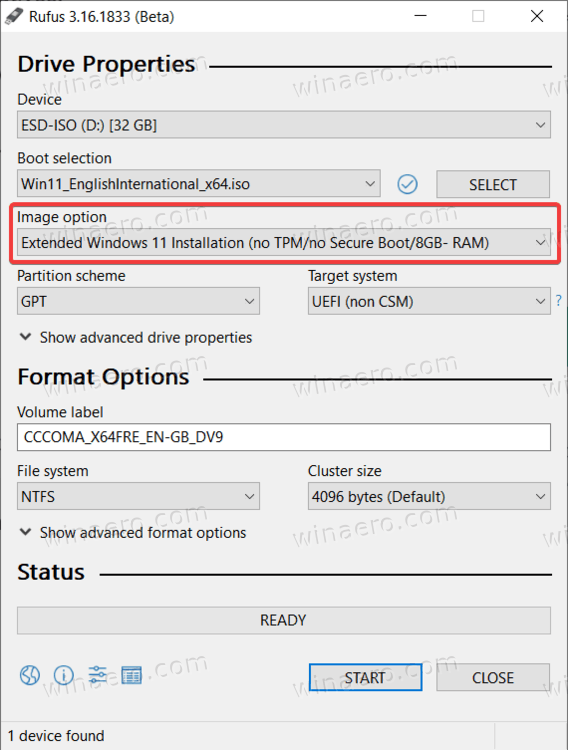
Here is the full changelog for the latest version:
- Fixed ISO mode support for Red Hat 8.2+ and derivatives.
- Fixed BIOS boot support for Arch derivatives.
- Fixed removal of some boot entries for Ubuntu derivatives.
- Fixed log not being saved on exit.
- Added Windows 11 Extended installation support. That disables TPM, SecureBoot, and RAM requirements.
- Improved Windows 11 support.
- Improved Windows version reporting.
- Added UEFI Shell ISO downloads.
- Added support for Intel NUC card readers.
- Improved speed of cleaning MBR/GPT.
You can download Rufus 3.16 Beta 2 from the project's Github repository (stable versions are available on the official website). After launching the application, select Windows 11 ISO, target drive, and then pick "Extended Windows 11 installation" from the "Image option" drop-down list.
Before creating a Windows 11 installation media without security requirements, we recommend using the PC Health Checkup tool. Your computer may be compatible with Windows 11, but it may need some changes in the UEFI. You can read how to enable SecureBoot and TPM 2.0 to install Windows 11 in our dedicated guide.
Support us
Winaero greatly relies on your support. You can help the site keep bringing you interesting and useful content and software by using these options:

Rufus est maintenant disponible sur le store de Microsoft.
*************************************************
Rufus is now available on the Microsoft store.
En utilisant « Universal MediaCreationTool.bat » ( https://gist.github.com/AveYo/c74dc774a8fb81a332b5d65613187b15 ) Windows 11 sera installé comme une mise à jour en gardant tout vos paramêtres et applications !
************************************************************************
Using “Universal MediaCreationTool.bat” (https://gist.github.com/AveYo/c74dc774a8fb81a332b5d65613187b15) Windows 11 will be installed as an update keeping all your settings and applications!
Already covered on Winaero. Here: https://winaero.com/mediacreationtool-batch-file-can-now-create-windows-11-iso-without-tpm-checks/
So UEFI is still absolutely required.
using above method still wouldnt let me install on sony vpcz1 i7 laptop !!!