By default, Windows 10 come with three power plans: High Performance, Balanced, and Power Saver. These plans are designed to quickly let you switch a group of hardware and system power settings (like display, sleep, etc). Your PC can have additional power plans defined by its vendor. These power settings affect how long your battery lasts and how much power your PC consumes. It is possible to customize these power plan settings. In this article, we will see how to revert your customizations and restore the power plan defaults in Windows 10.
Advertisеment
Windows 10 comes with a new UI again to change the operating system's power related options. The classic Control Panel is losing its features and probably will be replaced by the Settings app. The Settings app has already got many settings which were exclusively available in the Control Panel. The battery notification area icon in the Windows 10 system tray was also replaced with a new Modern UI.
The same is for power options. Most important options were moved to the Settings app. However, the cusomization options of a power plan still should be set using the classic Power Options applet. The same applet can be used to reset a power plan. To reset all the available power plans at once, it is better to use the console powercfg tool. Let's see how it can be done.
To restore the power plan's default settings in Windows 10, do the following.
- Open advanced power options.
- In the drop-down list, select the desired power plan you want to reset to defaults.
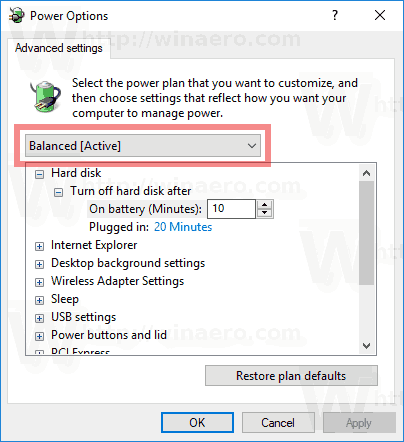
- Click on the button Restore plan settings.
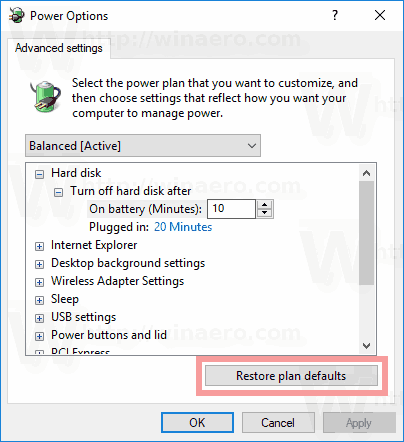
You are done! This will restore defaults for the selected power plan.
Note: Besides the rundll32 method, you can use the Settings app to open Advanced Power Options.
Open Advanced Power Options using Settings
- Open Settings.
- Go to System - Power & sleep.
- On the right, click on the link Additional power settings.
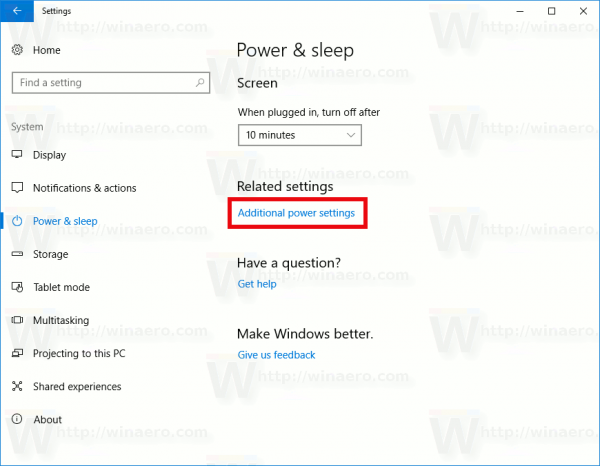
- In the next window, click on the link "Change plan settings".
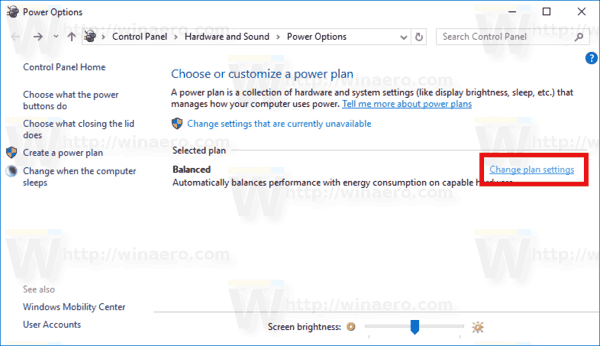
- On the Edit plan settings, click on the link Change advanced power settings as shown below.
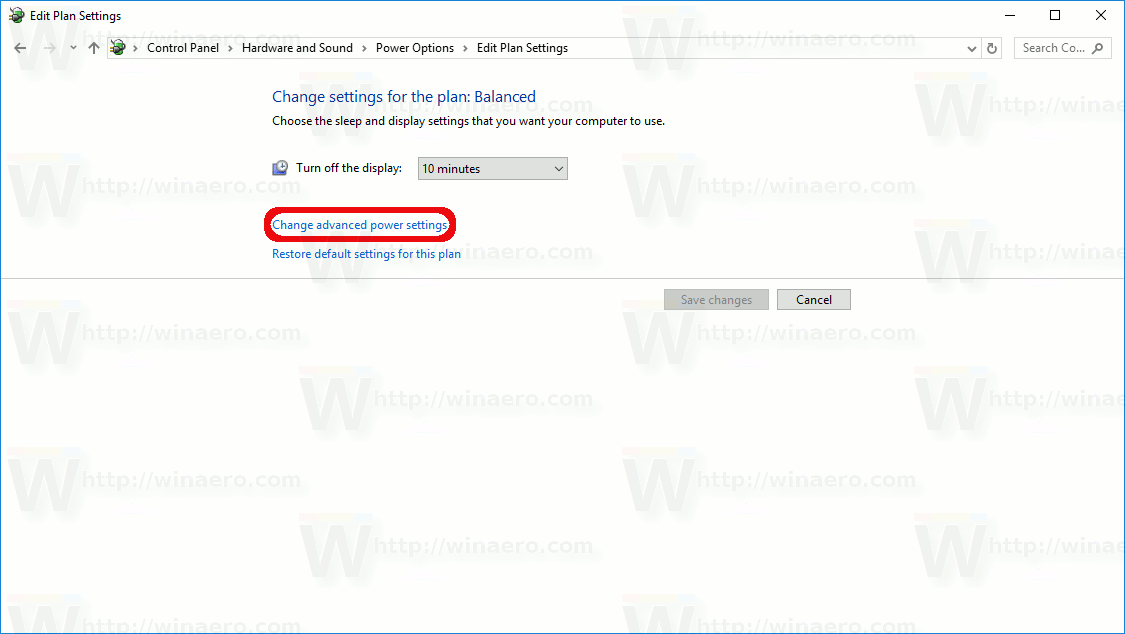 This will open the required dialog.
This will open the required dialog.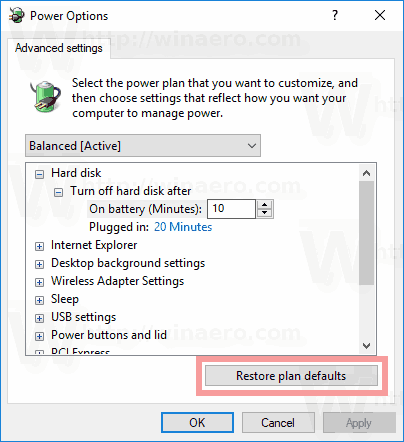
Now, let's see how to reset the available power plans all at once.
Reset All Power Plans to Their Defaults in Windows 10
- Open an elevated command prompt.
- Type or copy-paste the following command:
powercfg -restoredefaultschemes
- Hit the Enter key.
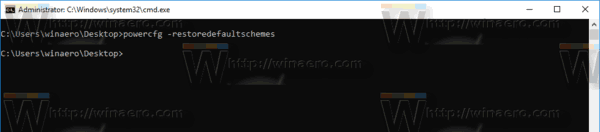
This will reset all the power plans instantly. Also,
Articles of interest:
- Add Power Options Context Menu in Windows 10
- Add Switch Power Plan context menu to Desktop in Windows 10
- How to change the power plan from the command line or with a shortcut
That's it.
Support us
Winaero greatly relies on your support. You can help the site keep bringing you interesting and useful content and software by using these options:

Error: “The power scheme, subgroup or setting specified does not exist.”
I looked in the registry and the entries for these are completely missing. The post below mentions something similar.
https://answers.microsoft.com/en-us/windows/forum/all/option-to-restore-default-settings-for-stock/a8849e6a-7526-4cbb-9116-fd9b1115c09b