How to Reset the Settings app in Windows 10
Windows 10 comes a with a modern replacement for the classic Control panel program called Settings. Settings is a Universal app that can be used instead of the classic Control Panel on both touch screen devices and desktops with a mouse and keyboard. It consists of several pages which bring new options to configure Windows 10 along with some older options inherited from the classic Control Panel.
Advertisеment
In every release, Windows 10 is getting more and more classic options converted to a modern page in the Settings app. At some point, Microsoft might remove the classic Control Panel completely. With Windows 10, Microsoft wants users to start using the Settings app for all customization tasks.
As of this writing, the classic Control Panel still comes with a number of options and tools which are not available in Settings. It has a familiar user interface which many users prefer over the Settings app. You can use Administrative tools, manage user accounts on the computer in a flexible way, maintain data backups, change the functionality of hardware and many other things.
Starting in Windows 10 version 2004, Microsoft has added a hidden method to reset the Settings app. It can be useful if the app doesn't work properly or fails start at all.
As you may already know, the user can reset Store apps from the advanced properties page. Check out this post: Reset the Microsoft Store App in Windows 10. 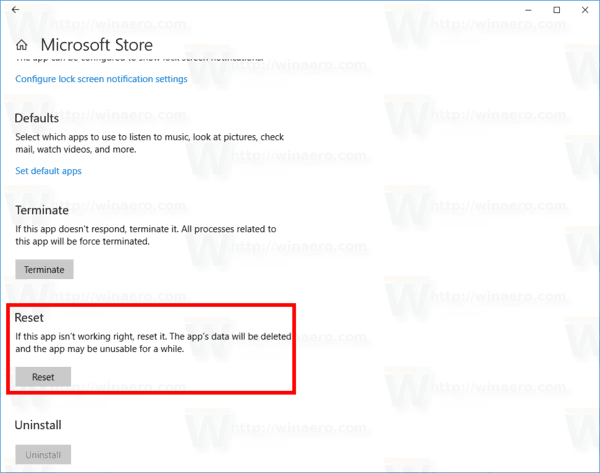 However, such an option is not available for the Settings app, as it is not listed in the installed apps under Apps > Apps & features. For the Settings app, there is another way to access its Advanced options page.
However, such an option is not available for the Settings app, as it is not listed in the installed apps under Apps > Apps & features. For the Settings app, there is another way to access its Advanced options page.
To Reset the Settings app in Windows 10,
- Open the Start menu. Click on the Windows icon on the taskbar or press the Win key on the keyboard.
- Right-click on the Settings entry.
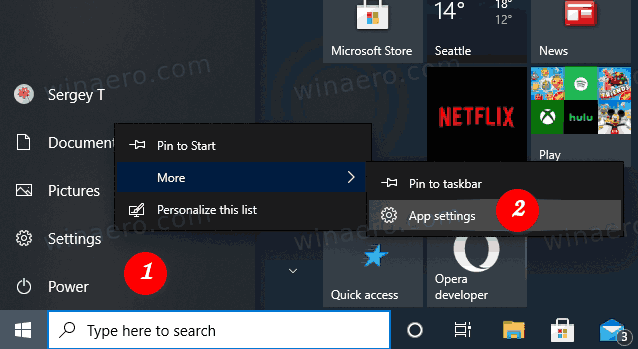
- Select More > App Settings from the context menu.
- An advanced options page for the Settings app will open. There, go to the Reset section.
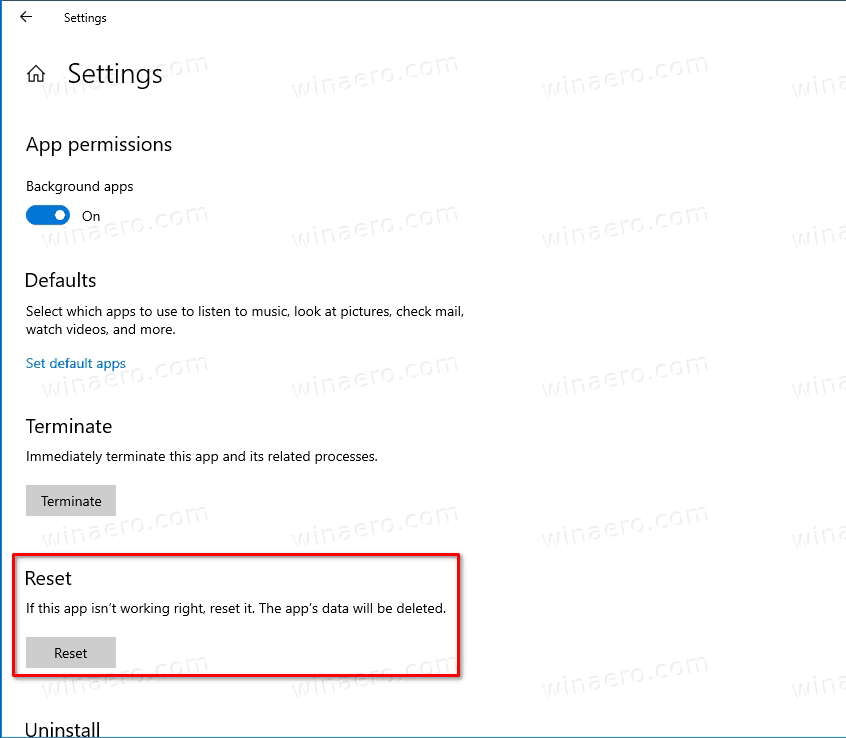
- Click on the Reset button and confirm the operation in the next dialog box.
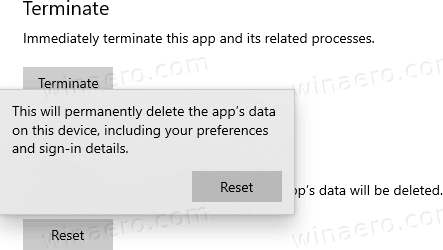
Tip: if the Settings entry doesn't appear in the Start menu, you can access its Advanced options page by typing Settings in the search box:
![]()
There, click on the App settings item, and you are done.
Finally, there is an alternative method you can use to reset the Settings app. It involves PowerShell.
Reset the Settings app in Windows 10 using PowerShell
- Open PowerShell as Administrator. Tip: You can add "Open PowerShell As Administrator" context menu.
- Type or copy-paste the following command:
Get-AppxPackage *windows.immersivecontrolpanel* | Reset-AppxPackage. - As the above command works starting in Windows 10 Build 20175, so if it is not available in your Windows 10, use the following alternative:
& {$manifest = (Get-AppxPackage *immersivecontrolpanel*).InstallLocation + '\AppxManifest.xml' ; Add-AppxPackage -DisableDevelopmentMode -Register $manifest}. - Restart Windows 10.
That's it.
Thanks to MSFTNEXT for the tip.
Support us
Winaero greatly relies on your support. You can help the site keep bringing you interesting and useful content and software by using these options:

My workstation is still on 1903 and there I can access the Setting reset page. So it has been there for a while now.
Nice, I will update the post.
Thanks Sergey! Quite useful.