How to Reset Navigation Pane Expanded State in File Explorer in Windows 10
The Navigation pane is a special area on the left of File Explorer which shows the folders and system places like This PC, Network, Libraries and so on. You can make it automatically expand to the open folder, so it will show the full directory tree. The expanded state for the folders is saved to the registry. The next time you run the File Explorer app, it will automatically set the directory tree to the last expanded state.
Advertisеment
The user is not allowed to customize the Navigation Pane because the user interface lacks the required options, but this is possible with a hack. See this article:
Add custom folders or Control Panel applets to Navigation Pane in File Explorer
By default, the Navigation pane doesn't not automatically expand to the current open folder when you browse folders in the right pane. Here are a number of way to change this behavior. Check out Make the navigation pane expand to the open folder in Windows 10.
If you reset the expanded state of the navigation pane, this will make File Explorer 'forget' which folders you have expanded last time and use Quick Access as the default expanded folder. Here's how it can be done.
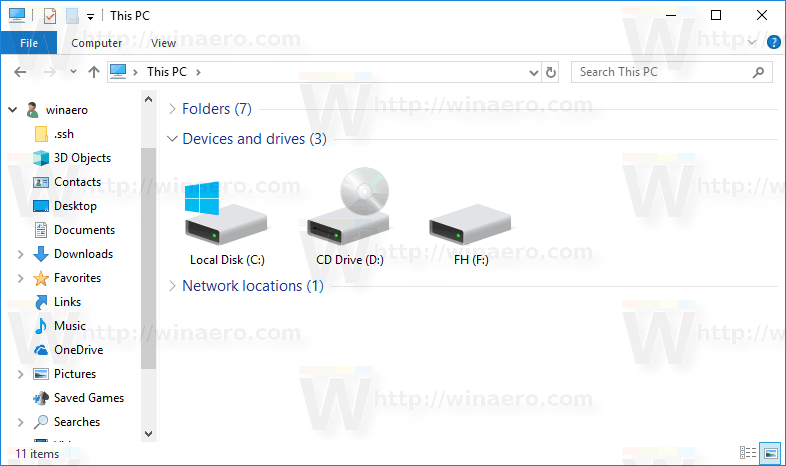
- Close File Explorer.
- Open the Registry Editor app.
- Go to the following Registry key.
HKEY_CURRENT_USER\SOFTWARE\Microsoft\Windows\CurrentVersion\Explorer\Modules\NavPane
See how to go to a Registry key with one click. - On the right side, right-click on the ExpandedState value and select Delete from the context menu.
- Alternatively, you can open a new command prompt and execute the following command:
reg delete HKCU\SOFTWARE\Microsoft\Windows\CurrentVersion\Explorer\Modules\NavPane /V ExpandedState /F.
That's it.
Related articles.
- Add Google Drive to File Explorer Navigation Pane in Windows 10
- Make Navigation Pane Expand to Open Folder in Windows 10
- Add User Profile Folder to Navigation Pane in Windows 10
- How to Disable Navigation Pane in Windows 10
- Add Navigation Pane Context Menu in Windows 10
- Add custom folders or Control Panel applets to Navigation Pane in File Explorer
- How to add Recent Folders and Recent Items to the navigation pane in Windows 10
- How to re-add Favorites to navigation pane of Windows 10 Explorer
- How to hide removable drives from the Navigation Pane in Windows 10
- Enable Libraries in File Explorer navigation pane in Windows 10
Support us
Winaero greatly relies on your support. You can help the site keep bringing you interesting and useful content and software by using these options:
