Windows Media Player (WMP) is the default audio and video player app in all Windows versions. Even in Windows 10, where it is not associatiated with media files any more because of UWP Groove Music and Video apps, WMP is still available. It has a couple of context menu entries which are useless if you do not use the app. Here is how to remove them.
Advertisеment
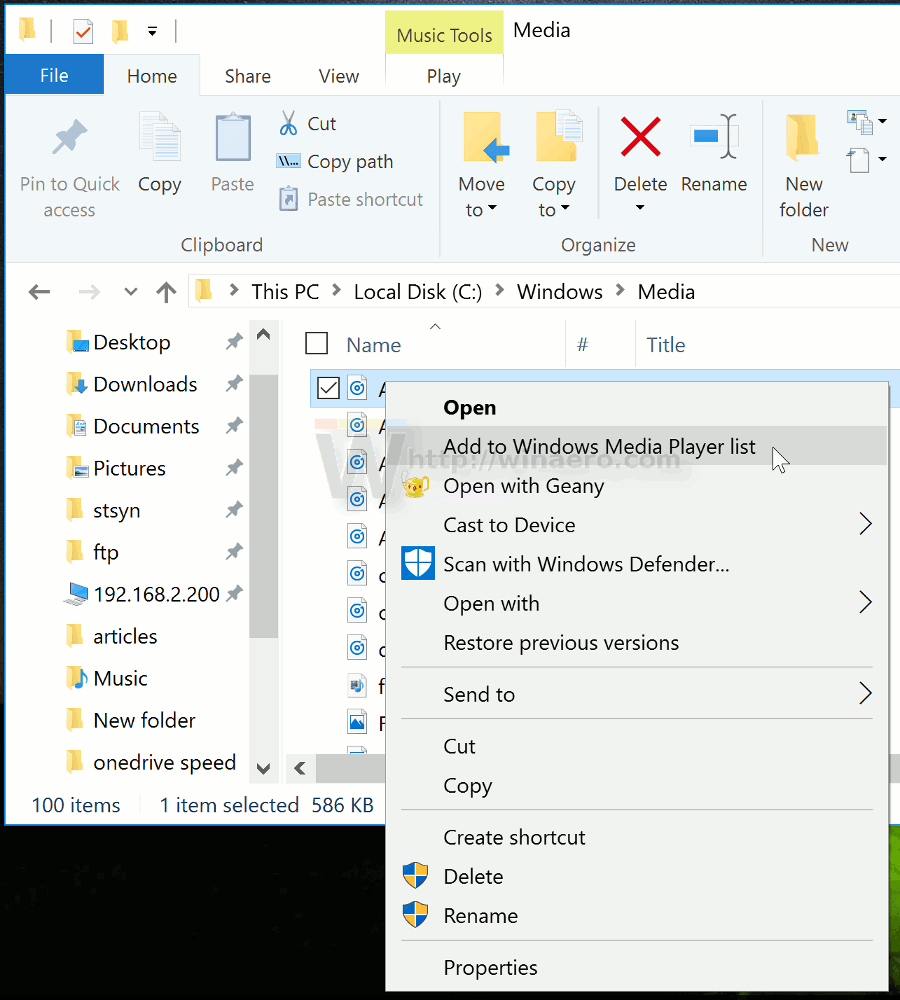
The commands "Play with Windows Media Player" and "Add to Windows Media Player list" are always visible in the context menu of File Explorer. If you never use WMP, here is how to get rid of them.
To remove Windows Media Player context menu, do the following.
- Open Registry Editor (see how).
- Navigate to the following Registry key:
HKEY_CLASSES_ROOT\SystemFileAssociations\audio\shell\Play
Tip: You can access the desired Registry key with one click.
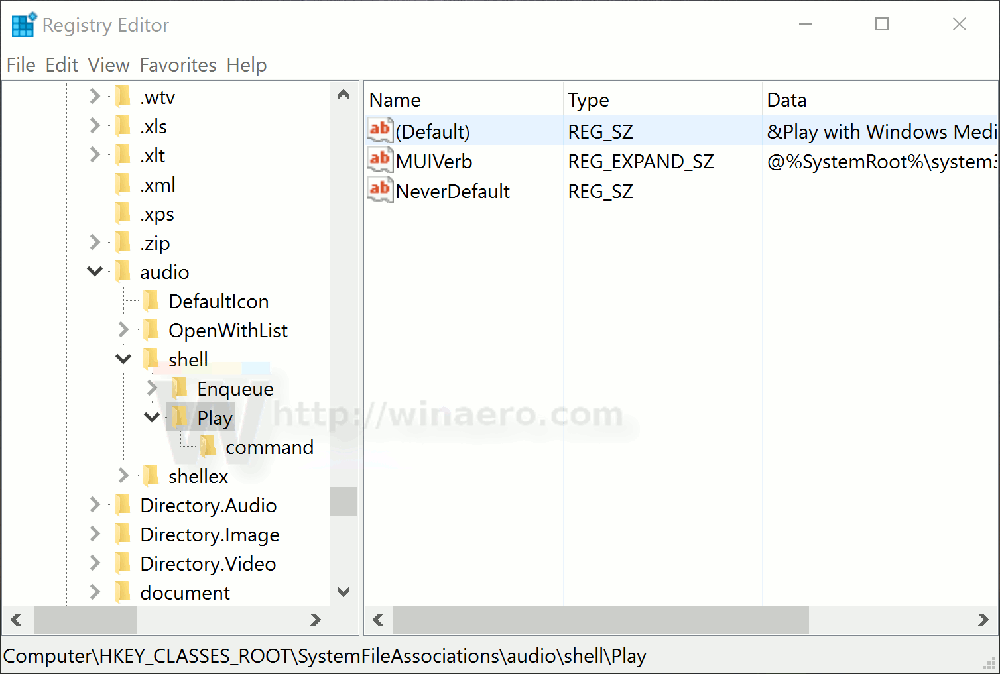
- On the right, create a new string value named "ProgrammaticAccessOnly". Leave its value data empty.
- Repeat the same under the following keys:
HKEY_CLASSES_ROOT\Stack.Audio\shell\Play HKEY_CLASSES_ROOT\Stack.Video\shell\Play HKEY_CLASSES_ROOT\Stack.Image\shell\Play HKEY_CLASSES_ROOT\SystemFileAssociations\Directory.VIDEO\shell\Play HKEY_CLASSES_ROOT\SystemFileAssociations\audio\shell\Play HKEY_CLASSES_ROOT\SystemFileAssociations\Directory.Audio\shell\Play HKEY_CLASSES_ROOT\SystemFileAssociations\Directory.Image\shell\Play HKEY_CLASSES_ROOT\MediaCenter.WTVFile\shell\Enqueue HKEY_CLASSES_ROOT\Stack.Audio\shell\Enqueue HKEY_CLASSES_ROOT\Stack.Image\shell\Enqueue HKEY_CLASSES_ROOT\Stack.Video\shell\Enqueue HKEY_CLASSES_ROOT\SystemFileAssociations\audio\shell\Enqueue HKEY_CLASSES_ROOT\SystemFileAssociations\Directory.Audio\shell\Enqueue HKEY_CLASSES_ROOT\SystemFileAssociations\Directory.VIDEO\shell\Enqueue HKEY_CLASSES_ROOT\SystemFileAssociations\Directory.Image\shell\Enqueue HKEY_CLASSES_ROOT\WMP.DVR-MSFile\shell\Enqueue HKEY_CLASSES_ROOT\WMP.WTVFile\shell\Enqueue HKEY_CLASSES_ROOT\WMP11.AssocFile.3G2\shell\Enqueue HKEY_CLASSES_ROOT\WMP11.AssocFile.3GP\shell\Enqueue HKEY_CLASSES_ROOT\WMP11.AssocFile.ADTS\shell\Enqueue HKEY_CLASSES_ROOT\WMP11.AssocFile.AIFF\shell\Enqueue HKEY_CLASSES_ROOT\WMP11.AssocFile.ASF\shell\Enqueue HKEY_CLASSES_ROOT\WMP11.AssocFile.ASX\shell\Enqueue HKEY_CLASSES_ROOT\WMP11.AssocFile.AU\shell\Enqueue HKEY_CLASSES_ROOT\WMP11.AssocFile.AVI\shell\Enqueue HKEY_CLASSES_ROOT\WMP11.AssocFile.FLAC\shell\Enqueue HKEY_CLASSES_ROOT\WMP11.AssocFile.M2TS\shell\Enqueue HKEY_CLASSES_ROOT\WMP11.AssocFile.m3u\shell\Enqueue HKEY_CLASSES_ROOT\WMP11.AssocFile.M4A\shell\Enqueue HKEY_CLASSES_ROOT\WMP11.AssocFile.MIDI\shell\Enqueue HKEY_CLASSES_ROOT\WMP11.AssocFile.MK3D\shell\Enqueue HKEY_CLASSES_ROOT\WMP11.AssocFile.MKA\shell\Enqueue HKEY_CLASSES_ROOT\WMP11.AssocFile.MKV\shell\Enqueue HKEY_CLASSES_ROOT\WMP11.AssocFile.MOV\shell\Enqueue HKEY_CLASSES_ROOT\WMP11.AssocFile.MP3\shell\Enqueue HKEY_CLASSES_ROOT\WMP11.AssocFile.MP4\shell\Enqueue HKEY_CLASSES_ROOT\WMP11.AssocFile.MPEG\shell\Enqueue HKEY_CLASSES_ROOT\WMP11.AssocFile.TTS\shell\Enqueue HKEY_CLASSES_ROOT\WMP11.AssocFile.WAV\shell\Enqueue HKEY_CLASSES_ROOT\WMP11.AssocFile.WAX\shell\Enqueue HKEY_CLASSES_ROOT\WMP11.AssocFile.WMA\shell\Enqueue HKEY_CLASSES_ROOT\WMP11.AssocFile.WMV\shell\Enqueue HKEY_CLASSES_ROOT\WMP11.AssocFile.WPL\shell\Enqueue HKEY_CLASSES_ROOT\WMP11.AssocFile.WVX\shell\Enqueue
This will remove both Windows Media Player entries from the context menu of the File Explorer app.
Before: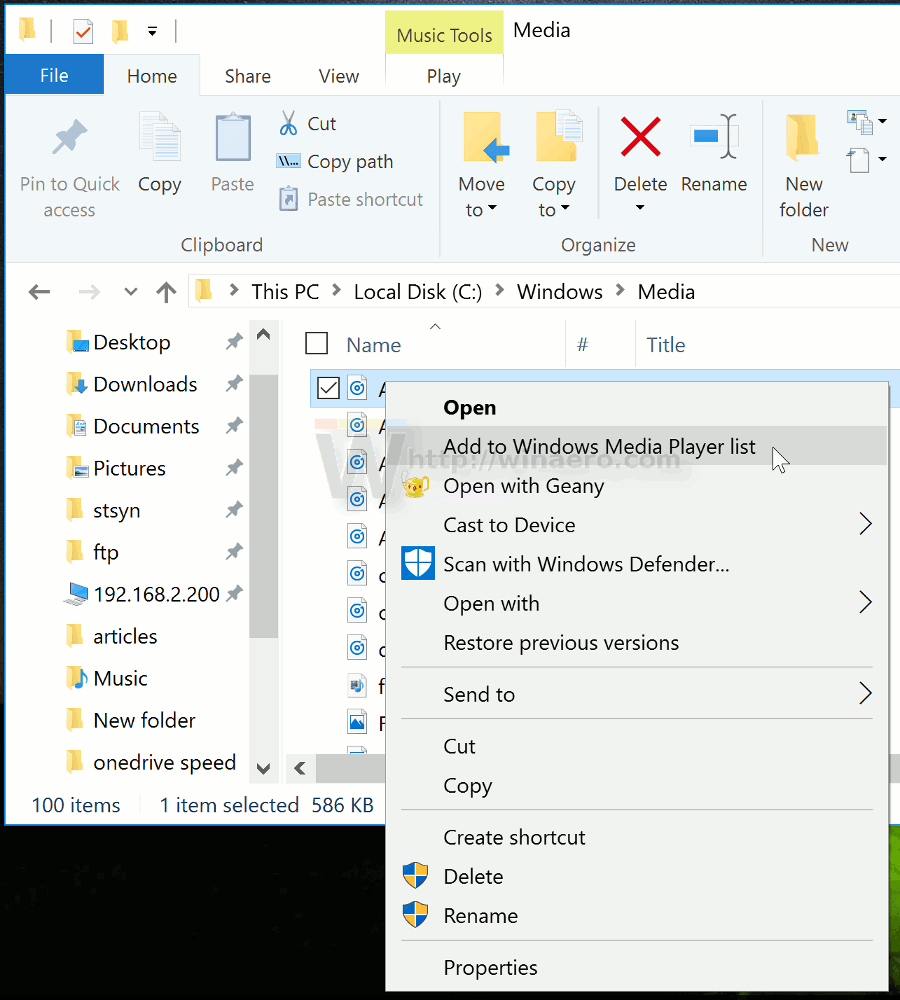
After: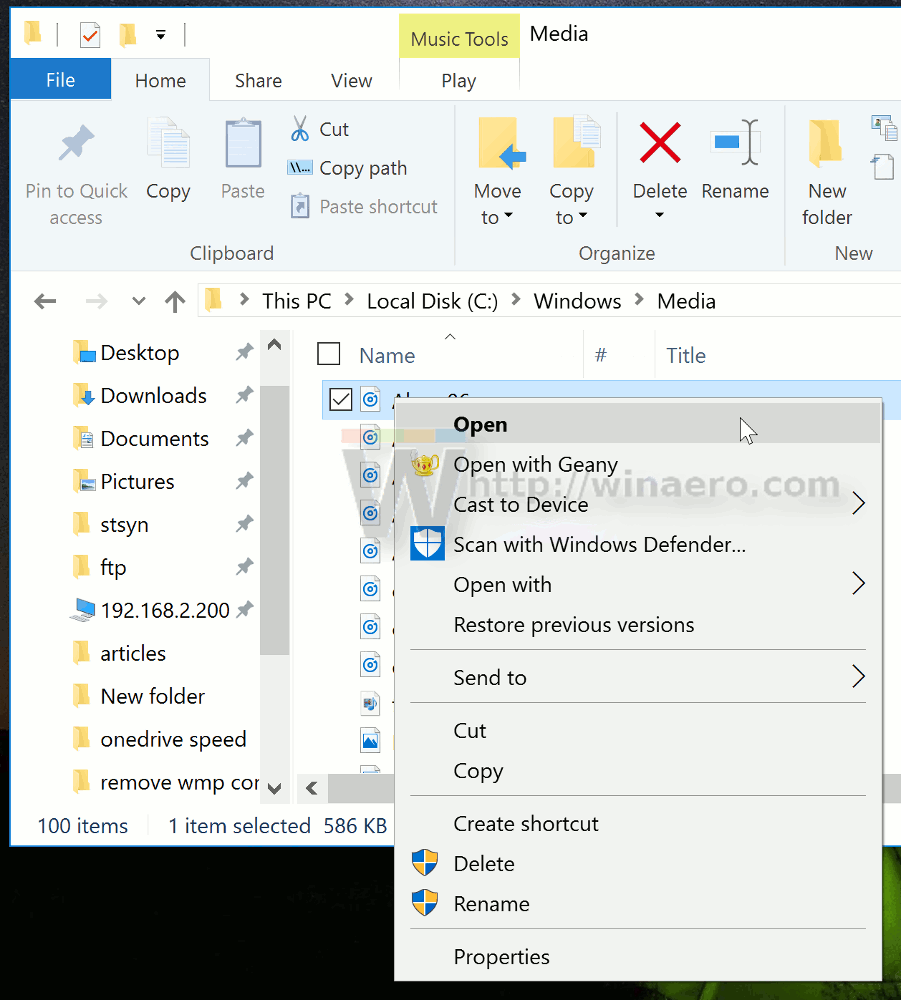
This trick works in all modern Windows versions like Windows 10, Windows 8.1 and Windows 7.
To restore the context menu commands, just remove the ProgrammaticAccessOnly value that you created.
To save your time, you can use the following ready-to-use Registry files.
The undo tweak is also included in the ZIP archive.
Also, you use Winaero Tweaker to get rid of the Windows Media Player context menu entries.
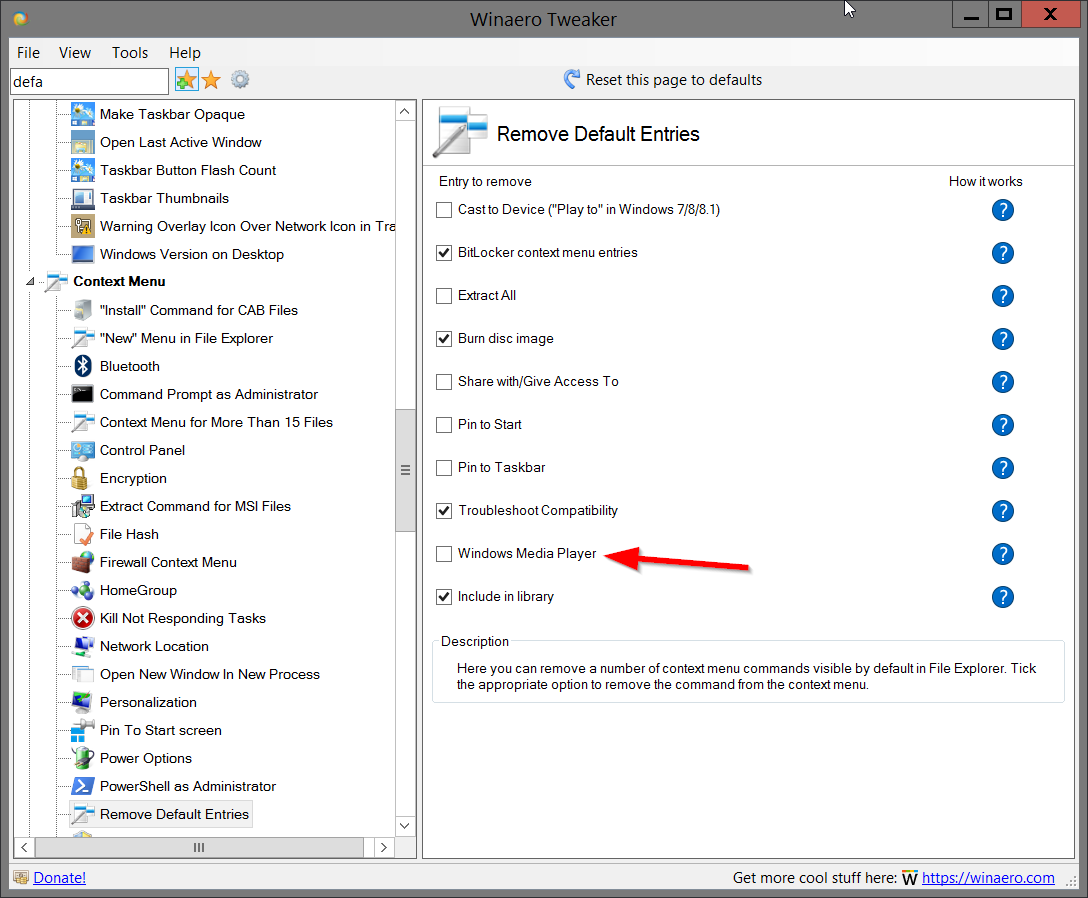
You can download it here:
That's it.
Support us
Winaero greatly relies on your support. You can help the site keep bringing you interesting and useful content and software by using these options:

In order to remove WMP integration completely head to Control Panel\Programs\Default Programs and choose “Set program access and computer deffaults”. After a new window pops out head to “Custom” section and clear the checkbox in “Windows Media Player” line.
Why not create a .reg file to do this instead of individually adding a string to each registry key entry?
Windows Registry Editor Version 5.00
[HKEY_CLASSES_ROOT\WMP.WTVFile\shell\Enqueue]
“ProgrammaticAccessOnly”=””
[HKEY_CLASSES_ROOT\WMP.WTVFile\shell\Enqueue\command]
“ProgrammaticAccessOnly”=””
[HKEY_CLASSES_ROOT\WMP.WTVFile\shell\Enqueue]
“ProgrammaticAccessOnly”=””
[HKEY_CLASSES_ROOT\WMP11.AssocFile.3G2\shell\Enqueue]
“ProgrammaticAccessOnly”=””
[HKEY_CLASSES_ROOT\WMP11.AssocFile.3GP\shell\Enqueue]
“ProgrammaticAccessOnly”=””
[HKEY_CLASSES_ROOT\WMP11.AssocFile.ADTS\shell\Enqueue]
“ProgrammaticAccessOnly”=””
[HKEY_CLASSES_ROOT\WMP11.AssocFile.AIFF\shell\Enqueue]
“ProgrammaticAccessOnly”=””
[HKEY_CLASSES_ROOT\WMP11.AssocFile.ASF\shell\Enqueue]
“ProgrammaticAccessOnly”=””
[HKEY_CLASSES_ROOT\WMP11.AssocFile.ASX\shell\Enqueue]
“ProgrammaticAccessOnly”=””
[HKEY_CLASSES_ROOT\WMP11.AssocFile.AU\shell\Enqueue]
“ProgrammaticAccessOnly”=””
[HKEY_CLASSES_ROOT\WMP11.AssocFile.AVI\shell\Enqueue]
“ProgrammaticAccessOnly”=””
[HKEY_CLASSES_ROOT\WMP11.AssocFile.FLAC\shell\Enqueue]
“ProgrammaticAccessOnly”=””
[HKEY_CLASSES_ROOT\WMP11.AssocFile.M2TS\shell\Enqueue]
“ProgrammaticAccessOnly”=””
[HKEY_CLASSES_ROOT\WMP11.AssocFile.m3u\shell\Enqueue]
“ProgrammaticAccessOnly”=””
[HKEY_CLASSES_ROOT\WMP11.AssocFile.M4A\shell\Enqueue]
“ProgrammaticAccessOnly”=””
[HKEY_CLASSES_ROOT\WMP11.AssocFile.MIDI\shell\Enqueue]
“ProgrammaticAccessOnly”=””
[HKEY_CLASSES_ROOT\WMP11.AssocFile.MK3D\shell\Enqueue]
“ProgrammaticAccessOnly”=””
[HKEY_CLASSES_ROOT\WMP11.AssocFile.MKA\shell\Enqueue]
“ProgrammaticAccessOnly”=””
[HKEY_CLASSES_ROOT\WMP11.AssocFile.MKV\shell\Enqueue]
“ProgrammaticAccessOnly”=””
[HKEY_CLASSES_ROOT\WMP11.AssocFile.MOV\shell\Enqueue]
“ProgrammaticAccessOnly”=””
[HKEY_CLASSES_ROOT\WMP11.AssocFile.MP3\shell\Enqueue]
“ProgrammaticAccessOnly”=””
[HKEY_CLASSES_ROOT\WMP11.AssocFile.MP4\shell\Enqueue]
“ProgrammaticAccessOnly”=””
[HKEY_CLASSES_ROOT\WMP11.AssocFile.MPEG\shell\Enqueue]
“ProgrammaticAccessOnly”=””
[HKEY_CLASSES_ROOT\WMP11.AssocFile.TTS\shell\Enqueue]
“ProgrammaticAccessOnly”=””
[HKEY_CLASSES_ROOT\WMP11.AssocFile.WAV\shell\Enqueue]
“ProgrammaticAccessOnly”=””
[HKEY_CLASSES_ROOT\WMP11.AssocFile.WAX\shell\Enqueue]
“ProgrammaticAccessOnly”=””
[HKEY_CLASSES_ROOT\WMP11.AssocFile.WMA\shell\Enqueue]
“ProgrammaticAccessOnly”=””
[HKEY_CLASSES_ROOT\WMP11.AssocFile.WMV\shell\Enqueue]
“ProgrammaticAccessOnly”=””
[HKEY_CLASSES_ROOT\WMP11.AssocFile.WPL\shell\Enqueue]
“ProgrammaticAccessOnly”=””
[HKEY_CLASSES_ROOT\WMP11.AssocFile.WVX\shell\Enqueue]
“ProgrammaticAccessOnly”=””