Windows Media Player (WMP) is the default audio and video player app in all Windows versions. Even in Windows 10, where it is not associatiated with media files any more because of UWP Groove Music and Video apps, WMP is still available. In certain Windows versions, Windows Media Player adds a special context menu command, 'Shop for music online'. Here is how to remove it.
Advertisеment
The command "Shop for music online" is always visible in the context menu of File Explorer for folders that contain audio files.
Here is a screenshot from Windows 7:
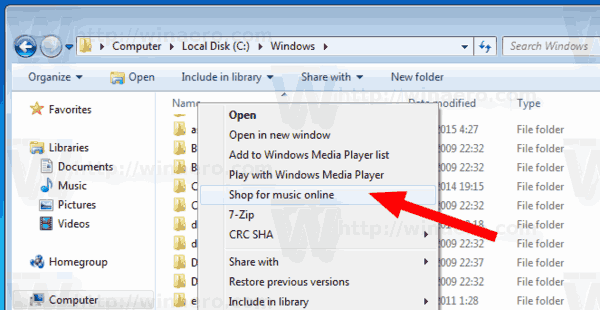
Windows 8.1:
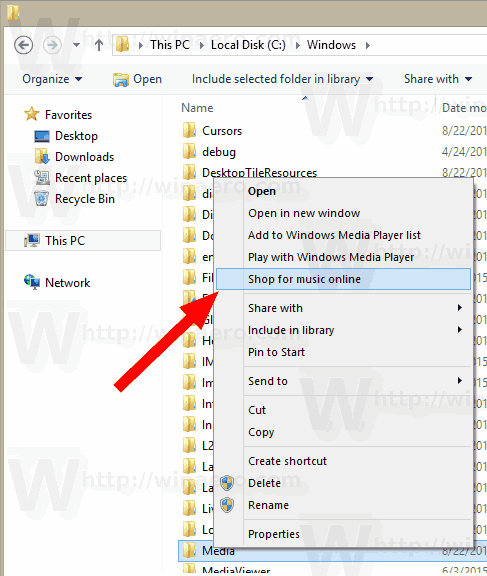
Windows 10 doesn't include the "Shop for music online" context menu entry by default.
If you never use WMP, or not going to shop for music online, here is how to get rid of this command.
To remove Shop for music online from the context menu, do the following.
- Open Registry Editor.
- Go to the following Registry key:
HKEY_LOCAL_MACHINE\SOFTWARE\Microsoft\Windows\CurrentVersion\Shell Extensions\Blocked
Tip: see How to jump to the desired registry key with one click.
If you don't have such a key, then just create it. In my setup, the subkey "Blocked" did not exist, so I created it myself.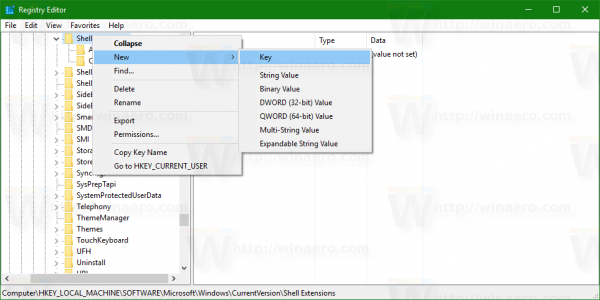
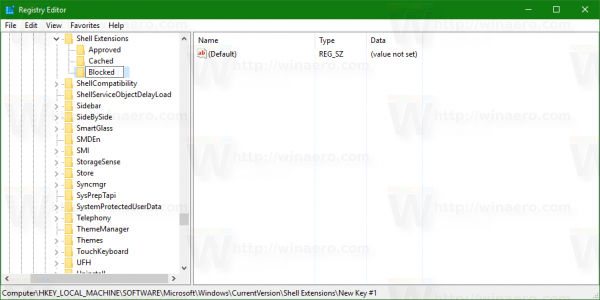
- Create a new string value here named
{8A734961-C4AA-4741-AC1E-791ACEBF5B39}. Leave its data value empty as shown below.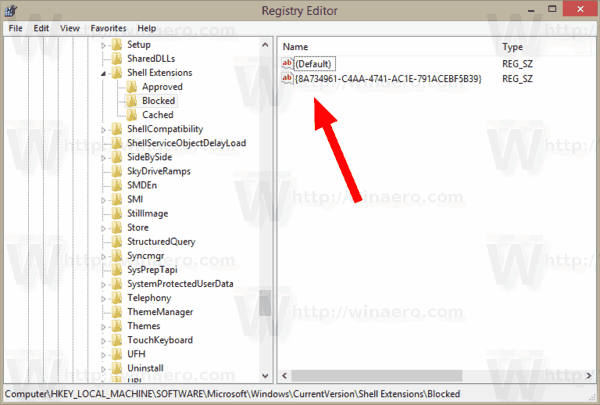
- Now, restart the Explorer shell or sign out and sign in again to your user account.
Before:
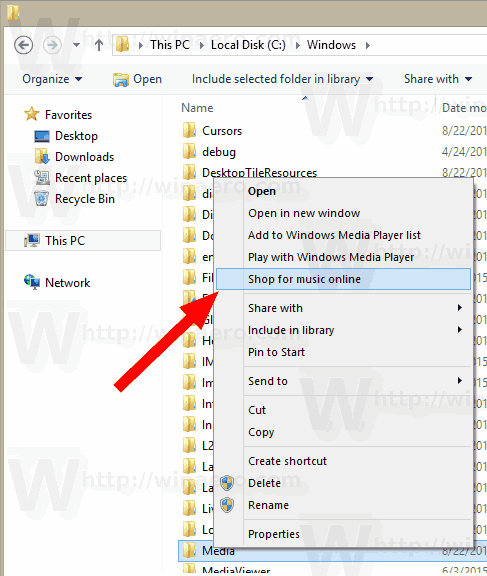
After:
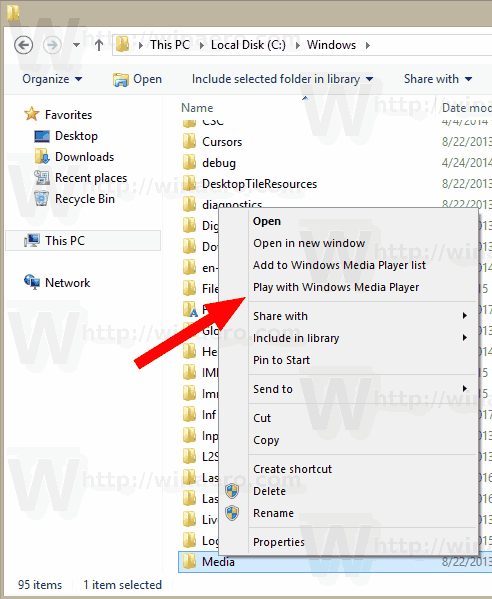
The CLSID {8A734961-C4AA-4741-AC1E-791ACEBF5B39} represents the shell extension that implements the Shop for music online command. By placing its name under the key HKEY_LOCAL_MACHINE\SOFTWARE\Microsoft\Windows\CurrentVersion\Shell Extensions\Blocked you prevent it from being loaded by File Explorer, so the context menu entry disappears.
To save your time, you can use Winaero Tweaker. Under Context Menu\Remove default entries, untick the item "Windows Media Player". This will remove the entries for WMP from the context menu.
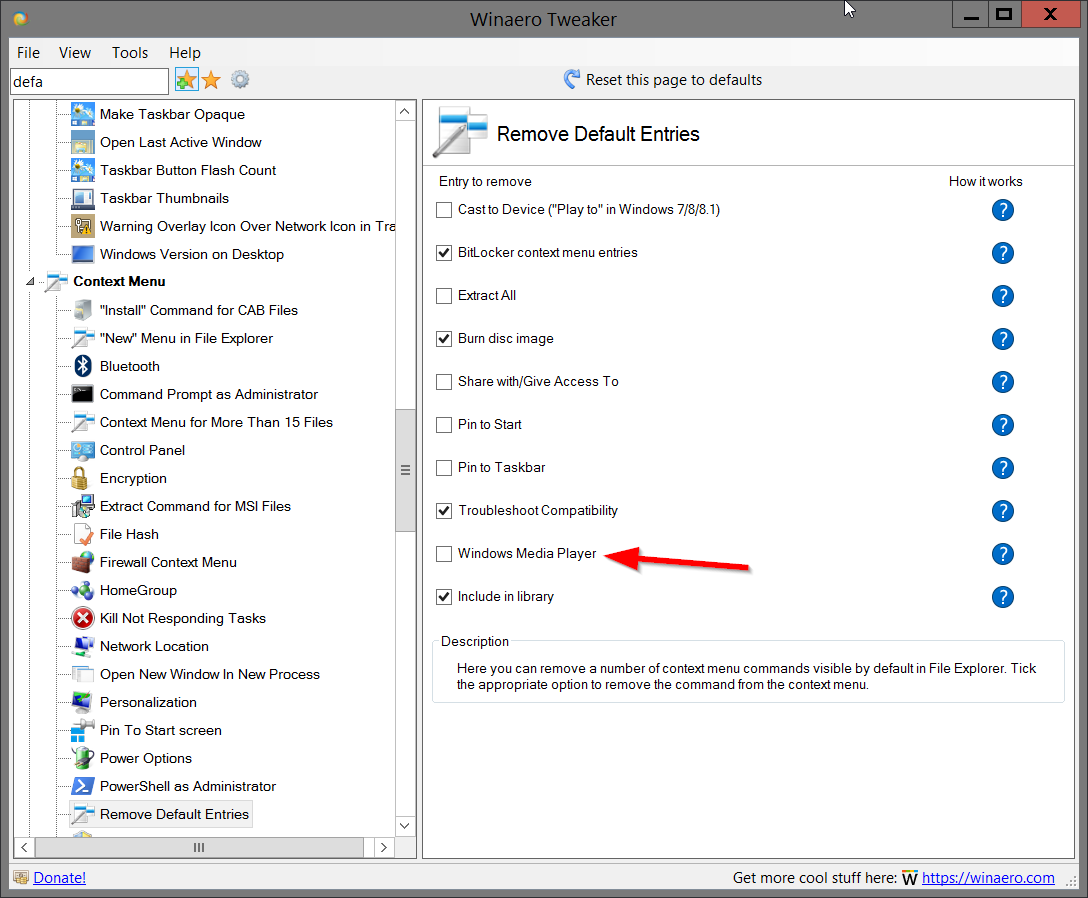
You can get the app here: Download Winaero Tweaker.
Alternatively, you can download the following ready-to-use Registry files.
The undo tweak is included.
Support us
Winaero greatly relies on your support. You can help the site keep bringing you interesting and useful content and software by using these options:

I have never seen this in the context menu in any version of windows.
Perhaps because I include the installation of Winamp as part of installing an OS and during the install I let it add it’s own context menu items.