The next major update for Windows 10, currently known as "Redstone 3", is expected in September, 2017. Some of its features are already revealed in the recently released Windows 10 build 16184. The most interesting feature is the People bar, which adds a special icon to the notification area of your taskbar.
Advertisеment
Today, we'll see how to add or remove the People taskbar icon.
![]()
The People Bar is a new toolbar which is available in Windows 10 Fall Creators Update. It was planned for Windows 10 Creators Update, but the final build (15063) of this Windows version doesn't include this feature. It allows the user to pin his favorite contacts directly to the taskbar and will show all the ways to communicate with that contact.
It provides a number of useful quick actions. For example, you can quickly create an email message by clicking the icon. Or, if you drag and drop a file on the pinned contact icon, it will be possible to share it quickly.
To remove the People icon from the taskbar Windows 10, do the following.
- Open Settings.
- Go to Personalization - Taskbar.
Tip: You can just right-click the taskbar and click on the context menu item "Taskbar Settings" to save your time and open the same page. - On the right, scroll down to the People section.
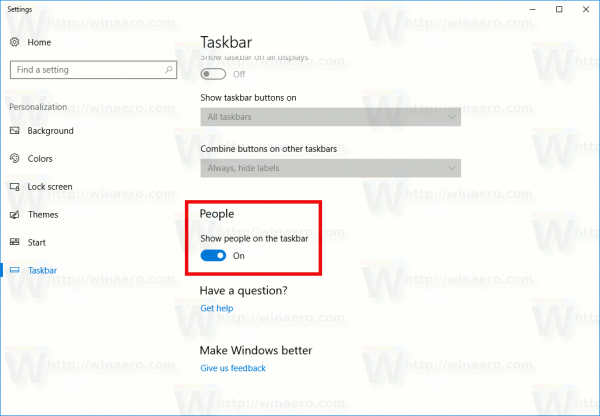
- Disable the option Show people on the taskbar to hide the icon.
The People icon will be removed from the taskbar (see the screenshot below).
![]()
To add the People taskbar icon in Windows 10, visit the same page of the Settings app and enable the option Show people on the taskbar. This will restore the icon.
![]()
Alternatively, you can apply a Registry tweak to enable or disable the People icon on the taskbar. Here is how.
- Open Registry Editor (see how).
- Navigate to the following Registry key:
HKEY_CURRENT_USER\SOFTWARE\Microsoft\Windows\CurrentVersion\Explorer\Advanced\People
Tip: You can access the desired Registry key with one click.
- On the right, create or modify the 32-bit DWORD value named PeopleBand. Set to 1 to enable the People icon on the taskbar. A data value of 0 will disable the icon.
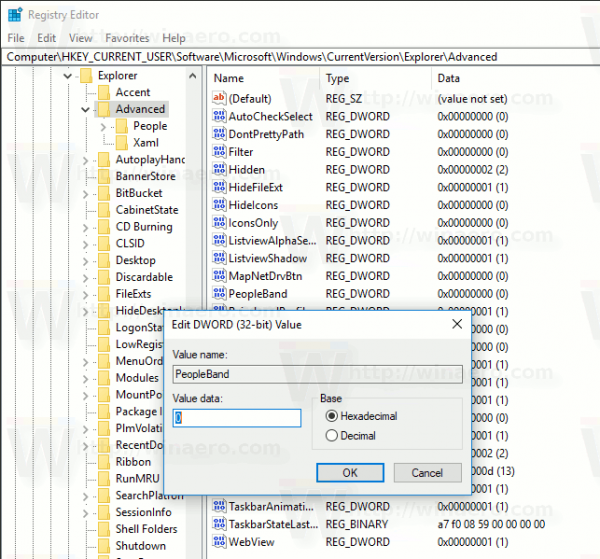
- To make the changes take effect, you need to sign out and sign in to your user account.
This change will be applied to your user account only. Other users will not be affected by this tweak.
Support us
Winaero greatly relies on your support. You can help the site keep bringing you interesting and useful content and software by using these options:

HKEY_CURRENT_USER\SOFTWARE\Microsoft\Windows\CurrentVersion\Explorer\Advanced\People
Edit please.
Thank you, fixed.
There is no longer a people option on the taskbar personalization menu. Do you have any updated suggestions on how to remove this?
Which build? What about Settings?
Thanks for the tip. Why does Microsoft always have to fiddle with the Taskbar with new updates?
Nobody knows
THANK YOU !!!!