Starting in Windows 10 Build 17672, the OS includes a native context menu command "Open Linux Shell Here", which appears in the extended context menu of folders (when you hold the Shift key). If you are not happy to see it there, it is easy to get rid of this new command.
Advertisеment
In recent Windows 10 versions, Windows Subsystem for Linux comes with plenty of cool features. Not only can you install and run multiple Linux distros, but also for your convenience, they are available right in the Microsoft Store. As of this writing, you can install openSUSE Leap, SUSE Linux Enterprise, Debain, Kali Linux, and Ubuntu.
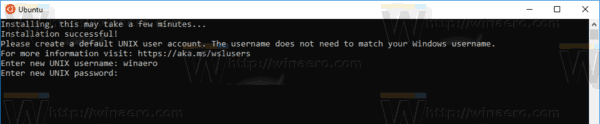
Starting with Windows 10 build 17046, Windows Subsytem for Linux (WSL) has got support for long-running background tasks, similar to how the Windows subsystem has Services. This is a really impressive change for users of WSL who work with servers like Apache or apps like screen or tmux. Now they can run in the background like regular Linux daemons.
Starting in Windows 10 Build 17672, the OS comes with a new context menu command, 'Open Linux shell here'. When WSL is enabled and a Linux distro is installed in WSL, it appears when you press and hold the Shift key on your keyboard, then right-click on a folder.
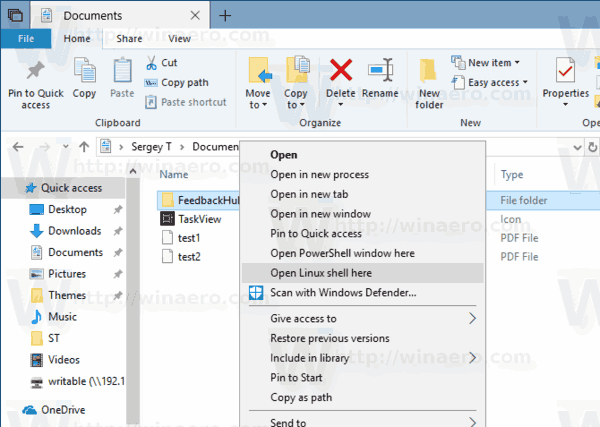
If you want to remove it, follow the steps below.
To remove the 'Open Linux shell here' context menu In Windows 10, do the following.
- Download the ExecTI freeware and start regedit.exe using it. This will open the Registry Editor app with the highest privilege level.
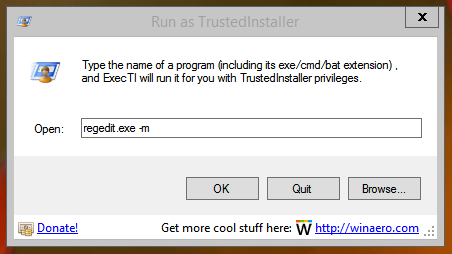
- Go to the following location in Regedit.
HKEY_CLASSES_ROOT\Directory\shell\WSL
Tip: See how to go to a Registry key with one click.
- Here, create an empty string value "ProgrammaticAccessOnly".
- Now, create the same value under the key
HKEY_CLASSES_ROOT\Directory\Background\shell\WSL
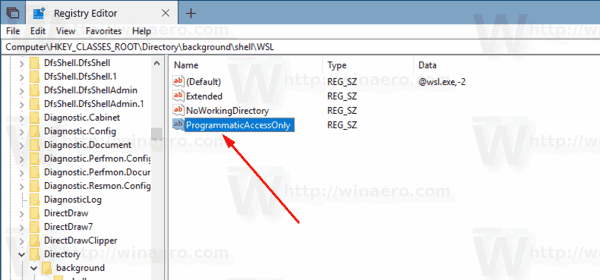
You are done. The command is now removed from the context menu.
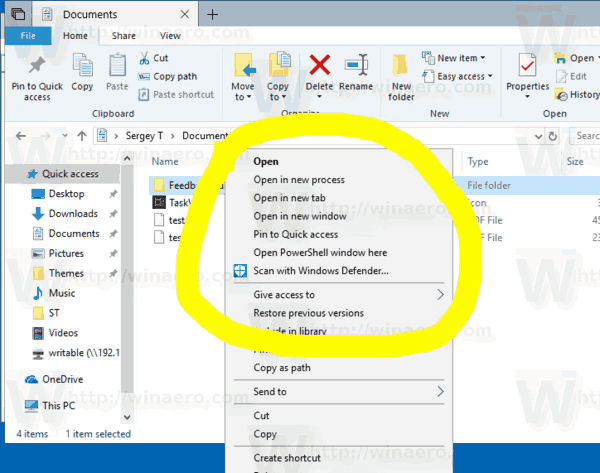
ProgrammaticAccessOnly is a special value that hides a context menu command. Installed apps can access it if required. By adding this value to the WSL subkey in the Registry, you hide the context menu entry in Windows 10.
That's it.
Support us
Winaero greatly relies on your support. You can help the site keep bringing you interesting and useful content and software by using these options:
