How to Remove Map Network Drive and Disconnect Network Drive entries from This PC Context Menu in Windows 10
Mapping a network drive in Windows is an essential task for those who have to refer to network resources many times a day. Once a network location is mapped to a network drive, it can be accessed like a local drive with File Explorer. If you find no use for this feature, you can remove the appropriate entries from the This PC context menu in Windows 10.
Advertisеment
When a network location is mapped to a network drive, a special shortcut appears in the This PC folder. It will be visible under "Network locations". Windows assigns a drive letter for mapped drives, so they look like any other partition on your local drive.
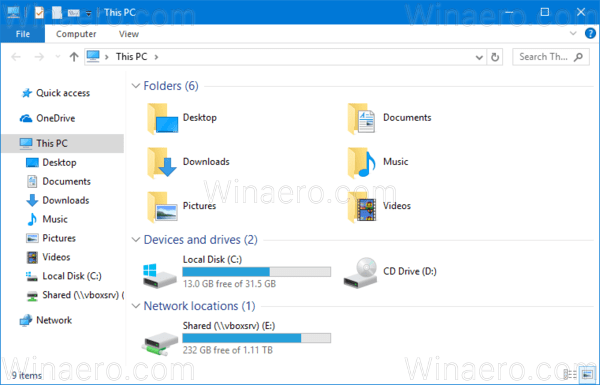
When you click it, it opens the network location directly in File Explorer. Most third-party file managers support mapped drives as well. After a reboot, Windows has the ability to re-connect the mapped network drive automatically, so it saves your time. Please see what to do if Windows does not reconnect to mapped network drives.
Windows 10 allows mapping network drives using a variety of methods. For instance, you can right-click on the This PC folder, and click the "Map network drive" command in the context menu.
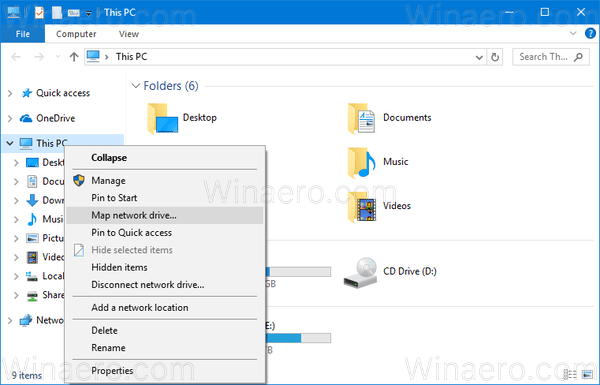
If you never use network drive mapping, you might want to get rid of the This PC context commands.
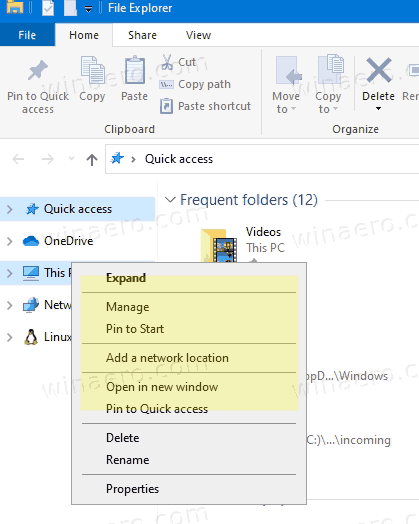
This post will show you how to remove Map Network Drive and Disconnect Network Drive from the This PC context menu in Windows 10.
To Remove Map Network Drive From This PC Context Menu In Windows 10
- Open Registry Editor.
- Go to the following Registry key (create it if some path parts are missing):
HKEY_CURRENT_USER\Software\Microsoft\Windows\CurrentVersion\Policies\Explorer.
Tip: See how to jump to the desired Registry key with one click. - Here, create a new 32-bit DWORD value NoNetConnectDisconnect. Note: Even if you are running 64-bit Windows, you still need to use a 32-bit DWORD as the value type.
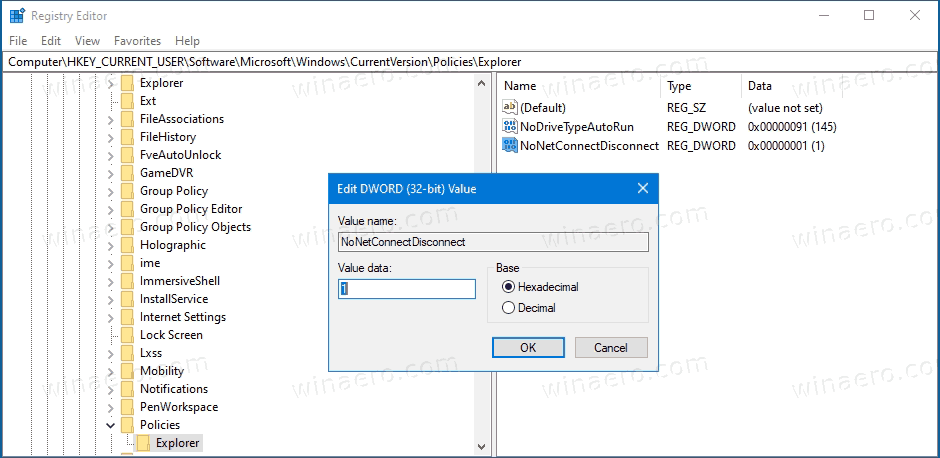
- Set it to 1 to disable the Map/Disconnect network drive menu entries.
- To make the changes done by the Registry tweak take effect, you need to sign out and sign in again to your user account.
- You are done.
Later, you can delete the NoNetConnectDisconnect value to re-add Map Network Drive and Disconnect Network Drive to the This PC context menu.
You can save your time by using these Registry files:
Download ready-to-use Registry files
The above method can be used in any edition of Windows 10, including Windows 10 Home. If you are running Windows 10 Pro, Enterprise, or Education editions, then you can use the Local Group Policy Editor app to make the change with its GUI and avoid the Registry editing.
How to Remove Map Network Drive From This PC Context Menu in Gpedit.msc
- Open the Local Group Policy editor app, or launch it for all users except Administrator, or for a specif user.
- Navigate to User Configuration \ Administrative Templates \ Windows Components \ File Explorer on the left.
- On the right, find the policy setting Remove "Map Network Drive" and "Disconnect Network Drive".
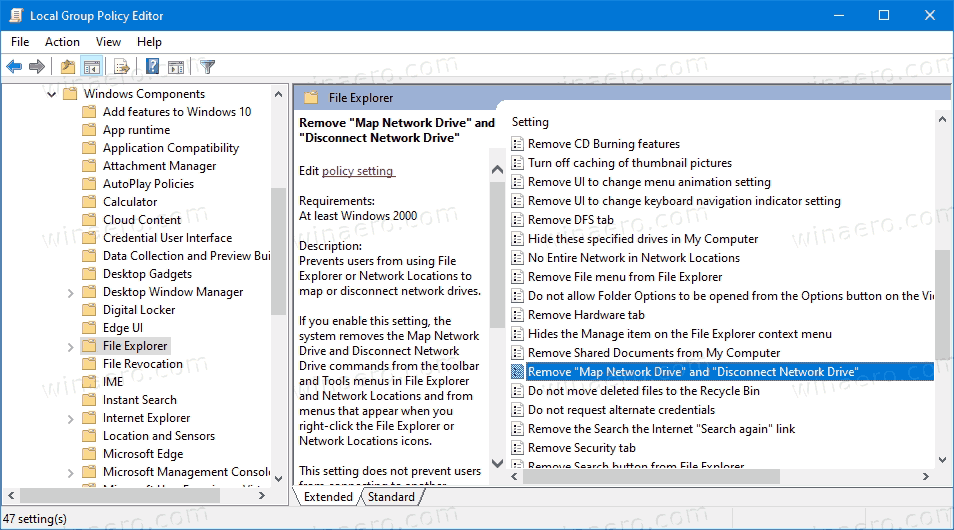
- Double-click on it and set the policy to Enabled.
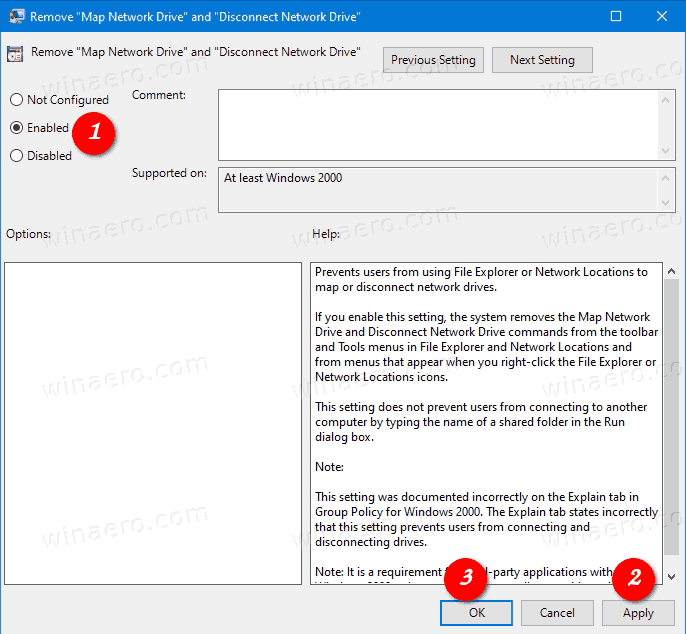
- Click on Apply and OK.
- You are done
You can change the policy option to its defaults to re-enable the above context menu items at any moment later.
That's it.
Support us
Winaero greatly relies on your support. You can help the site keep bringing you interesting and useful content and software by using these options:

Help me