It is possible to remove the Include in Library command from the context menu in Windows 10. This can be useful for those users who find no use for libraries. If you are one of them, here is what you should do.
Advertisеment
With Windows 7, Microsoft introduced Libraries: a feature of the Explorer shell, which allows you to group multiple folders in a single view, even if they are located on different volumes. Searching through Libraries is very fast, because Windows performs indexing of all locations which are included inside a Library.
Starting with Windows 8.1, Libraries are hidden and not enabled in File Explorer. Windows 10 also does not show them by default. The user has to enable them manually. Tip: See how to enable Libraries in Windows 10.
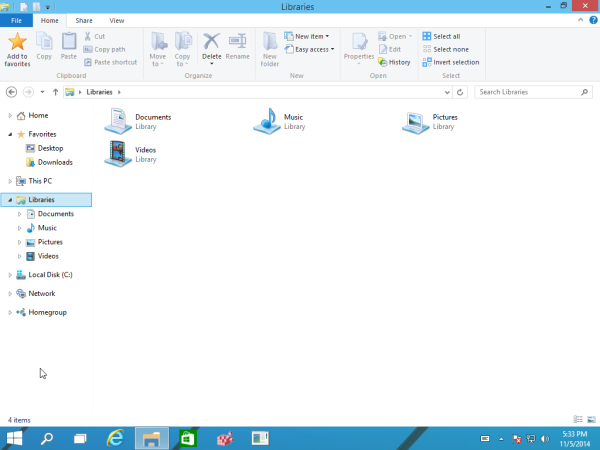
If you find no use for Libraries, you can remove the command Include in Library from the context menu. It can be removed from the folder context menu in File Explorer with a simple Registry tweak. Once you apply the tweak, the command will disappear.
To remove the Include in Library context menu in Windows 10, do the following.
- Open Registry Editor.
- Go to the following Registry key:
HKEY_CLASSES_ROOT\Folder\ShellEx\ContextMenuHandlers
Tip: see How to jump to the desired registry key with one click.
- Here, delete the subkey named Library Location as shown below:
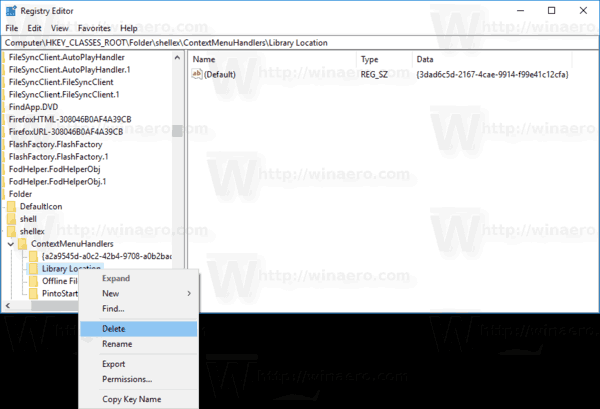
That's it! The Include in Library command will disappear from the context menu.
Before:
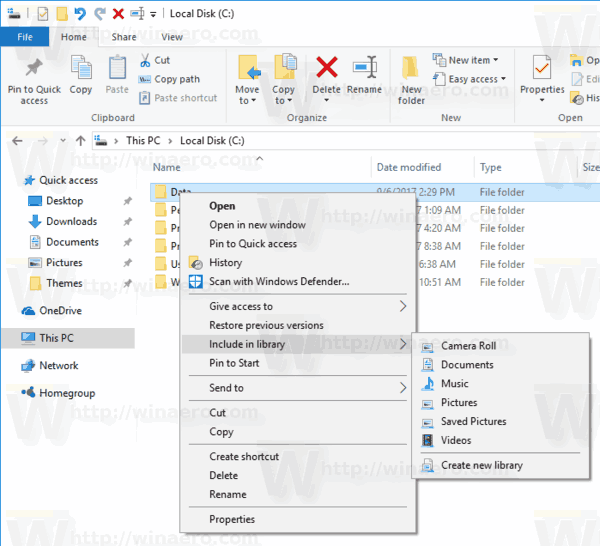
After: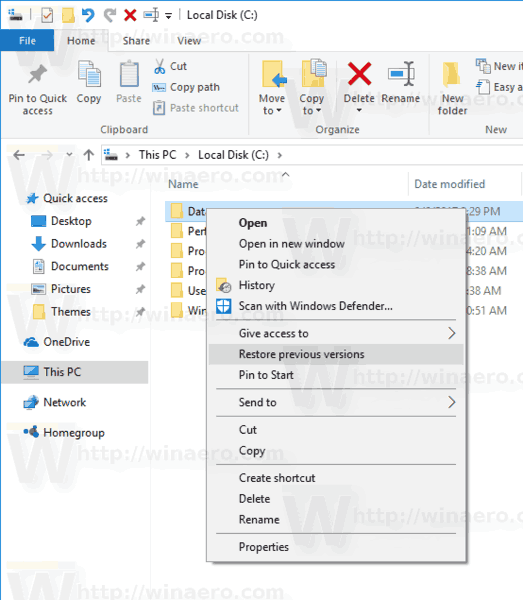
To restore the command, recreate the Library Location subkey under the following Registry key:
HKEY_CLASSES_ROOT\Folder\ShellEx\ContextMenuHandlers
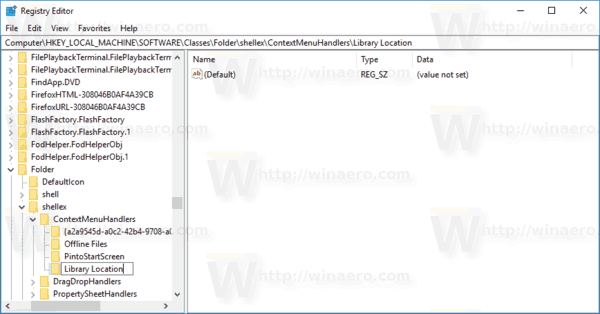
Set the default (unnamed) value of the the Library Locationsubkey to the following string value:
{3dad6c5d-2167-4cae-9914-f99e41c12cfa}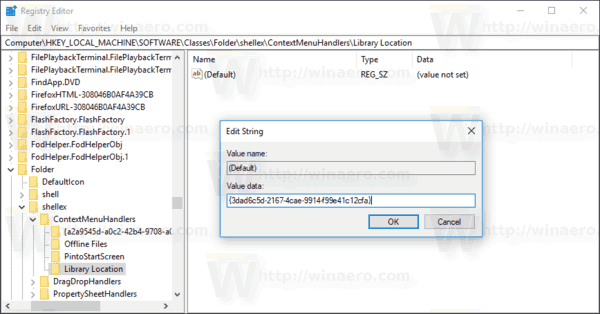
See the following screenshot:
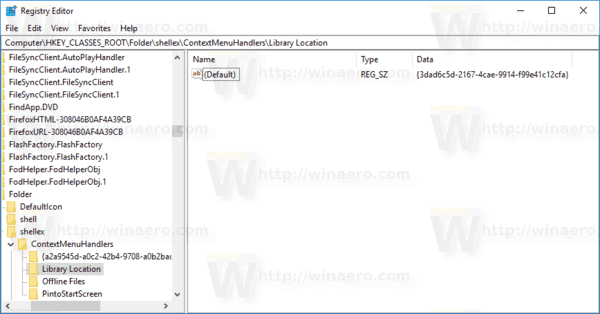
This will re-enable the Include in Library context menu item.
You can use Winaero Tweaker to get rid of this context menu command. You'll find the appropriate option under Context Menu\Remove Default Entries.
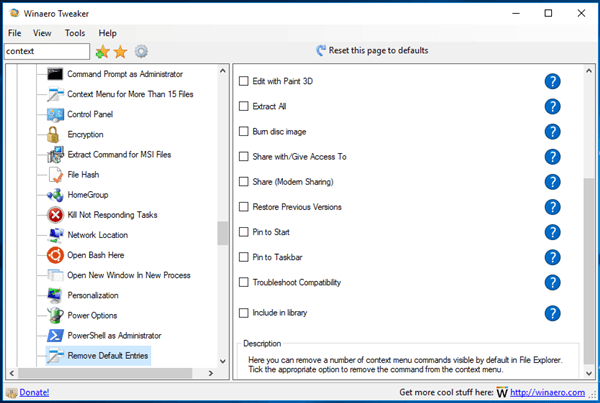
You can download the app from here:
To save your time, you can download the following ready-to-use Registry files.
The undo tweak is included.
Support us
Winaero greatly relies on your support. You can help the site keep bringing you interesting and useful content and software by using these options:

Yes , this tweak works , only , out of nowhere, it comes back after every reboot !!
Also ; compatibility , pin to start , advanced share , etc. are with the library in my contextmenu .
Can you , please, help me with this problem ……..?
WHY ( !) still no solution for my problem of these contextmenu-items coming back after every reboot ……….!!!!??