By default, Windows 10 comes with built-in support for ZIP archives. You can create a ZIP archive or extract its contents natively, without using third-party tools. File Explorer shows the Extract All context menu command for ZIP files which you might want to disable. Here is how it can be done and why you might want to do it.
Advertisеment
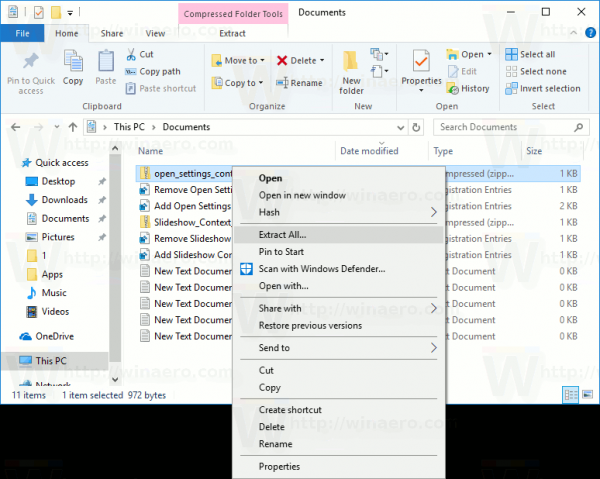
Integrated support of ZIP and CAB archives was introduced in an older release of Microsoft Windows, Windows Me. ZIP archives were supported before that on Windows 98 with the addition of Plus! 98. Windows 10, Windows 8, Windows 7, Windows Vista and Windows XP inherited the ability to work with archives natively from Windows Me and provide a special context menu item, Extract All, in the context menu to open a special wizard to extract the whole archive's contents.
Users who prefer some third-party archiver app like 7-zip or WinRAR might want to get rid of the default Extract All context menu item, because they never use it. This is very easy to do with a Registry tweak.
To remove Extract All from the context menu in Windows 10, do the following.
- Open Registry Editor..
- Go to the following key:
HKEY_CLASSES_ROOT\CompressedFolder\ShellEx\ContextMenuHandlers\{b8cdcb65-b1bf-4b42-9428-1dfdb7ee92af}Tip: How to jump to the desired registry key with one click.
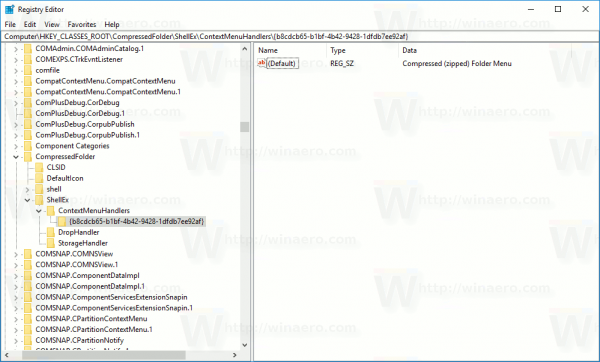
- Rename or delete the {b8cdcb65-b1bf-4b42-9428-1dfdb7ee92af} subkey.
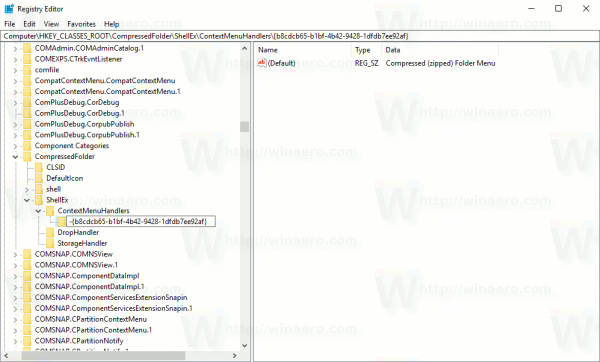
The Extract All context menu entry will disappear immediately.
To restore the Extract All context menu item, open the Registry editor app at the key
HKEY_CLASSES_ROOT\CompressedFolder\ShellEx\ContextMenuHandlers
Then rename the {b8cdcb65-b1bf-4b42-9428-1dfdb7ee92af} subkey back to its original name or recreate it. This will restore the right click-menu command.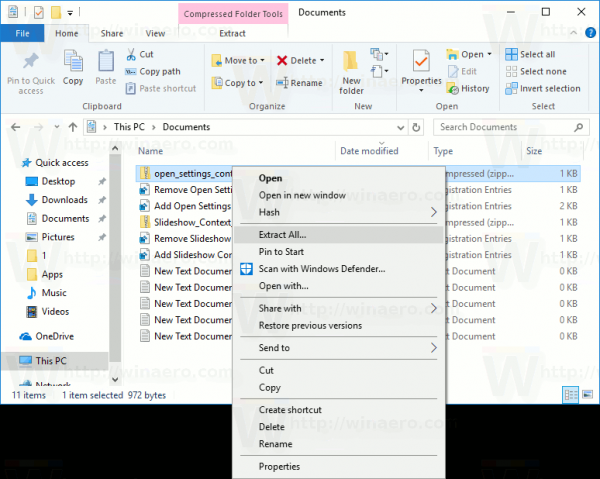
To save your time, I made ready-to-use Registry files which you can download below:
The archive comes with two files. The first one is "delete extract all context menu.reg". Double-click it to remove the Extract All context menu item. The undo tweak is included. The file is named "restore extract all context menu.reg". Double-click it to restore the context menu entry.
That's it.
Support us
Winaero greatly relies on your support. You can help the site keep bringing you interesting and useful content and software by using these options:

I’ve never understood Microsoft providing only partial support for everything. A built-in ability to extract. ZIP archives was added but the popular formats of .RAR and .7-Zip were never supported. Windows Photo Viewer could display most of file types, yet not animated .GIF and .PSD (although the the firstly mentioned one is finally supported since Windows 10 with Photos app). Then there was Windows Media Player which has always been a failure without 3-rd party codecs. Music and Video apps have tried to fix this in Windows 10 but fille types as .MKV, .FLAC, .ALAC are still not supported! I can’t stand this nonsense.
By “.ALAC” I meant .MP4 container files with ALAC (lossless) audio inside (mostly .M4A files).
Not working on Win 11 Pro 21H2
It should work for the ‘classic’ context menu (Shift+F10). Obviously you are talking about the default (compact) context menu that appears on right-click.