Starting with Firefox 85, you can now remove all saved logins and passwords at once. That's now possible thanks to improvements to the built-in password manager, Firefox Lockwise.
Advertisеment
Firefox is a popular web browser with its own rendering engine, which is very rare in the Chromium-based browser world. Since 2017, Firefox has the Quantum engine which comes with a refined user interface, codenamed "Photon". The browser doesn't include support for XUL-based add-ons any more, so all of the classic add-ons are deprecated and incompatible.
The browser comes with Firefox Lockwise, the password manager integrated in the browser and can be opened quickly by typing about:logins in the address bar. (You can also click on the menu button ![]() (Alt+F) and select Logins and passwords).
(Alt+F) and select Logins and passwords). 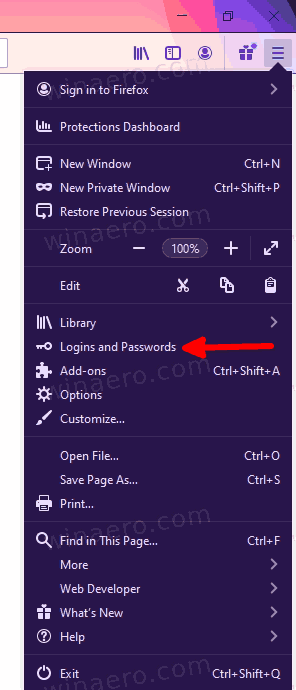
It allows to manage saved passwords, and sync them across your devices via a Mozilla account. It is also available as a standalone app on Android and iOS.
Starting with Firefox 85, it has got a nifty option to quickly remove all the saved logins and passwords for all sites at once. Here is how to use this feature.
To Remove All Saved Firefox Logins and Passwords at Once
- Open Firefox.
- Click on the menu button
 (Alt+F) and select Logins and passwords.
(Alt+F) and select Logins and passwords. - On the Logins and Passwords page of Firefox Lockwise, click on the menu button with three dots in the top right corner.
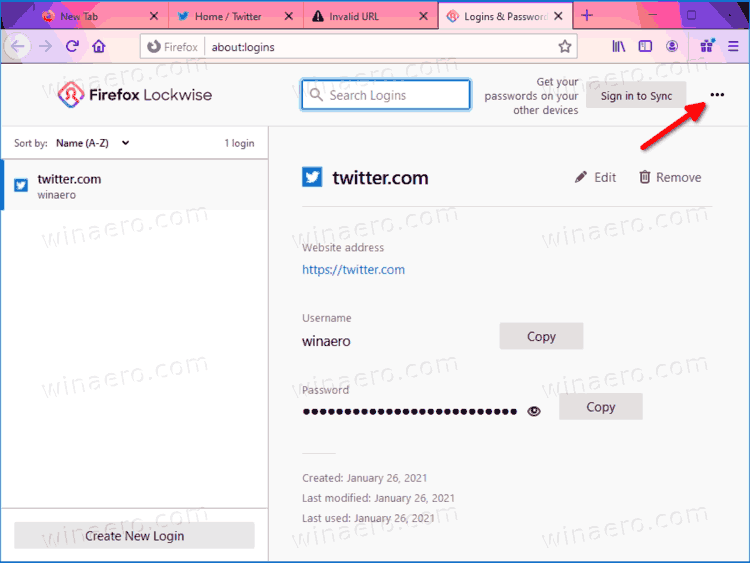
- Select Remove All Logins... from the menu.
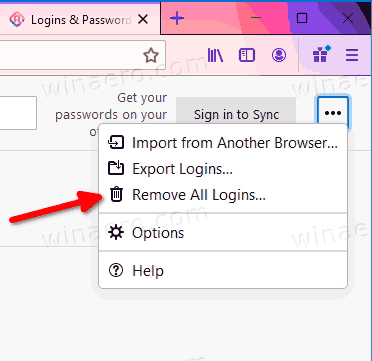
- In the confirmation dialog, turn on (check) the option "Yes, remove this login".
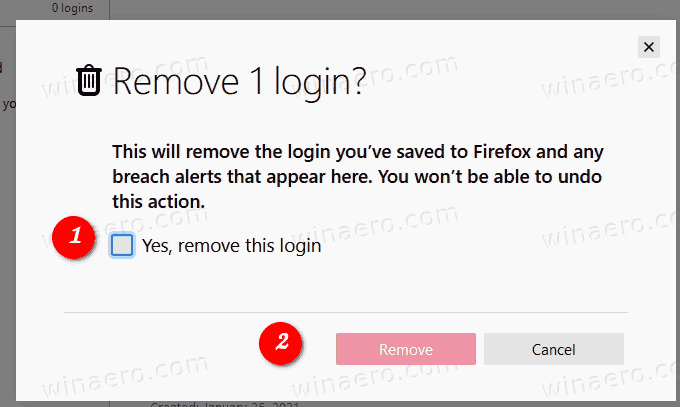
- Click on the Remove button.
You are done.
While the removal of all saved logins and passwords is not what you will do daily, it is nice to have such a feature. It can be useful on shared PCs, or if you are selling or going to give away your PC. In this case, you can ensure that you are not leaving a single saved password that can be later used by a third party.
Support us
Winaero greatly relies on your support. You can help the site keep bringing you interesting and useful content and software by using these options:
