Recent builds of Windows 10 feature a new Timeline feature, that allows users to review their activity history and quickly return to their previous tasks. In this article, we will see how to remove an activity from the timeline for your user account in Windows 10.
Advertisеment
Microsoft made Timeline available to the public with Windows 10 build 17063 of the Redstone 4 branch. According to the press release, the company is thinking of simplifying how you can get back to stuff you were working on in the past. The user can easily forget which site or app he was using or where he saved a file. Timeline is a new tool which will allow the user to get right back to where he left off.
How it works
Timeline is integrated with the Task View feature and can be opened with an updated taskbar icon. Running apps and virtual desktops now appear above the Timeline area. Timeline's groups occupy the entire area below it. Activities are organized by dates for the last 30 days. Once you click on a group, it is expanded to a view organized by hours.
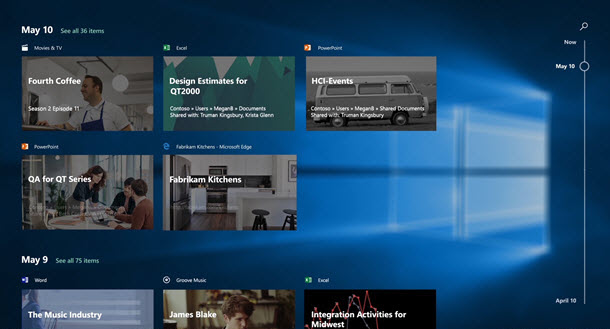
Timeline is only enabled for users who sign in with their Microsoft Account. If you are using a local account, then it is not available for you.
To manage Timeline, Microsoft has added a new option that allows managing your activity history. The collected activity history allows the user to quickly go through what he was doing with applications, files, web pages or other tasks on your PC. In order to resume the activities, Windows 10 collects the activity history.
If you want to delete certain activities from the activity history, here are the methods you can use.
To remove an activity from Timeline in Windows 10, do the following.
- Open Task View. You can click on its icon on the taskbar.
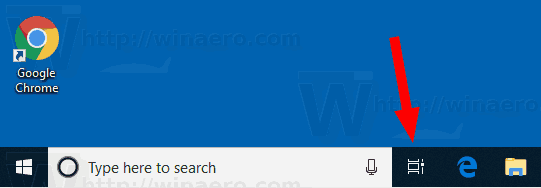
- To remove a specific activity, right-click on it and select Remove from the context menu.
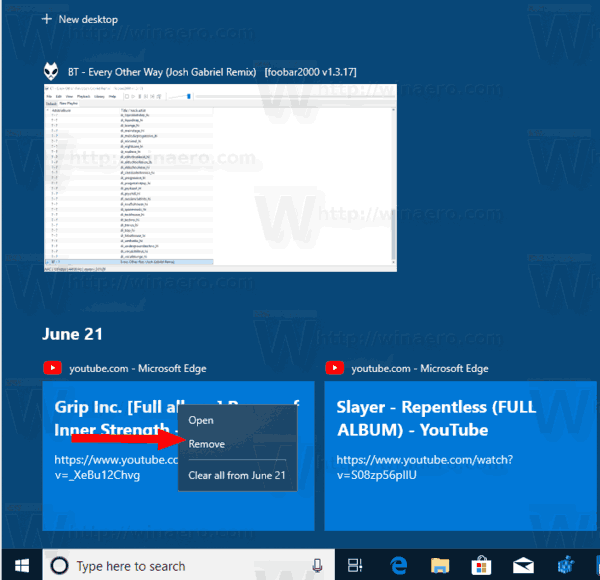
- To remove all your activities from a day, select Clear all from <Date>. In the screenshot above, the appropriate item is called Clear all from June 21.
- To remove all your activities from an hour of a day, click on the tiny link See all ## activities.
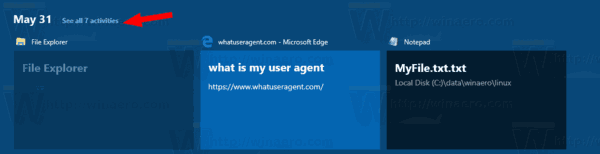
- On the next page, right-click on the activity you want to remove and select Remove from the context menu.
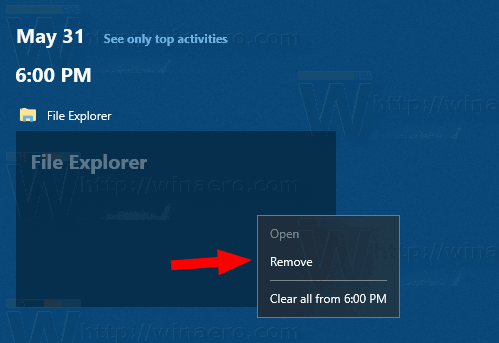
- To remove all activities from an hour of a day, select the item Clear all from <hour>.
- If prompted, confirm the operation.
That's it.
Related articles:
- Create Task View Shortcut in Windows 10
- Add Task View Context Menu in Windows 10
- How to Hide Search and Task View from Taskbar in Windows 10
- How to Clear Activity History in Windows 10
- Disable or Enable Collect Activity History in Windows 10
Support us
Winaero greatly relies on your support. You can help the site keep bringing you interesting and useful content and software by using these options:

Photos are still on timeline despite everything you suggest.
so i can start over
i want to start over
And my life back …. I want to work [censored] this helll whole .