If you have Windows 10 Anniversary Update installed, you might notice that it has a new context menu item for images. It is called "3D Print with 3D Builder" and launches the bundled app "3D Builder". If you are not going to use 3D Builder, you might find it useful to get rid of the context menu command. Here is how.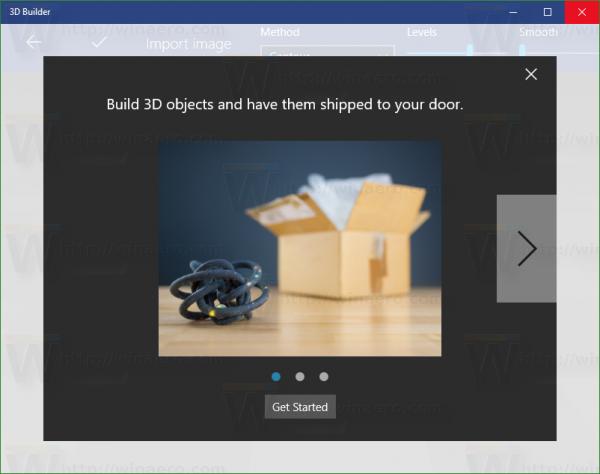 The 3D Builder app allows the user to view, capture, personalize, and print 3D models. Using this app, you can create and print 3D models using a 3D printer. If you have no 3D printer device, you can order a professional-quality print of your model right from the app.
The 3D Builder app allows the user to view, capture, personalize, and print 3D models. Using this app, you can create and print 3D models using a 3D printer. If you have no 3D printer device, you can order a professional-quality print of your model right from the app.
If you find no use for this app and its context menu item, here is how you can remove it.
- Open Registry Editor.
- Go to the following Registry key:
HKEY_CLASSES_ROOT\SystemFileAssociations\.bmp\Shell
Tip: How to jump to the desired registry key with one click.
- Delete the T3D Print subkey:
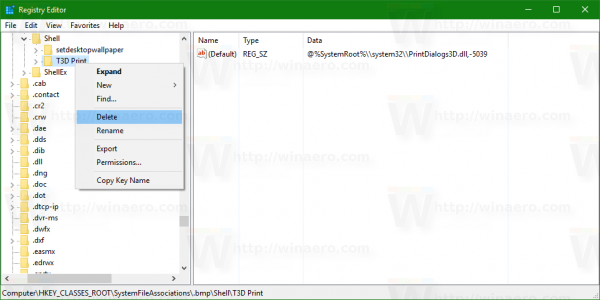
- Now, repeat the previous step under the following Registry keys:
HKEY_CLASSES_ROOT\SystemFileAssociations\.jpg\Shell HKEY_CLASSES_ROOT\SystemFileAssociations\.png\Shell
That's it. The context menu command "3D Print with 3D Builder" will disappear.
To save your time, use Winaero Tweaker. It has the appropriate option under Context Menu\Remove Default Items: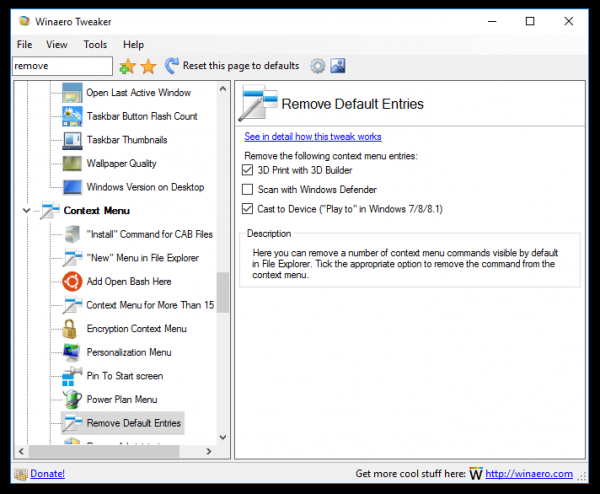 You can get the app here: Download Winaero Tweaker.
You can get the app here: Download Winaero Tweaker.
Support us
Winaero greatly relies on your support. You can help the site keep bringing you interesting and useful content and software by using these options:

Just a couple of days ago, he worked on it.
He started by removing the CLSID {1A68CF90-753A-4523-A4A4-40CAB4BC6EFF} {7173725A-9C0E-44B1-8319-69F7D983E8D6} {D85A2008-32B3-4747-8189-7FB809F3CFF1} and AppID {EB28E902-728E-42C4-97DC-DA89E144C744}
Only then realized remove this section (including in other formats), as well as being not necessary to me points WMP player.
Great!
Why don’t you introduce this in your Tweaker?
It is a good idea to add this trick there.
Another request:
how to remove “Windows Defender” from the context menu?
I don’t use it, so it’s quite annoying !
See How to delete Scan with Windows Defender from context menu in Windows 10
GREAT!
Why don’t you include it into your tweaker?..
Thank you indeed!
I will include it in the next version.
Great!
Disabling a certain context menu entry is better than deleting it.
To disable a certain entry just add the value “LegacyDisable” (REG_SZ) to e. g. (for .jpg)
HKEY_CLASSES_ROOT\SystemFileAssociations\.jpg\Shell\T3D Print
Normally this can be done very convenient with the NirSoft tool “ShellMenuView”. For those special entries under jpg/png/bmp (3D Print with 3D Builder) the tool does unfortunately not work.
Thorsten
I use this trick in Winaero Tweaker
I use the programmaticaccessonly value as you already know.
BTW, the ability to hide this context menu entry is coming to the next version of the app.