How to remap the Win + X menu to Alt + X and/or Ctrl + Alt + X in Windows 10
Recently, a Winaero reader asked me if it is possible to remap the Win + X menu to a different hotkey sequence. While Windows 10 doesn't offer a built-in option, I have solved this by creating a simple AutoHotkey script. I would like to share it here, maybe some of you will find it useful too.
Advertisеment
A Winaero reader 'Achille' had pointed me that due to his laptop keyboard's layout, it is hard to press the Win+X hotkey, as its Win key persists on the right only. So he would like to have the ability to open the menu by a different keyboard shortcut, e.g. Alt+X.
Here’s an AutoHotkey script I've made for him.
#NoEnv ; Recommended for performance and compatibility with future AutoHotkey releases.
; #Warn ; Enable warnings to assist with detecting common errors.
SendMode Input ; Recommended for new scripts due to its superior speed and reliability.
SetWorkingDir %A_ScriptDir% ; Ensures a consistent starting directory.
!x::Send #{x}
^!x::Send #{x}
It assigns both Alt+X and Ctrl+Alt+X key sequences to open the Win+X menu.
Here you can download the binary:
https://winaero.com/download.php?view.2387
You can download the EXE file, put it into your startup folder, and restart your PC. From now, you can use Alt+X and/or Ctrl + Alt + X to open the Win+X menu.
If you don't want to download the binary, get the AutoHotkey software and compile it yourself.
The Win + X Menu
In Windows 8, Microsoft introduced a feature for mouse users which can be accessed with a right click in the bottom left corner of the screen - the Win+X menu. In Windows 8.1 and Windows 10, you can simply right click on the Start button to show it. This menu has shortcuts to useful administrative tools and system functions.
To access the Win + X menu in Windows 10, you have two options:
- Right click the Start button. Instead of the context menu of the taskbar, Windows 10 shows Win + X menu.
- Or, press Win + X shortcut keys on the keyboard.
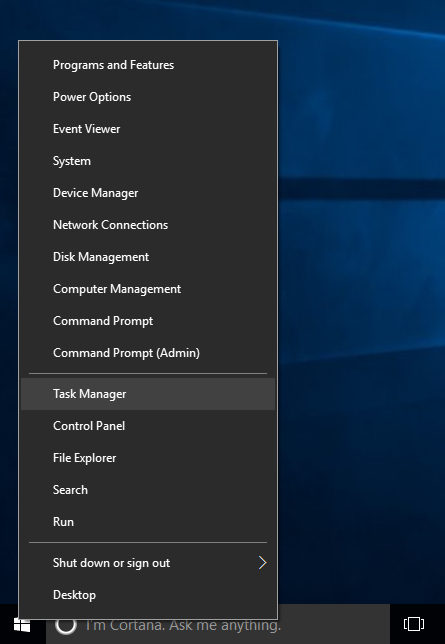
Now you have the third option!
The Win+X menu entries actually are all shortcut files (.LNK) but customizing the Win+X menu is not an easy task because Microsoft intentionally made it harder to customize it to prevent third party apps from abusing it and putting their own shortcuts there. The shortcuts are all special - they are passed though a Windows API hashing function and the hash is then stored inside those shortcuts. Its presence tells the Win+X menu that the shortcut is special and only then it will show up in the menu, otherwise it will be ignored.
Some articles to check:
- Rename Win+X Menu Shortcuts in Windows 10
- Win+X Menu Editor for Windows 10 and Windows 8, a free tool with an easy-to-use GUI that does not patch any system files to disable the hash check. Using it, you can add or remove shortcuts to the Win+X menu, change their names and order.
I would like to say thanks to my friend Gaurav who is actively abusing AutoHotkey, so that's why the solution had come to mind quickly.
Support us
Winaero greatly relies on your support. You can help the site keep bringing you interesting and useful content and software by using these options:

For me this works in powertoys keyboard manager
In remape shortcuts
Alt + x -> Win + x -> All apps
Ctrl + x -> Win + x -> All apps
PLease help:
I’ve applied disable case sensitivity in Windows 10:
Now when I’m trying to open any folder with Left Click or with Enter:
Folder_Name/Path
“Interface is not supported”
I can’t even fix this problem!
I’ve tried disabling, or system restore, nothing happened!
In CMD, It’s saying
“C:\WIndows\System32 or C:\WIndows\write.exe not supported”
PLease help me! If you’ve got any solution.