How to Refresh Firefox in Windows 10
Mozilla Firefox is a popular open-source web browser. It is fast and stable. However, sometimes it may have issues due to corruption of your user profile. If it crashes for you or is giving you slowdown issues like consuming excessive amounts of CPU, then you can try the refresh the browser. Refreshing it back to your default settings is the only troubleshooting option available in such a scenario.
Advertisеment
Firefox 67 is a major release of the Quantum engine-powered browser. Since 2017, Firefox has the Quantum engine which comes with a refined user interface, codenamed "Photon". The browser doesn't include support for XUL-based add-ons any more, so all of the classic add-ons are deprecated and incompatible. See
Must have add-ons for Firefox Quantum
Thanks to the changes made to the engine and the UI, the browser is amazingly fast. The user interface of Firefox became more responsive and it also starts up noticeably faster. The engine renders web pages much faster than it ever did in the Gecko era. In addition, Firefox 67 will come with a major enhancement further made to the Quantum engine called WebRender, which will be enabled for a small group of users as of now.
So, if you decide to refresh your Firefox browser, you need to know the following.
How does the Refresh feature work?
All the personal information and Firefox settings related to your user profileare stored in the Profile folder. During the refresh Firefox process, a new folder is created to store all the important information.
However, keep in mind that add-ons you have installed manually are also stored in the Firefox profile folder, including extensions and themes. They will be removed. Add-ons stored in other locations, such as plugins, will not be removed but their settings will be reset. The system plugins you have manually disabled will be re-enabled.
Firefox will save these items
- Cookies
- Bookmarks
- Personal dictionary
- Browsing history
- Download history
- Open windows and tabs
- Passwords
- Web form auto-fill information
Firefox will remove these items
- Website permissions
- Extensions and themes along with extension data.
- Customizations
- DOM storage
- Added search engines
- Device settings and security certificate
- Plugin settings
- Download actions
- Toolbar customizations
- User styles
Note: When you refresh Firefox, your old Firefox profile will be copied to your Desktop folder in a folder named Old Firefox Data. If the refresh didn't fix your problem you can restore any data from the old profile by copying files to the new profile created in the %AppData%\Mozilla folder. If you don't need the old profile any longer, you must delete it as it contains sensitive information.
To Refresh Firefox in Windows 10,
- Open the Firefox browser.
- Click on its main menu hamburger button.
- From the main menu, choose Help.
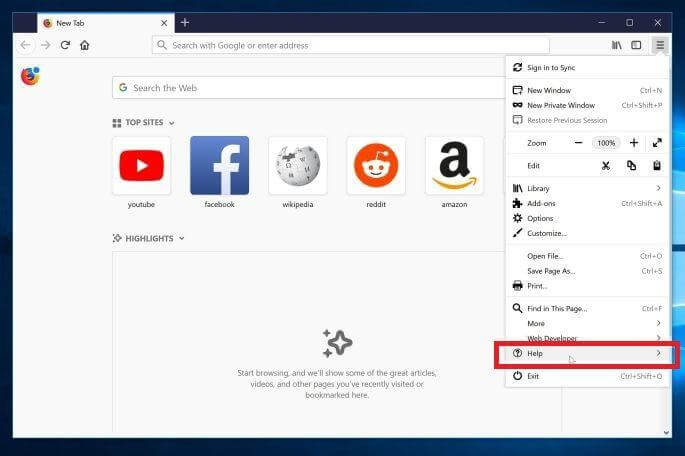
- Click on Troubleshooting Information.
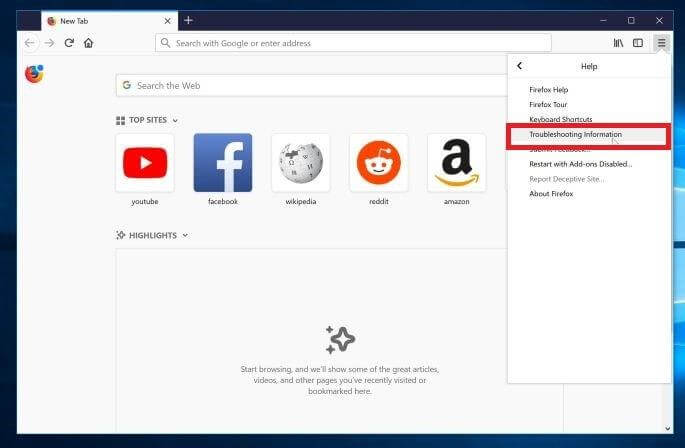
- Now, click on the Refresh Firefox button at the upper right corner of the page.
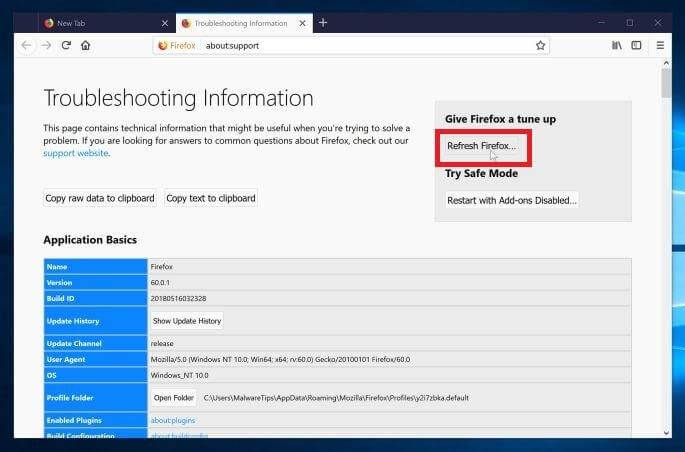
- In the confirmation dialog box, click on the Refresh Firefox button to proceed. Firefox will close to refresh itself.
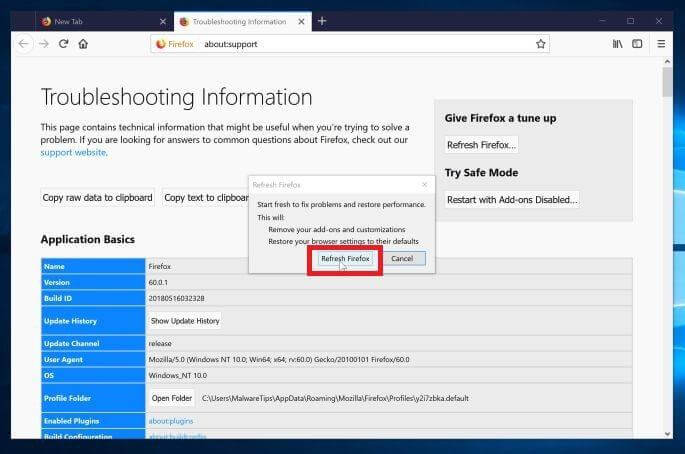
- Finally, click on Finish to in the result window that lists the information that is imported to a new profile.
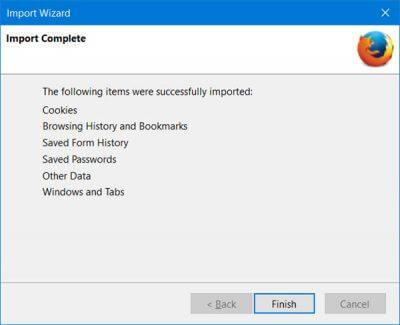 Firefox will open in a few seconds with a new browsing profile.
Firefox will open in a few seconds with a new browsing profile.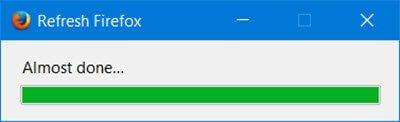
You are done!
Related articles:
- Prevent Firefox From Suspending Tabs
- Mozilla Enables Firefox Monitor Extension in Firefox 67
- Firefox 67: Individual Profiles for Simultaneously Installed Versions
- Assign Keyboard Shortcuts to Extensions in Firefox
- Disable Ads on New Tab Page in Mozilla Firefox
- How to Search Tabs in Mozilla Firefox
- Disable Extension Recommendations in Mozilla Firefox
- Disable Quick Find in Firefox
- Disable New Bookmark Dialog in Firefox
- Remove Top Sites Search Shortcuts in Firefox
- Disable Ctrl+Tab Thumbnail Previews in Firefox
- Disable Updates in Firefox 63 and above
- Enable Multiple Tabs Selection in Mozilla Firefox
- Disable Automatically Reopen Firefox after Windows Restart
- Change New Tab Page and Homepage in Mozilla Firefox
- Enable Close Tabs With Double Click in Firefox
Support us
Winaero greatly relies on your support. You can help the site keep bringing you interesting and useful content and software by using these options:

Buonasera, scusate, ma l’unico gioco che volevo recuperare: gli scacchi, sono scomparsi. Forse potete spiegare il motivo? Avevo anche intenzione di contribuire con un po’ di € alla vostra ottima iniziativa, ma ho bisogno di sincere garanzie. Conoscete il mio indirizzo di posta, attendo vostre proposte, grazie.
Cordiali saluti
Antonio Sanna
Hi Antonio,
Have you tried to reinstall the game package?